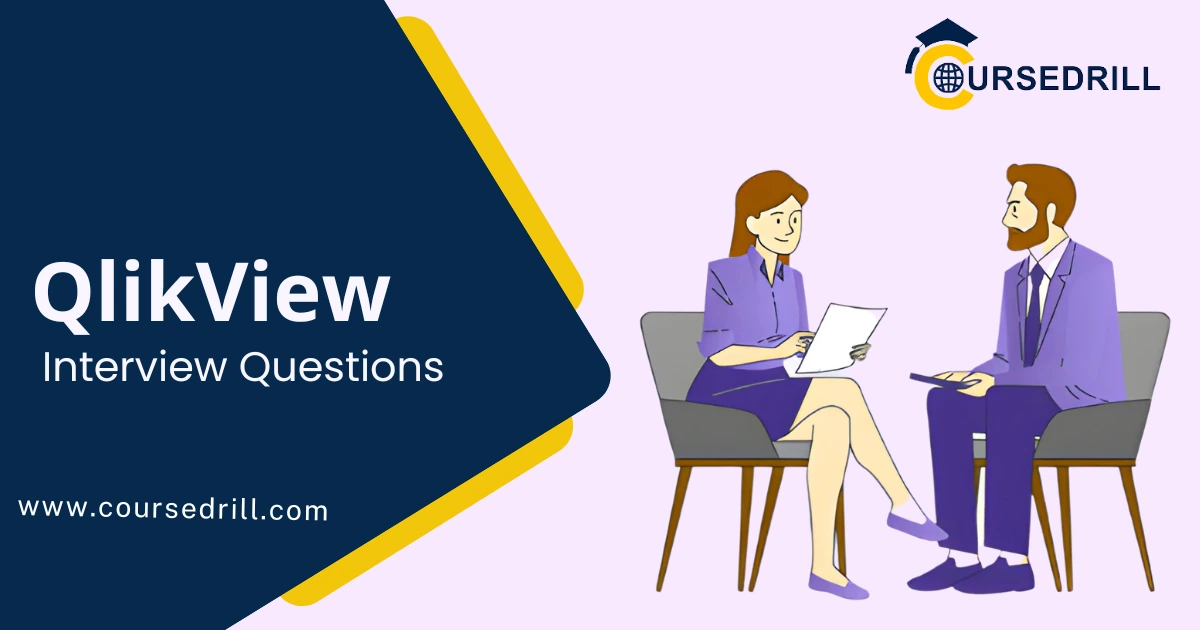- Posted on
- admin
- No Comments
QlikView Tutorial
In today’s data-driven world, extracting meaningful insights from vast information is crucial for informed decision-making. This is where QlikView empowers businesses with a robust Business Discovery (BD) platform.
Introduction to QlikView
What is QlikView?
Definition and Core Functionality
QlikView is a leading Business Discovery (BD) platform that goes beyond traditional data visualization tools. It utilizes an associative in-memory engine to enable users to explore and analyze data from diverse sources in a user-friendly, interactive environment. Unlike traditional BI tools that require predefined queries, QlikView allows for self-service exploration, fostering a culture of data-driven decision-making across all levels of an organization.
Business Discovery Platform Explained
Business Discovery (BD) platforms move beyond simple data reporting by enabling users to explore and uncover hidden patterns within their data actively. As a BD platform, QlikView empowers users to ask ad-hoc questions, identify trends, and gain deeper insights that might be missed in static reports. This interactive exploration fosters a more intuitive understanding of the data, leading to more informed business decisions.
Why Choose QlikView?
Advantages over Traditional BI Tools
Traditional Business Intelligence (BI) tools often require extensive IT involvement and predefined queries, limiting accessibility for non-technical users. QlikView offers several advantages:
- Self-Service Analytics: The intuitive interface empowers business users to explore data independently, reducing reliance on IT for report generation.
- Associative Engine: Relationships between data points are automatically identified, allowing users to navigate and uncover insights through interactive exploration.
- In-Memory Processing: Data is loaded into RAM for lightning-fast analysis, enabling real-time exploration of large datasets.
- Data Visualization: A rich library of charts and graphs allows users to present data insights visually compellingly.
Benefits for Businesses and Analysts
By democratizing access to data analysis, QlikView offers significant benefits for businesses and analysts:
- Improved Decision-Making: Empowered users can uncover trends and patterns faster, leading to more informed and data-driven business decisions.
- Increased Efficiency: Reduced reliance on IT for report generation frees up IT resources and improves overall efficiency.
- Enhanced Collaboration: Interactive dashboards foster communication and collaboration between departments, leading to better alignment on business goals.
- Faster Time to Insights: The intuitive interface and in-memory processing enable quicker analysis and speedier discovery of insights.
By understanding QlikView’s core functionalities and benefits, businesses can leverage its power to transform data into actionable insights and unlock a competitive edge.
Unveiling the QlikView Architecture
QlikView’s architecture is central to its power and flexibility. Unlike traditional BI tools with monolithic structures, QlikView leverages a three-tiered architecture, allowing for streamlined development, centralized distribution, and user-friendly exploration. This section delves into the core components and the innovative in-memory associative engine that drives QlikView’s functionality.
Components of a QlikView System
QlikView Desktop (QVD): Building the App
QlikView Desktop is the development environment where analysts and developers build QlikView applications. Here’s a breakdown of its key functionalities:
- Data Connection and Transformation: Connect to various data sources (databases, flat files, etc.), clean and transform data using a drag-and-drop interface and scripting capabilities.
- Data Model Creation: Develop a logical data model using the associative engine, defining relationships between data points for seamless exploration.
- Visualization Design: Craft interactive dashboards and reports with a rich library of charts, graphs, and other visual elements.
- Script Editor (Optional): For advanced users, the script editor allows for greater control over data manipulation and automation through QlikView’s scripting language.
QlikView Server: Centralized Distribution
The QlikView Server is the central hub for deploying and managing QlikView applications within an organization. It offers several key functionalities:
- Application Hosting: Stores and manages QlikView applications (QVW files) developed in QlikView Desktop.
- Secure Access Control: Defines user permissions and access levels for QlikView applications, ensuring data security.
- Centralized Management: Provides IT administrators with tools to manage users, applications, and server performance.
- Optional: QlikView Distribution Service: Facilitates automatic scheduling of data refreshes and application deployment to client machines, ensuring everyone can access the latest data.
Also Read: AEM Interview Questions
QlikView Client: User Interface for Exploration
The QlikView Client is the user-facing interface where business users interact with QlikView applications. It provides a user-friendly environment for data exploration and analysis:
- Interactive Dashboards: Explore data through visually appealing dashboards with interactive charts, graphs, and filters.
- Self-Service Analytics: Users can manipulate data independently, drill into details, and discover insights through interactive exploration.
- Collaboration Features (Optional): Share insights with colleagues through annotations, bookmarks, and collaborative dashboards, fostering communication and data-driven decision-making.
Understanding the In-Memory Associative Engine
The heart of QlikView’s power lies in its innovative in-memory associative engine. This engine revolutionizes data exploration by offering two key features:
Associative Data Model: Unveiling Relationships
QlikView utilizes an associative data model, unlike traditional BI tools that rely on predefined joins. This model automatically identifies relationships between data points based on standard fields. This allows users to explore data intuitively, navigating from one data point to another based on associations without complex queries.
In-Memory Processing: Speed and Efficiency
QlikView loads data into RAM (Random Access Memory) for processing. This in-memory approach offers significant advantages:
- Lightning-Fast Analysis: Data manipulation and exploration happen at in-memory speeds, enabling real-time analysis of even large datasets.
- Flexibility and Interactivity: The in-memory environment allows for a more fluid and interactive exploration experience, where users can slice and dice data effortlessly.
- Reduced Reliance on Databases: By minimizing database queries, QlikView minimizes the load on database servers, improving overall system performance.
Combining the three-tiered architecture and the in-memory associative engine empowers QlikView to deliver a powerful and user-friendly platform for data exploration and business discovery.
Getting Started with QlikView
Now that you understand QlikView’s core functionalities and architecture, it’s time to delve into the practical aspects of getting started. This section will guide you through system requirements, installation, and navigating the user interface, equipping you to begin building your own QlikView applications.
System Requirements and Installation
Before embarking on your QlikView journey, ensure your system meets the minimum requirements for a smooth experience.
Hardware and Software Compatibility
QlikView operates on most modern Windows operating systems, with specific versions outlined on the Qlik Help website (https://help.qlik.com/en-US/qlikview/May2023/Subsystems/Client/Content/QV_QlikView/QVDesktop-SystemRequirements.htm). While RAM (Random Access Memory) requirements vary depending on data volume, a minimum of 4GB is recommended. For optimal performance, consider exceeding the minimum specifications based on the complexity of your intended analyses.
Downloading and Installing QlikView Desktop*
Downloading and installing QlikView Desktop is a straightforward process. You can obtain the latest version from the official Qlik website. The installation wizard will guide you through the steps, and you’ll be ready to explore QlikView in no time.
Navigating the QlikView Interface
Upon launching QlikView Desktop, you’ll be greeted by a user-friendly interface for intuitive data exploration. Let’s break down the key elements:
Workspace Layout: Lay of the Land
The workspace is the central hub where you’ll build your QlikView applications. It consists of several key areas:
- Data pane: Lists the data sources connected to your application.
- Script editor (optional): For advanced users, this area allows for scripting data manipulation and automation.
- Sheet area: The primary canvas where you’ll build your visualizations and dashboards.
- Properties panel: Provides context-sensitive options for formatting and customizing data elements.
Menus, Toolbars, and Property Panels
QlikView offers a variety of menus, toolbars, and property panels to facilitate application development:
- Menus: Provide access to core functionalities like data loading, script editing, and application management.
- Toolbars: Offer quick access to frequently used actions like creating visualizations, filtering data, and formatting elements.
- Property panels: Dynamically adjust properties of data fields, visualizations, and other elements within the sheet area.
Exploring the Script Editor (Optional)
While the core QlikView experience focuses on a user-friendly interface, the script editor empowers advanced users to delve deeper. This optional area allows you to write scripts using QlikView’s expression language for complex data manipulation and automation tasks. For beginners, focusing initially on the visual aspects of building QlikView applications is perfectly acceptable. However, understanding the existence of the script editor provides a glimpse into the platform’s extensibility for future exploration.
By familiarizing yourself with the system requirements, installation process, and user interface elements, you’ve laid the foundation for building your first QlikView applications. The following section will delve into QlikView’s exciting data loading and transformation world.
Data Loading and Transformation in QlikView
Data is the lifeblood of any successful QlikView application. This section delves into connecting to various data sources and transforming raw data into a format suitable for insightful analysis.
Connecting to Various Data Sources
QlikView boasts impressive data connectivity, allowing you to connect to a wide range of data sources seamlessly:
Flat Files (CSV, TXT, etc.)
For many users, the journey begins with flat files like Comma-Separated Values (CSV) or text files. QlikView offers a straightforward process to import these files, defining delimiters and data types for each column.
Relational Databases (SQL Server, etc.)
Connecting to relational databases like SQL Server, Oracle, or MySQL unlocks the potential of analyzing vast amounts of structured data. QlikView provides intuitive wizards to establish connections and define which tables and fields to import.
Cloud-Based Data Sources (Optional)
For those leveraging cloud-based data storage solutions, QlikView offers connectivity to popular options like Google Drive, Dropbox, and more (specific options may vary depending on your QlikView version). This allows you to import data from these platforms directly for QlikView analysis.
Data Transformation Techniques
Once you’ve connected to your data sources, it’s time to transform the raw data into a format suitable for analysis. QlikView provides a robust set of tools for data cleansing, manipulation, and enrichment:
Scripting with QlikView Expressions
While the visual interface offers a user-friendly approach, QlikView expressions empower advanced users to manipulate data programmatically. These expressions leverage a powerful language for data filtering, calculations, and field transformations.
Data Cleansing and Formatting
Real-world data often contains inconsistencies or requires formatting for optimal analysis. QlikView offers tools to address these issues, including:
- Handling missing values: Specify how to handle missing data points (e.g., replace with a specific value or exclude entirely).
- Data type conversion: Convert data types (e.g., change text to numbers) to ensure proper calculations.
- Formatting dates and times: Ensure consistent date and time formats for accurate analysis.
Deriving New Fields and Calculations*
Beyond cleansing and formatting, QlikView allows you to derive new insights by creating calculated fields. This functionality enables you to:
- Create calculated fields: Use formulas and expressions to generate new data fields based on existing ones (e.g., calculate profit margins).
- Set analysis expressions: Define set expressions to create dynamic groups of data based on specific criteria.
Mastering these data loading and transformation techniques can transform raw data into a well-structured foundation for insightful analysis within your QlikView applications. The following section will explore the exciting world of data visualization in QlikView.
Building Visualizations with QlikView
Having transformed your data, it’s time to unlock its potential through compelling visualizations. QlikView empowers you to create a rich tapestry of charts and graphs, transforming data points into a clear and impactful story.
Exploring the Chart Gallery
QlikView offers a comprehensive chart gallery catering to diverse analytical needs. Let’s delve into some popular options:
Bar Charts, Line Charts, and Pie Charts
These fundamental charts illustrate trends, comparisons, and categorical data distribution. QlikView allows you to easily customize these charts with colours, labels, and axis titles, tailoring them to your specific analysis.
Advanced Charts: Scatter Plots, Maps (Optional)
QlikView offers advanced charts like scatter plots for more complex analyses, which reveal relationships between two variables. Additionally, maps (availability may vary depending on your QlikView version) can add a geographical dimension to your data analysis, providing location-based insights.
Customizing Charts and Creating Interactive Dashboards
Beyond basic chart types, QlikView empowers you to create visually appealing and interactive dashboards that tell a compelling story:
Formatting for Visual Appeal
Formatting options like colour palettes, font styles, and chart layouts allow you to tailor your visualizations for optimal clarity and impact. QlikView provides a user-friendly interface to customize these elements and create aesthetically pleasing dashboards.
Adding Filters, Sets, and Conditional Formatting
Transform static charts into interactive experiences by leveraging filters, sets, and conditional formatting:
- Filters: Allow users to dynamically focus on specific subsets of data, enabling them to explore different aspects of the analysis.
- Sets: Create dynamic groups of data based on user-defined criteria, fostering deeper exploration of specific data segments.
- Conditional formatting: Apply visual cues based on data values, highlighting trends or outliers for a more intuitive understanding.
Building Interactive Dashboards for Storytelling
You can create compelling dashboards that tell a data-driven story by combining various charts, leveraging interactive elements, and arranging them in a logical flow. QlikView’s layout options allow you to organize charts, text elements, and images to guide viewers through your analysis, fostering clear communication of insights.
Mastering these visualization techniques empowers you to transform raw data into impactful visuals, turning insights into a captivating narrative within your QlikView applications. The following section will explore advanced features for even more powerful data analysis.
Advanced Features for Powerful Analysis
Having built a strong foundation in data loading, transformation, and visualization, let’s delve into some of QlikView’s advanced features that unlock even more profound insights from your data.
Set Analysis: Drilling Down and Uncovering Details
Set analysis is a powerful QlikView feature that allows you to define and manipulate specific subsets of data independent of the overall selections. This empowers you to drill down into particular areas of interest and uncover hidden patterns.
Creating Sets and Conditional Sets
There are two primary ways to create sets in QlikView:
- Static Sets: Define a set based on fixed criteria, including all customers from a particular region.
- Conditional Sets: Create dynamic sets based on user interactions or data values—for example, a set containing all products with sales exceeding a specific threshold.
Utilizing Set Analysis Expressions*
Set analysis expressions unlock the full power of set manipulation. These expressions allow you to:
- Combine multiple sets using operators like union, intersection, and difference.
- Create nested sets for complex analysis scenarios.
- Leverage set analysis within chart expressions to dynamically filter or highlight data points based on defined sets.
Groupings and Aggregations: Unlocking Trends
Grouping and aggregation are fundamental techniques for summarizing and analyzing large datasets. QlikView excels in these areas, offering powerful tools to identify trends and patterns.
Grouping Data by Dimensions*
Grouping allows you to categorize data based on specific dimensions (e.g., product category, customer segment). This helps identify patterns and trends within these groups. For example, grouping sales data by product category can reveal which categories drive overall revenue.
*Using Aggregates (Sum, Average, etc.)
Once data is grouped, aggregates like sum, average, minimum, and maximum provide valuable insights. You can calculate these aggregates on various data fields within each group, uncovering trends and relationships within your data. For instance, calculating the average profit margin by customer segment can identify areas for improvement.
By mastering set analysis and grouping with aggregations, you can unlock a new level of analytical power in QlikView. These features enable you to explore your data from multiple perspectives, uncovering subtle trends and patterns that might be missed in a fundamental analysis. The following section will explore how to share your insights and foster collaboration within your organization.
Sharing and Collaboration with QlikView
Having developed insightful QlikView applications, it’s time to share your findings and foster collaboration within your organization. QlikView offers robust functionalities for publishing applications, managing user access, and enabling collaborative data exploration.
Publishing QlikView Applications
Exporting to QlikView Server
QlikView Desktop applications (QVD files) are designed for development. To share your work with others, you must publish them to a central repository – the QlikView Server. This process involves exporting your QVD file to the server and making it accessible to authorized users.
User Management and Security Settings*
Once applications are published, the QlikView Server empowers administrators to define user access and security settings. This ensures data security and controls who can view, edit, or analyze specific applications. Here’s a breakdown of critical functionalities:
- User accounts and groups: Create and assign user accounts to groups with appropriate access levels (view only, edit, etc.).
- Application security: Define which applications each user group can access and what level of interaction they have with them.
- Row-level security (Optional): For susceptible data, implement row-level security to restrict users from seeing specific data points based on predefined criteria (available in certain QlikView editions).
Collaborative Features and User Engagement
QlikView fosters collaboration and knowledge sharing through various features:
Bookmarking and Sharing Insights
Users can bookmark specific states of an application (e.g., a filtered view) and share them with colleagues. This facilitates discussions around particular data points or analysis pathways.
QlikView Distribution Options
QlikView offers several options for distributing applications to users:
- QlikView Client installation: Users can install the QlikView Client on their local machines and access applications published on the server.
- QlikView Web Client (Optional): For a web-based access experience, some QlikView editions offer a web client, allowing users to access applications through a web browser.
- Email notifications: Email users when new applications are published or updated, encouraging exploration and collaboration.
By leveraging these publishing and collaboration features, you can transform QlikView from a self-service analytics tool to a platform that fosters communication and data-driven decision-making across your organization. The final section will address frequently asked questions to solidify your understanding of QlikView.
Optimizing Performance and Security in QlikView
Having explored QlikView’s core functionalities, let’s delve into ensuring optimal performance and robust security for your applications.
Optimizing Data Loading and Scripting for Efficiency
While QlikView’s in-memory engine offers impressive speed, certain practices can further enhance application performance:
- Data source optimization: Ensure efficient connections to data sources. Minimize unnecessary data retrieval and leverage filtering options at the source.
- Data transformation optimization: Streamline data manipulation scripts. Complex calculations or excessive data cleaning steps within scripts can impact loading times. Consider pre-processing data if necessary.
- Data modelling best practices: A well-structured data model with optimized relationships between tables improves application performance and reduces processing time.
Implementing Security Measures for User Access
Data security is paramount. QlikView offers a robust security framework to safeguard sensitive information:
- User authentication and authorization: Implement robust authentication protocols and enforce least privilege access control. Users should only have access to the data and applications they need for their roles.
- Row-level security (Optional): For susceptible data, leverage row-level security to restrict user access to specific data points based on predefined criteria (available in certain QlikView editions).
- Secure communication channels: Ensure secure communication channels between QlikView clients and the server using encryption protocols like HTTPS.
Server Maintenance and Best Practices
Regular server maintenance is crucial for optimal performance and security:
- Server resource monitoring: Monitor server resources like CPU, memory, and disk space utilization to identify potential bottlenecks and adjust configurations if necessary.
- Regular backups: Implement a robust backup schedule to ensure data recovery in case of server failures or accidental data deletion.
- Software updates: Keep QlikView Server software updated with the latest security patches and bug fixes to address potential vulnerabilities.
- User activity monitoring (Optional): Monitor user activity on the server to identify potential security breaches or suspicious behaviour (available in specific QlikView editions).
By implementing these optimization and security measures, you can ensure your QlikView applications perform efficiently and safeguard sensitive data within your organization. The following section will address frequently asked questions to solidify your understanding of QlikView.
Beyond the Basics: Exploring Advanced Topics (Optional)
This section delves into advanced functionalities in QlikView, catering to users seeking to push the boundaries of data analysis and customization.
Scripting with QlikView for Advanced Automation
While the QlikView interface offers a user-friendly approach, scripting empowers advanced users to automate complex tasks and extend the platform’s capabilities. QlikView utilizes its scripting language, allowing you to:
- Automate data loading and transformation tasks: Write scripts to automate repetitive data loading processes or complex data manipulation steps, improving efficiency and reducing manual errors.
- Create custom functions: Develop reusable functions for calculations or data transformations, streamlining complex analysis workflows.
- Extend QlikView functionality: Interact with external data sources or applications through scripting, integrating QlikView with other parts of your data ecosystem.
Scripting requires proficiency in the QlikView scripting language but unlocks a robust layer of automation and customization for experienced users.
Integrating QlikView with Other BI Tools
QlikView integrates seamlessly with other Business Intelligence (BI) tools within your organization’s data landscape. Here are some common integration scenarios:
- Data source integration: Connect QlikView to data warehouses or enterprise resource planning (ERP) systems to access and analyze data in these platforms.
- Data visualization integration: Export charts and dashboards from QlikView to other reporting tools for broader dissemination within your organization.
- Workflow automation: Integrate QlikView with workflow automation tools to trigger specific actions (e.g., sending notifications) based on insights derived from data analysis.
By leveraging integration capabilities, QlikView can become a central hub for data analysis, collaborating with other tools to empower a data-driven culture across your organization.
Advanced Security Features and User Management
QlikView offers a robust security framework, and for those requiring even more granular control, here are some advanced features:
- Section Access: Control user access to specific sections within an application, allowing them to view only relevant portions of the data.
- Active Directory Integration: Leverage existing Active Directory user accounts and groups to manage user access within QlikView, simplifying administration.
- Security Extensions (Optional): Certain QlikView editions offer security extensions that enable features like data encryption at rest and in transit, further enhancing data protection.
These advanced security features cater to organizations with susceptible data or complex access control requirements.
This section provides a glimpse into the advanced functionalities of QlikView. By exploring scripting, integration, and advanced security features, you can unlock the full potential of QlikView as a powerful platform for data analysis and business discovery.
Also Read: AEM Interview Questions
Summary: Empowering Data Discovery with QlikView
In today’s data-driven world, extracting meaningful insights from vast information is crucial. QlikView emerges as a powerful Business Discovery (BD) platform, offering a user-friendly and intuitive data exploration and analysis approach.
This comprehensive guide has equipped you with a solid foundation in QlikView’s core functionalities. We’ve explored:
- Understanding QlikView’s architecture: The three-tiered architecture with a central server, development environment, and user interface facilitates efficient application development and deployment.
- The power of the in-memory associative engine: This engine allows for lightning-fast data exploration and fosters intuitive analysis through automatic relationship identification between data points.
- Connecting to various data sources: QlikView seamlessly connects to flat files, relational databases, and even cloud-based data sources, providing flexibility in data acquisition.
- Data transformation techniques: From cleansing and formatting data to creating calculated fields, QlikView empowers you to prepare your data for insightful analysis.
- Building impactful visualizations: A rich library of charts and graphs allows you to create visually appealing dashboards that tell a compelling data-driven story.
- Advanced features for robust analysis: Set analysis, grouping with aggregations, and scripting unlock deeper analytical capabilities, enabling you to uncover hidden patterns and trends within your data.
- Sharing and collaboration: QlikView fosters knowledge sharing through features like bookmarking and secure application distribution, encouraging collaborative exploration of data across your organization.
- Optimizing performance and security: By implementing best practices for data loading, scripting, and server maintenance, you can ensure optimal application performance and robust data security.
Beyond these core functionalities, QlikView offers advanced features like scripting for automation, integration with other BI tools, and granular security controls for organizations with specific needs.
Mastering QlikView can transform raw data into actionable insights, empowering yourself and your organization to make informed data-driven decisions. Whether you’re a business user seeking self-service analytics or an analyst delving into complex data exploration, QlikView offers a powerful platform to unlock the potential within your data.
Frequently Asked Questions
This section addresses some common questions regarding QlikView:
What are the differences between QlikView and Qlik Sense?
QlikView and Qlik Sense are Qlik products designed for Business Discovery (BD), but they cater to slightly different user profiles and analytical needs. Here’s a breakdown of some key differences:
- Focus: QlikView leans towards guided analytics, emphasizing pre-built applications developed by analysts for broader user consumption. Qlik Sense prioritizes self-service analytics, empowering users to explore data and create visualizations independently.
- Interface: QlikView offers a more traditional desktop application interface, while Qlik Sense boasts a modern, web-based interface accessible from any device.
- Learning Curve: QlikView can have a steeper learning curve for new users, particularly for advanced features like scripting. Qlik Sense is designed to provide a more intuitive user experience.
- Deployment: QlikView typically requires server-based deployment, while Qlik Sense offers cloud deployment options alongside the on-premise server option.
Ultimately, the best choice depends on your specific needs. QlikView excels for organizations requiring robust governance and pre-built applications for controlled data exploration. Qlik Sense is ideal for fostering self-service analytics and a more user-friendly data exploration experience.
Is QlikView a good fit for my business needs?
Here are some factors to consider when evaluating if QlikView aligns with your business needs:
- Data exploration needs: QlikView can be a good fit if your organization requires a mix of guided and self-service analytics.
- Data complexity: QlikView’s scripting capabilities can benefit very complex data sets or advanced analytical requirements.
- Existing infrastructure: QlikView can integrate seamlessly if you already have a server-based BI infrastructure.
- Technical expertise: QlikView’s balance between guided and self-service analytics can be valuable for organizations with a mix of technical and non-technical users.
Where can I find additional resources to learn about QlikView?
There are several resources available to help you learn QlikView:
- Qlik Help Website: Qlik offers a comprehensive Help website with documentation, tutorials, and video guides for QlikView users of all levels: https://help.qlik.com/
- Qlik Community: The Qlik Community forum is a vibrant space where users can ask questions, share best practices, and learn from other QlikView users: https://community.qlik.com/
- Online Courses and Tutorials: Several online platforms offer QlikView courses and tutorials, catering to beginners and advanced users.
By exploring these resources, you can continue expanding your knowledge and mastering the power of QlikView for data exploration and business discovery.
Popular Courses