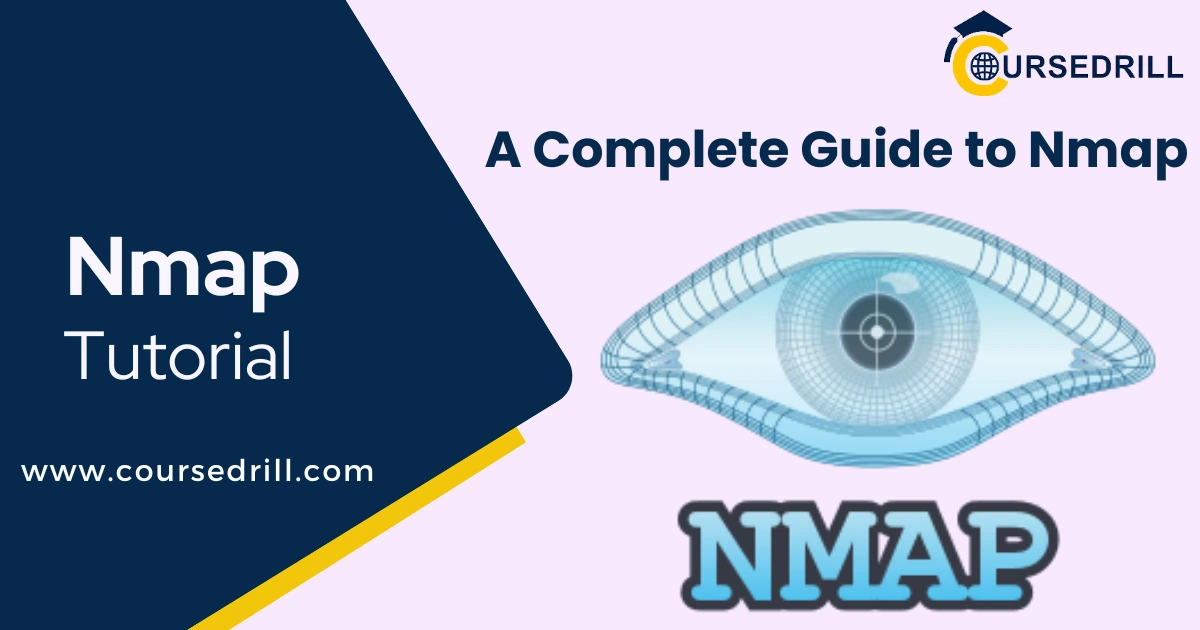- Posted on
- admin
- No Comments
Nmap Tutorial: Your Comprehensive Guide to Network Mapping and Security Auditing
Introduction
What is Nmap?
Nmap, short for Network Mapper, is a free and open-source network discovery and security auditing tool. It empowers users to map out a network, identify active devices, and gather detailed information about the services running on those devices. Nmap functions by sending specially crafted packets across a network and analyzing the responses it receives. This allows it to determine critical details like:
- Active Hosts: Nmap can identify which devices on a network are currently powered on and accessible.
- Open Ports: Nmap scans specific ports on devices, revealing which ones are open and actively listening for incoming connections. Each open port typically corresponds to a running service, such as web browsing (port 80) or email (port 25).
- Services and Versions: By analyzing the responses from open ports, Nmap can often identify the specific services running on those ports and even determine the version of the service software being used.
- Operating Systems: Nmap employs various techniques to fingerprint the operating system running on a device based on its responses to network probes. This information can be crucial for security assessments, as specific operating systems may have known vulnerabilities.
Common Use Cases
Nmap’s versatility makes it a valuable tool for various network-related tasks:
- Network Discovery: When connected to a new network, Nmap can quickly identify all active devices and create a comprehensive network map. This is essential for network administrators to understand the overall network layout and manage connected devices.
- Security Auditing: Nmap plays a critical role in security assessments by identifying open ports, running services, and operating systems. This information helps administrators pinpoint potential security vulnerabilities and take steps to mitigate them. For example, if Nmap discovers an outdated web server version known to have security flaws, the administrator can patch the server or take it offline to prevent exploitation.
- Network Inventory Management: Nmap can be used to create and maintain an up-to-date inventory of all devices on a network. This information is essential for tracking assets, ensuring proper licensing compliance, and monitoring network changes.
Why Use Nmap?
Several factors make Nmap an indispensable tool for network professionals and security enthusiasts:
- Open-Source and Free: Unlike many commercial network scanning tools, Nmap is freely available and open-source. This makes it accessible to anyone, regardless of budget. The open-source nature also fosters a vibrant community that continuously develops and improves the tool.
- Versatility and Customization: Nmap offers a wide range of features and functionalities. It supports various scanning techniques, targets specific ports or IP ranges, and integrates with scripting languages for automation. This level of customization allows users to tailor Nmap scans to their specific needs.
- Extensive Information Gathering Capabilities: Nmap goes beyond simply identifying active devices. It delves deeper to reveal the services running on those devices, their versions, and even the operating system itself. This comprehensive information provides a valuable starting point for further security assessments and vulnerability identification.
By understanding Nmap’s core functionalities and its advantages, you’ll be well-equipped to leverage this powerful tool for effective network mapping and security auditing.
Understanding Network Fundamentals
This section dives into some foundational concepts that underpin network communication and Nmap’s operation. While not strictly essential for using Nmap, understanding these fundamentals will enhance your comprehension of scan results and empower you to design more targeted scans.
IP Addresses and Subnetting
Introduction to IP Addresses (v4 & v6): Every device connected to a network requires a unique identifier to communicate with other devices. This identifier is known as an IP address. There are two main IP address versions:
IPv4: The most widely used version, consisting of four numerical octets (sections) ranging from 0 to 255, separated by periods (e.g., 192.168.1.1). Each octet represents 8 bits, resulting in a 32-bit address space. However, due to historical allocation practices, IPv4 addresses are becoming increasingly scarce.
IPv6: The next-generation IP address standard designed to address the limitations of IPv4. IPv6 addresses are 128-bit addresses expressed as eight groups of four hexadecimal digits separated by colons (e.g., 2001:0db8:85a3:0000:0000:8a2e:0370:7334). This vast address space ensures ample unique identifiers for foreseeable future internet growth.
Subnetting Basics (Understanding CIDR Notation): Large networks can be logically divided into smaller subnets for better organization, security, and traffic management. Subnetting involves borrowing bits from the host portion of an IP address to create a subnet mask. This mask defines the network and host portions of the address.
Nmap utilizes CIDR (Classless Inter-Domain Routing) notation to represent subnets. CIDR notation combines the IP address with a forward slash followed by the number of bits used for the network portion (e.g., 192.168.1.0/24). In this example, the /24 indicates that the first 24 bits define the network address, leaving the remaining 8 bits for assignable host addresses within that subnet.
Understanding IP addresses and subnetting allows you to specify target ranges for Nmap scans. Instead of scanning every single address on a vast network, you can focus on a specific subnet or range of IP addresses relevant to your needs.
Ports and Services
The Role of Ports in Network Communication: Think of ports as numbered doorways on a device. Each port serves a specific purpose, allowing different types of network traffic to flow through. For instance, web traffic typically uses port 80 (HTTP), while email utilizes port 25 (SMTP). By sending data to a specific port on a device, applications establish communication channels and exchange information.
Well-Known Ports and Services: The Internet Assigned Numbers Authority (IANA) maintains a registry of well-known ports and the services associated with them. Some commonly used ports and their corresponding services include:
Port 22: Secure Shell (SSH) – Used for secure remote login to a server.
Port 25: Simple Mail Transfer Protocol (SMTP) – The standard protocol for sending emails.
Port 80: Hypertext Transfer Protocol (HTTP) – The foundation of web communication, used to access websites.
Port 443: HTTPS – The secure version of HTTP, encrypting communication between web browsers and servers.
Port 21: File Transfer Protocol (FTP) – Used for transferring files between computers.
By understanding these well-known ports and their services, you can interpret Nmap scan results more effectively. If Nmap identifies an open port associated with a specific service, you gain valuable insight into the functionality provided by that device on the network.
Installation and Setup
Before embarking on your network mapping and security auditing adventures, you’ll need to equip yourself with Nmap. This section guides you through the installation process for different operating systems.
Downloading Nmap for Different Operating Systems
Nmap is readily available for download on various platforms:
Windows: Head over to the official Nmap download page https://nmap.org/download and download the latest stable version installer (nmap-x.xx-setup.exe). This installer includes Nmap itself and Npcap, a Windows packet capturing library required for Nmap to function.
Linux: Most Linux distributions include Nmap in their package repositories. Use your distribution’s package manager (e.g., apt-get, yum) to install Nmap. For example, on Ubuntu/Debian systems, you can install Nmap using the following command in your terminal:
sudo apt-get install nmap
macOS: Similar to Linux, Nmap can be installed using the Homebrew package manager. If you don’t have Homebrew installed, you can follow the instructions on the Homebrew website https://brew.sh/ to set it up. Once Homebrew is installed, you can use the following command in your terminal to install Nmap:
brew install nmap
Installation Process (Specific Instructions for Each OS)
Windows:
- Double-click the downloaded Nmap installer (nmap-x.xx-setup.exe).
- Follow the on-screen instructions presented by the installer. Typically, you’ll need to accept the license agreement and choose an installation directory.
- It’s recommended to keep the default installation options unless you have specific requirements.
- Once the installation is complete, click “Finish” to launch Nmap.
Linux:
The specific installation commands may vary slightly depending on your Linux distribution. The provided example using apt-get for Ubuntu/Debian should be sufficient for most users. Once the installation is complete, you can verify Nmap’s presence using the nmap –version command in your terminal.
macOS:
Using Homebrew, the installation process is straightforward. Once you run the brew install nmap command in your terminal, Homebrew will handle the download and installation automatically. You can verify the installation by running nmap –version in your terminal.
Verifying Installation (Running a Basic Nmap Scan)
Now that Nmap is installed, let’s perform a simple test scan to ensure everything is functioning correctly. Open a command prompt or terminal window (depending on your operating system) and type the following command:
nmap scanme.nmap.org
This command instructs Nmap to scan the “scanme.nmap.org” host, a special server set up by the Nmap team for testing purposes. If the installation was successful, you should see Nmap output information about the scanned host, including its IP address, operating system detection (if possible), and open ports.
Congratulations! You’ve successfully installed and verified Nmap. Now you’re ready to delve into the exciting world of network mapping and security auditing.
Basic Scanning Techniques: Unveiling the Network Landscape
Nmap empowers you to explore a network and gather valuable information about the devices residing on it. This section dives into fundamental scanning techniques that form the bedrock of network mapping and security auditing.
Ping Sweeps: Identifying Active Hosts
Explanation of Ping Sweeps: A ping sweep is a network reconnaissance technique used to identify active devices on a network. It works by sending ICMP (Internet Control Message Protocol) echo request packets to a range of IP addresses. These packets are similar to the “ping” command used in most operating systems. If a device is alive and has its network interface card (NIC) enabled, it will respond with an ICMP echo reply packet.
Performing a Basic Ping Sweep with Nmap: Nmap offers a convenient way to conduct ping sweeps. The -sn flag instructs Nmap to perform a stealthy scan, meaning it only sends pings and avoids more intrusive techniques. To scan a range of IP addresses, let’s say 192.168.1.1 to 192.168.1.10, you can use the following command:
nmap -sn 192.168.1.1-10
Nmap will send ping requests to each address in the specified range. If a device responds, you’ll see its IP address displayed along with the message “Host is up (xx.xx.xx.xx)”. This indicates that a device is active at that specific IP address.
Port Scanning: Unveiling Open Ports and Services
While ping sweeps reveal active devices, port scanning delves deeper to uncover the services running on those devices. Network communication relies on ports, which act like numbered doorways on a device. Different services utilize specific ports. For example, web browsing typically uses port 80 (HTTP), while email communication relies on port 25 (SMTP).
Types of Port Scans (TCP SYN Scans, UDP Scans): Nmap offers various port scanning techniques suited for different situations.
TCP SYN Scans (default): This is the most common and versatile scanning method. Nmap initiates a three-way handshake similar to how a normal TCP connection is established. It sends a SYN (Synchronize) packet to a specific port on a target device. If the port is open and the service is listening, the device will respond with a SYN-ACK (Synchronize Acknowledgment) packet. Nmap then sends an RST (Reset) packet to terminate the connection handshake. By analyzing the response packets, Nmap can determine if a port is open, closed, or filtered.
UDP Scans: UDP (User Datagram Protocol) is a connectionless protocol, unlike TCP. Nmap can send UDP packets to specific ports to determine if they are open or closed. However, interpreting UDP scan results can be trickier compared to TCP scans, as there’s no established handshake mechanism. A lack of response might indicate a closed port or a service that doesn’t respond to UDP probes.
Specifying Target IP and Port Range with Nmap: To scan a specific target IP address and a range of ports, you can use the following command format:
nmap
For instance, to scan the IP address 192.168.1.20 for ports 21 to 25 (commonly used for FTP and email services), you can use the following command:
nmap 192.168.1.20 21-25
Interpreting Nmap Scan Results: Nmap provides detailed output after completing a scan. Here’s a breakdown of what the results typically indicate:
Open Port: This signifies that a service is actively listening on that port. Nmap might even identify the service name and version based on its detection techniques.
Closed Port: The port is not in use, and no service is listening on it.
Filtered Port: Nmap couldn’t determine the state of the port definitively. A firewall or packet filtering device might be blocking Nmap’s probes, making it difficult to ascertain if the port is open or closed.
By understanding these basic scanning techniques and interpreting Nmap’s results, you can effectively map out a network, identify active devices, and discover the services they offer. This information forms a crucial foundation for further security assessments and vulnerability identification.
Advanced Scanning Techniques: Delving Deeper into Network Intelligence
Having grasped the fundamentals of network mapping with Nmap, let’s explore some advanced techniques that unlock even more detailed information about the devices on your network.
Operating System Detection with Nmap
Unveiling the operating system (OS) running on a device can be incredibly valuable for security assessments. Nmap employs various techniques for OS fingerprinting:
TCP/IP Stack Fingerprinting: Nmap analyzes the way a device responds to its probes, including factors like TCP window sizes, initial sequence numbers (ISNs), and supported options. Each operating system typically exhibits unique characteristics in its TCP/IP stack implementation, allowing Nmap to build a fingerprint and match it against a database of known OS fingerprints.
Nmap Techniques for OS Fingerprinting: Nmap utilizes various methods to gather information for fingerprinting:
SYN Scans: These are the most common scans used for OS detection, as they provide a wealth of data points for analysis.
ACK Scans: Nmap can send TCP ACK packets to specific ports to probe for potential vulnerabilities or glean information about the listening service.
UDP Scans: While less reliable for OS detection compared to TCP scans, UDP scans can sometimes reveal clues about the underlying operating system.
Identifying Potential Vulnerabilities Based on OS Detection: Knowing the OS running on a device allows you to leverage vulnerability databases. These databases maintain information about known vulnerabilities specific to various operating system versions. By matching the identified OS with vulnerability databases, you can prioritize security patching and remediation efforts to address potential security risks.
Version Detection: Unveiling Service Details
Beyond identifying open ports, Nmap can often determine the version of the service running on those ports. This information is crucial for security assessments, as specific service versions might have known vulnerabilities.
How Nmap Discovers Service Versions: Nmap leverages various approaches to unveil service versions:
Banner Grabbing: When a service receives a connection attempt, it may send a banner message back to the client. Nmap can analyze these banners to identify the service name and version information.
Service Fingerprinting: Similar to OS fingerprinting, Nmap can analyze specific responses from services to identify patterns and match them against a database of known service fingerprints.
Utilizing Version Detection for Security Assessments: Identifying the service version alongside the OS provides a more comprehensive picture of the security landscape. By checking vulnerability databases for known exploits targeting specific service versions, you can pinpoint potential weaknesses and take steps to mitigate them. For instance, an outdated web server version might be susceptible to well-known vulnerabilities, highlighting the need for patching or upgrading the server software.
NSE Scripts: Extending Nmap Functionality
Nmap Scripting Engine (NSE) empowers you to extend Nmap’s capabilities beyond basic scanning. NSE offers a vast library of pre-written scripts that automate various network exploration and vulnerability detection tasks.
Introduction to NSE (Nmap Scripting Engine): NSE scripts are written in Lua, a lightweight scripting language. These scripts can perform diverse actions, such as:
Brute-forcing login credentials for specific services.
Detecting specific vulnerabilities on discovered devices.
Extracting additional information from services beyond basic version detection.
Utilizing Pre-Written NSE Scripts for Specific Tasks: The Nmap Scripting Engine comes bundled with a large collection of pre-written NSE scripts. You can leverage these scripts to automate repetitive tasks and streamline your security assessments. To use an NSE script, you can specify the script name after the –script flag in your Nmap command. For instance, to run the http-title.nse script that retrieves the title of a web page, you can use the following command:
nmap –script http-title.nse
Creating Custom NSE Scripts (Optional): For advanced users, NSE allows you to create your own custom scripts to automate specific tasks or adapt Nmap’s functionality to your unique needs. Learning Lua scripting opens the door to even more powerful network exploration and security assessment capabilities.
By mastering these advanced scanning techniques, you can transform Nmap into a comprehensive tool for gathering in-depth information about your network infrastructure, identifying potential security vulnerabilities, and prioritizing remediation efforts.
Security Considerations and Ethical Hacking: Using Nmap Responsibly
Nmap’s power for network mapping and security auditing comes with the responsibility to use it ethically and legally. This section highlights crucial considerations to ensure your Nmap endeavors are conducted with integrity and respect for network security.
Responsible Disclosure and Ethical Hacking Practices
Ethical hacking involves utilizing hacking techniques to identify vulnerabilities in a system with the owner’s permission. The goal is to improve security, not exploit weaknesses for malicious purposes. When using Nmap for security assessments, it’s essential to follow responsible disclosure practices:
Authorization: Always obtain explicit permission from the network owner before conducting any scans. Scanning a network without authorization is illegal and can have serious consequences.
Scope Definition: Clearly define the scope of your assessment, outlining which systems and ports you are authorized to scan. This helps ensure you stay within the boundaries of the agreed-upon assessment.
Vulnerability Reporting: If you discover vulnerabilities during your scans, promptly report them to the network owner with detailed information for remediation. This allows them to address the security risks before they can be exploited by malicious actors.
Respect for Privacy: Avoid collecting or storing more data than necessary during your scans. Respect the privacy of legitimate users on the network and focus on identifying security vulnerabilities, not gathering unnecessary information.
Avoiding Illegal Activity and Network Intrusion
Nmap is a powerful tool, and it’s crucial to understand the legal implications of its use. Here’s how to avoid illegal activity:
Never scan networks without permission. This is a violation of privacy and computer security laws.
Don’t use Nmap to launch denial-of-service attacks or other malicious activities. These actions can disrupt network operations and cause significant damage.
Be mindful of scan intensity and timing. Excessive or poorly timed scans can overwhelm network resources and be misconstrued as a denial-of-service attack.
Obtaining Permission for Network Scans
There are several scenarios where obtaining permission for Nmap scans is essential:
- Penetration Testing: If you’re hired to conduct a penetration test on an organization’s network, you’ll receive a formal contract outlining the scope and authorization for your scans.
- Security Assessments for Your Own Network: Even when assessing your own network, it’s good practice to establish a documented scanning policy that defines authorized targets, scan types, and reporting procedures.
- Educational Purposes: When using Nmap for educational purposes in a lab environment, ensure you’re working on a network specifically designed for security assessments and not connected to the real world internet.
By adhering to these security considerations and ethical hacking practices, you can leverage Nmap’s capabilities responsibly and contribute to a more secure digital landscape.
Security Considerations and Ethical Hacking: Using Nmap Responsibly
Nmap’s power for network mapping and security auditing comes with the responsibility to use it ethically and legally. This section highlights crucial considerations to ensure your Nmap endeavors are conducted with integrity and respect for network security.
Responsible Disclosure and Ethical Hacking Practices
Ethical hacking involves utilizing hacking techniques to identify vulnerabilities in a system with the owner’s permission. The goal is to improve security, not exploit weaknesses for malicious purposes. When using Nmap for security assessments, it’s essential to follow responsible disclosure practices:
Authorization: Always obtain explicit permission from the network owner before conducting any scans. Scanning a network without authorization is illegal and can have serious consequences.
Scope Definition: Clearly define the scope of your assessment, outlining which systems and ports you are authorized to scan. This helps ensure you stay within the boundaries of the agreed-upon assessment.
Vulnerability Reporting: If you discover vulnerabilities during your scans, promptly report them to the network owner with detailed information for remediation. This allows them to address the security risks before they can be exploited by malicious actors.
Respect for Privacy: Avoid collecting or storing more data than necessary during your scans. Respect the privacy of legitimate users on the network and focus on identifying security vulnerabilities, not gathering unnecessary information.
Avoiding Illegal Activity and Network Intrusion
Nmap is a powerful tool, and it’s crucial to understand the legal implications of its use. Here’s how to avoid illegal activity:
- Never scan networks without permission. This is a violation of privacy and computer security laws.
- Don’t use Nmap to launch denial-of-service attacks or other malicious activities. These actions can disrupt network operations and cause significant damage.
- Be mindful of scan intensity and timing. Excessive or poorly timed scans can overwhelm network resources and be misconstrued as a denial-of-service attack.
Obtaining Permission for Network Scans
There are several scenarios where obtaining permission for Nmap scans is essential:
- Penetration Testing: If you’re hired to conduct a penetration test on an organization’s network, you’ll receive a formal contract outlining the scope and authorization for your scans.
- Security Assessments for Your Own Network: Even when assessing your own network, it’s good practice to establish a documented scanning policy that defines authorized targets, scan types, and reporting procedures.
- Educational Purposes: When using Nmap for educational purposes in a lab environment, ensure you’re working on a network specifically designed for security assessments and not connected to the real world internet.
By adhering to these security considerations and ethical hacking practices, you can leverage Nmap’s capabilities responsibly and contribute to a more secure digital landscape.
Nmap Customization and Optimization: Tailoring Nmap to Your Needs
Having explored Nmap’s core functionalities and advanced techniques, let’s delve into customization options that enable you to fine-tune scans for specific purposes and optimize performance.
Scan Timing and Performance Options
Nmap offers various options to control scan timing and optimize performance:
Scan Timing: By default, Nmap scans ports in parallel, attempting to connect to multiple ports simultaneously. You can adjust this behavior using options like:
-T [timing template]: This option allows you to select a predefined timing template that controls the aggressiveness of the scan. For instance, -T polite reduces scan intensity to minimize network impact, while -T aggressive prioritizes speed over stealth.
Delay Between Probes: You can introduce delays between probes using the –scan-delay [milliseconds] option. This can be helpful when dealing with firewalls that throttle scan attempts or to avoid overwhelming network resources.
Parallelism: The -p [number of ports] option controls the number of ports scanned concurrently. Increasing this value can speed up scans but might also raise red flags on security devices.
Evasion Techniques (Cloaking Nmap Scans) (Use with Caution)
Important Note: Nmap evasion techniques should be used with caution and only with proper authorization. Employing these techniques on networks you don’t own can be misconstrued as a malicious attempt to bypass security measures.
Nmap provides advanced options to fragment packets, manipulate source ports, and employ other techniques to make scans more difficult to detect by firewalls or intrusion detection systems (IDS). However, these techniques can be a double-edged sword:
- Increased Complexity: Evasion techniques often add complexity to scans, requiring a deeper understanding of Nmap and network security concepts to use them effectively.
- Limited Effectiveness: Modern firewalls and IDS are constantly evolving, and evasion techniques that work today might become ineffective tomorrow. Relying solely on evasion is not a foolproof strategy for bypassing security measures.
Here are some Nmap evasion options, but use them responsibly and only with permission:
- Fragmentation: The -f flag breaks packets into smaller fragments, potentially bypassing firewall rules that only inspect the first fragment.
- Source Port Spoofing: The -S [source IP] option allows you to specify a spoofed source IP address for your scan packets. This can make it harder to identify the origin of the scan.
Output Customization and Filtering Results
Nmap offers extensive options to customize scan output and filter results based on your specific needs:
- Output Format: The -o [outputfile] option allows you to save scan results in various formats, such as text files, XML, or even graphical representations.
- Verbosity Levels: The -v [level] option controls the verbosity of Nmap’s output. Higher verbosity levels provide more detailed information about the scan process.
- Grep-able Output: The –grepable option formats the output in a way that can be easily filtered and processed using the grep command-line tool. This allows you to quickly identify specific information within the scan results, such as open ports or services running on specific devices.
By mastering these customization and optimization techniques, you can transform Nmap into a highly versatile tool that adapts to your specific scanning needs, network environments, and performance requirements. Remember, however, to prioritize responsible use and avoid techniques that could jeopardize network security or violate ethical hacking practices.
Integrating Nmap with Other Security Tools: A Powerful Synergy
Nmap excels at network mapping and initial reconnaissance, but its true power unfolds when integrated with other security tools. This section explores how Nmap can act as a springboard for further analysis and vulnerability identification.
Exporting Nmap Scan Results for Further Analysis
Nmap’s scan results provide valuable information about discovered hosts, open ports, and services. However, to gain deeper insights and identify potential vulnerabilities, you can export Nmap results for analysis with other security tools.
Export Formats: Nmap offers various output formats to facilitate integration. The -o [outputfile] option allows you to save scan results in formats like:
Normal Text Output: This is the default format, providing a human-readable overview of the scan.
XML: This structured format allows you to import scan data into security dashboards or vulnerability scanners for further processing and analysis.
Grep-able Output: This format structures the output for easy manipulation with the grep command-line tool. You can use grep to filter results and identify specific information within the scan data, such as open ports associated with known vulnerable services.
Integration with Security Tools: The exported scan data can then be imported into various security tools, including:
Vulnerability Scanners: Tools like Nessus or OpenVAS can leverage Nmap’s scan results to identify specific vulnerabilities associated with the discovered operating systems and services. These scanners often have extensive databases of known vulnerabilities and can exploit them in a controlled manner to assess their impact and prioritize remediation efforts.
Security Information and Event Management (SIEM) Systems: SIEM systems aggregate security data from various sources, including Nmap scans. This allows you to correlate Nmap findings with other security events on your network, potentially revealing broader attack patterns or suspicious activity.
Combining Nmap with Vulnerability Scanners and Intrusion Detection Systems (IDS)
Nmap lays the groundwork for security assessments by identifying active devices, open ports, and services. Here’s how it integrates with other security tools:
Vulnerability Scanners: Once Nmap reveals the services running on a network, vulnerability scanners can target those specific services with known exploit attempts. This helps identify exploitable weaknesses and prioritize patching or mitigation efforts.
Here’s a potential workflow:
Use Nmap to scan your network and identify open ports and services.
Export the Nmap scan results in a format compatible with your vulnerability scanner.
Import the scan data into your vulnerability scanner.
The vulnerability scanner will leverage its database of known vulnerabilities to identify potential weaknesses in the discovered services.
Based on the vulnerability scanner’s findings, you can prioritize patching or implementing other mitigation strategies to address the identified risks.
Intrusion Detection Systems (IDS): IDS continuously monitor network traffic for malicious activity. Nmap scans can inform IDS configurations by highlighting the services and ports that require closer scrutiny. For instance, knowing that a web server is running on a specific port allows the IDS to focus its attention on potential web application attacks targeting that port.
By combining Nmap with other security tools, you can create a comprehensive security assessment strategy that goes beyond basic network mapping. This integrated approach empowers you to identify potential vulnerabilities, prioritize remediation efforts, and ultimately strengthen your network’s overall security posture.
Advanced Topics (Optional): Deep Dives into Specific Use Cases
Nmap’s capabilities extend beyond the fundamentals explored earlier. This section delves into optional advanced topics that cater to specific needs and usage scenarios.
Scripting with Nmap for Automation (Already Covered in Section V.C)
Nmap Scripting Engine (NSE) empowers you to automate various network exploration and vulnerability detection tasks. We already explored NSE scripts in Section V.C, covering:
- Introduction to NSE (Nmap Scripting Engine)
- Utilizing Pre-Written NSE Scripts for Specific Tasks
- Creating Custom NSE Scripts (Optional)
Refer to Section V.C for a comprehensive understanding of Nmap scripting for automation.
Nmap for Cloud Security Assessments
Cloud environments introduce unique considerations for network security assessments. Here’s how Nmap can be adapted for cloud security:
- Cloud-Specific Techniques: While core Nmap functionality remains applicable, cloud environments often have firewalls and access controls that might require specific techniques to bypass or work around. Consulting cloud provider documentation for recommended security scanning practices is crucial.
- Focus on Services and APIs: Cloud infrastructure often relies on web services and APIs. Nmap can be used to scan these services for vulnerabilities and identify potential misconfigurations that could expose sensitive data.
- Targeting Specific Cloud Resources: Cloud platforms typically offer APIs or command-line tools to manage resources. These tools can be leveraged in conjunction with Nmap to target specific cloud resources for scanning, ensuring you focus on authorized targets within your cloud environment.
Nmap for Wireless Network Scanning
Nmap can be a valuable tool for assessing the security of wireless networks. However, due to the nature of wireless communication, some considerations are essential:
- Wireless Interface: Ensure your system has a wireless network interface card (Wi-Fi adapter) to capture and analyze wireless traffic.
- Monitoring Mode: Your wireless adapter might need to be switched to monitor mode to capture packets for analysis. Consult your adapter’s documentation for instructions on enabling monitor mode.
- Limited Functionality: Nmap’s capabilities might be limited in wireless network scanning compared to wired networks. Techniques like OS and service detection might not always be reliable due to the nature of wireless communication protocols.
Here are some potential use cases for Nmap in wireless network scanning:
- Identifying Rogue Access Points: Nmap can help detect unauthorized access points operating within your wireless network’s range, potentially posing security risks.
- Checking for Weak Encryption: Nmap can assist in identifying wireless networks using outdated or weak encryption protocols like WEP, which are vulnerable to eavesdropping attacks.
- Basic Network Mapping: Even with limitations, Nmap can still provide basic network mapping information for wireless devices, revealing their presence and potentially their MAC addresses.
Remember, wireless network scanning might be restricted by local regulations. Always ensure you have permission to scan any wireless network before proceeding.
By exploring these advanced topics, you can unlock Nmap’s full potential for various network security assessment scenarios. Remember to prioritize responsible use and adapt your techniques based on the specific network environment you’re working with.
Troubleshooting Common Nmap Issues: Conquering Scan Roadblocks
Nmap is a powerful tool, but even seasoned users encounter occasional roadblocks. This section tackles common Nmap issues and provides troubleshooting tips to get your scans running smoothly.
Permission Errors and Firewall Issues
Symptoms: You might encounter errors like “Permission denied” or “Failed to connect to target” when Nmap attempts to scan a network.
Troubleshooting:
Check User Privileges: Running Nmap with administrative privileges is often necessary, especially when scanning ports below 1024. Try using sudo before your Nmap command (e.g., sudo nmap scanme.nmap.org).
Verify Firewall Rules: Firewalls might block Nmap scans. Consult your firewall documentation to configure rules allowing outgoing traffic for Nmap on the ports it uses (typically unprivileged ports). Temporarily disabling the firewall for testing purposes (on a controlled test network) can help isolate the issue, but remember to re-enable it afterward for security reasons.
Target Network Restrictions: Some networks restrict external scanning activities. Ensure you have permission to scan the target network before proceeding.
Interpreting Ambiguous Scan Results
Symptoms: Nmap scan results might not always provide definitive answers. Ports might be listed as “filtered” or “closed,” leaving you unsure about their actual state.
Troubleshooting:
Adjust Scan Techniques: Try different scan types to gather more information. For instance, a TCP SYN scan (the default) might not provide conclusive results. Consider using a UDP scan or experimenting with different timing templates (-T) to adjust the scan aggressiveness.
Consult NSE Scripts: Nmap Scripting Engine (NSE) offers scripts specifically designed to gather more details about specific ports and services. Research relevant NSE scripts that might provide additional clues about the state of a port.
Advanced Techniques: Advanced techniques like firewall fingerprinting (using the –reason flag) can sometimes provide insights into why a port is filtered or closed, helping you understand the logic behind the firewall’s behavior. However, this technique requires a deeper understanding of network protocols and firewall mechanisms.
Troubleshooting Nmap Scripting Errors
Symptoms: When using NSE scripts, you might encounter errors related to script execution or missing dependencies.
Troubleshooting:
Verify Script Availability: Ensure the script you’re trying to use is installed and available in the Nmap script directory. You can check the list of available scripts using nmap –script-list.
Check Script Syntax: If you’re writing your own NSE scripts, double-check the script’s syntax for errors. Lua, the scripting language used by NSE, has its own syntax rules, and typos or logical errors can lead to script execution failures.
Missing Dependencies: Some scripts might rely on external libraries or modules. Ensure these dependencies are installed and accessible by Nmap. Consult the script’s documentation or online resources for specific dependency requirements.
Nmap Version Compatibility: NSE scripts might have compatibility requirements with specific Nmap versions. Verify that the script you’re using is compatible with your installed Nmap version.
By following these troubleshooting tips, you can effectively address common Nmap issues and ensure your scans provide the valuable information you need to map your network and identify potential security risks. Remember, the more you practice and experiment with Nmap, the better equipped you’ll be to navigate its functionalities and overcome challenges that arise during your security assessments.
Summary: The Power of Nmap in Your Security Arsenal
Nmap has established itself as an indispensable tool for network reconnaissance, security auditing, and vulnerability identification. Throughout this comprehensive guide, we’ve explored its core functionalities, delved into advanced techniques, and addressed common troubleshooting scenarios.
Key Takeaways:
- Network Mapping: Nmap empowers you to discover active devices on a network, identify the services they offer, and understand the overall network topology. This foundational knowledge forms the basis for further security assessments.
- Advanced Techniques: Moving beyond basic scans, Nmap offers features like OS and service detection, version enumeration, and NSE scripting to gather in-depth information about network devices and potential vulnerabilities.
- Security Assessments: By combining Nmap scans with other security tools like vulnerability scanners and intrusion detection systems, you can create a comprehensive security assessment strategy, prioritizing remediation efforts to address identified risks.
- Ethical Hacking: Nmap is a powerful tool, but responsible use is paramount. Always obtain permission before scanning networks, respect user privacy, and avoid techniques that could compromise network security.
The Nmap Advantage:
- Versatility: Nmap’s flexible command-line interface and extensive options cater to diverse scanning needs and network environments.
- Open-Source and Free: Readily available and free to use, Nmap empowers individuals and organizations to conduct security assessments without budgetary constraints.
- Active Development: The Nmap project enjoys a vibrant developer community, ensuring ongoing improvements, feature enhancements, and a wealth of online resources for learning and troubleshooting.
By mastering Nmap’s capabilities and adhering to ethical hacking practices, you can transform it into a cornerstone of your network security toolkit. Remember, a well-mapped and understood network is the first step towards proactive security and a more resilient digital infrastructure.
Frequently Asked Questions: Expanding Your Nmap Knowledge
As you delve deeper into the world of network security, you might encounter questions about Nmap’s legality, ethical use, and available learning resources. This section addresses these frequently asked questions to empower you on your security journey.
Is Nmap illegal to use?
No, Nmap itself is not illegal to use. It’s a free and open-source tool with a wide range of legitimate applications in network management, security auditing, and penetration testing (with proper authorization).
However, the legality of using Nmap hinges on the context:
- Scanning without Permission: This is illegal and a violation of privacy and computer security laws. Always obtain explicit authorization from the network owner before conducting any scans.
- Malicious Activity: Using Nmap to launch denial-of-service attacks or exploit vulnerabilities for unauthorized access is illegal and can have serious consequences.
What are the ethical considerations when using Nmap?
Ethical hacking involves utilizing hacking techniques to identify vulnerabilities in a system with the owner’s permission. Here are key ethical considerations when using Nmap:
- Authorization: Always obtain written permission from the network owner before conducting any scans.
- Scope Definition: Clearly define the scope of your assessment, outlining which systems and ports you are authorized to scan.
- Vulnerability Reporting: If you discover vulnerabilities during your scans, promptly report them to the network owner with detailed information for remediation.
- Respect for Privacy: Avoid collecting or storing more data than necessary during your scans. Respect the privacy of legitimate users on the network and focus on identifying security vulnerabilities.
How can I learn more about Nmap and network security?
There’s a wealth of resources available to expand your knowledge of Nmap and network security:
- Official Nmap Documentation: The Nmap project website (https://nmap.org/book/man.html) offers comprehensive documentation covering Nmap’s functionalities, command-line options, and scripting capabilities.
- Online Tutorials and Courses: Numerous websites and platforms offer free and paid tutorials, courses, and certifications related to Nmap and network security. Explore platforms like Udemy, Coursera, or Khan Academy for potential learning opportunities.
- Books and Articles: Books dedicated to Nmap and network security provide in-depth explanations and practical examples. Security blogs and online articles can also offer valuable insights and keep you updated on the latest trends and vulnerabilities.
- Nmap Community Forums: The Nmap community forum ([invalid URL removed]) is a vibrant space where you can ask questions, seek help from experienced users, and stay updated on Nmap developments.
By leveraging these resources and practicing your Nmap skills in controlled environments with permission, you can continuously enhance your expertise in network security assessments and contribute to a more secure digital landscape
Popular Courses