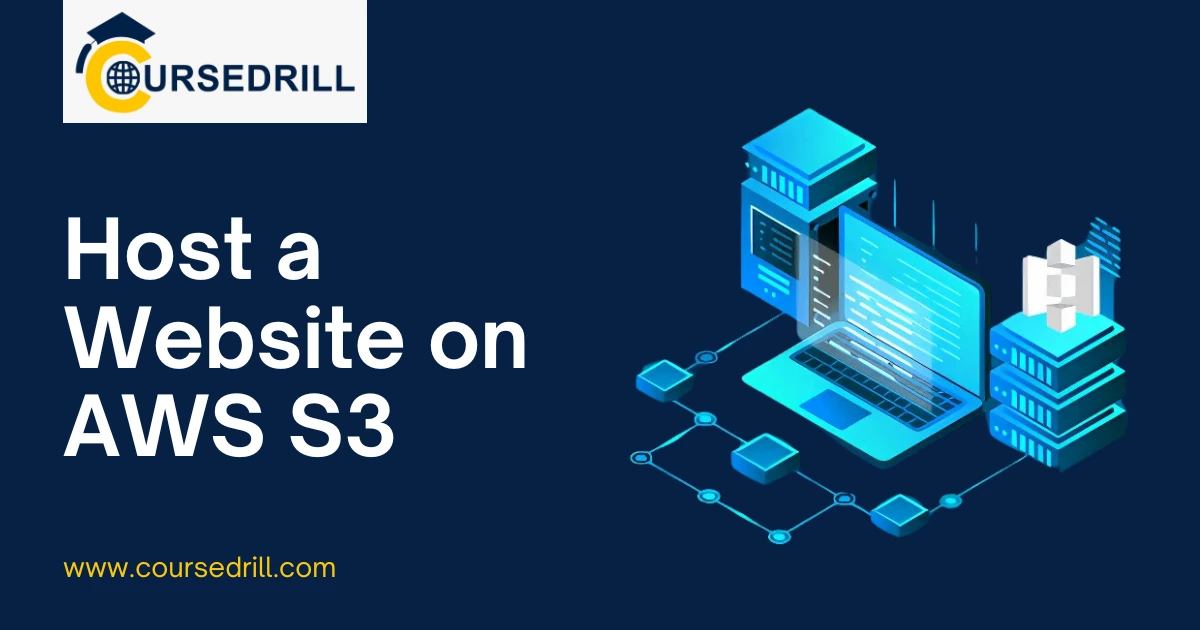- Posted on
- admin
- No Comments
Host a Website on AWS S3
Launch Your Vision: The Ultimate Guide to Hosting Websites on AWS S3
In today’s digital landscape, establishing a strong online presence is paramount for individuals, small businesses, and large enterprises alike. Whether you’re showcasing a portfolio, running an e-commerce store, or sharing valuable information, your website serves as your digital storefront. While numerous hosting options exist, Amazon Web Services (AWS) Simple Storage Service (S3) stands out as a remarkably powerful, scalable, and cost-effective solution, particularly for static websites.
This comprehensive guide, “Launch Your Vision: The Ultimate Guide to Hosting Websites on AWS S3,” will demystify the process of leveraging AWS S3 to host your website. We’ll embark on a journey from the foundational concepts of cloud hosting to advanced configurations, ensuring you have the knowledge and confidence to launch and manage your site with ease. Forget the complexities of traditional web servers and intricate database setups; S3 offers a streamlined approach, allowing you to focus on your content and audience.
Throughout this in-depth article, we’ll explore the myriad benefits of S3 hosting, including its unparalleled scalability to handle sudden traffic spikes, its pay-as-you-go pricing model that ensures cost-efficiency, and its inherent reliability backed by Amazon’s robust infrastructure. We’ll walk you through each step, from creating your AWS account and setting up your first S3 bucket to connecting your custom domain name and supercharging your site’s performance with AWS CloudFront, Amazon’s global content delivery network.
Beyond the initial setup, we’ll delve into crucial aspects such as securing your website with HTTPS, implementing intelligent content caching, and understanding how to effectively manage your S3 resources for optimal performance and cost. We’ll also address common troubleshooting scenarios and provide practical solutions to ensure a smooth hosting experience. Whether you’re a seasoned developer, a budding entrepreneur, or someone simply looking to get their ideas online, this guide will equip you with the essential knowledge and actionable steps to transform your web hosting aspirations into a tangible reality on AWS S3. Get ready to launch your vision to the world!
Introduction: Unlocking the Power of AWS S3 for Web Hosting
Welcome to the exciting world of cloud-based web hosting with Amazon Web Services (AWS) S3! In this introductory section, we lay the groundwork for understanding why S3 has become a go-to choice for countless website owners. We’ll explore the fundamental advantages it offers and clarify its ideal use cases, setting the stage for the practical steps that follow.
Why Choose AWS S3 for Your Website?
The decision of where to host your website is a critical one, impacting everything from performance and security to cost and ease of management. AWS S3 distinguishes itself from traditional hosting solutions through several compelling advantages. Firstly, it offers unmatched scalability. Imagine a sudden surge in traffic to your website – perhaps due to a viral marketing campaign or a new product launch. Traditional hosting often buckles under such pressure, leading to slow loading times or even complete outages. S3, however, is designed to handle virtually unlimited requests and data transfer without breaking a sweat, ensuring your site remains accessible and responsive no matter the demand.
Secondly, S3 operates on a highly attractive pay-as-you-go pricing model. Unlike fixed monthly hosting fees that might see you paying for resources you don’t use, S3 bills you only for the storage you consume, the data you transfer, and the requests made to your content. This makes it incredibly cost-effective, especially for websites with fluctuating traffic or those just starting out. You’re not locked into expensive contracts, allowing for greater financial flexibility.
Finally, the reliability and durability of AWS S3 are paramount. Built on Amazon’s global infrastructure, S3 boasts an industry-leading 99.999999999% (11 nines) of durability, meaning your data is incredibly safe and highly available. This redundancy across multiple facilities within an AWS Region provides peace of mind that your website content is protected against unforeseen hardware failures or outages.
Understanding Static vs. Dynamic Websites: Where S3 Shines
To truly appreciate the power of AWS S3 for web hosting, it’s crucial to understand the distinction between static and dynamic websites.
Static Websites: These are websites built using client-side technologies like HTML, CSS, and JavaScript. Their content is fixed and delivered to the user exactly as stored. There’s no server-side processing, database queries, or server-side scripting involved in generating the page. Examples include portfolios, informational brochures, single-page applications, and blogs generated by static site generators (like Jekyll, Hugo, or Gatsby). AWS S3 is an ideal, in fact, the perfect solution for hosting static websites. Its simplicity, speed, and cost-effectiveness are perfectly aligned with the needs of static content delivery.
Dynamic Websites: In contrast, dynamic websites rely on server-side processing to generate content on the fly. This often involves backend programming languages (like PHP, Python, Node.js, Ruby), databases (like MySQL, PostgreSQL), and content management systems (CMS) like WordPress or Joomla. The content displayed to the user can change based on user interactions, database queries, or real-time data. While you can use S3 to store some assets for a dynamic site, S3 itself cannot directly host a dynamic website. For dynamic sites, you would typically use other AWS services like EC2 (Elastic Compute Cloud) for servers, RDS (Relational Database Service) for databases, and potentially services like Lambda for serverless functions. This article, however, will primarily focus on S3’s capabilities for static website hosting.
A Glimpse into the Benefits: Scalability, Cost-Effectiveness, and Reliability
Let’s briefly reiterate and expand on the core benefits that make AWS S3 an exceptionally attractive choice for web hosting:
Scalability Beyond Measure: S3 is designed to handle massive amounts of data and requests. You don’t need to worry about provisioning servers or managing capacity. As your website’s traffic grows, S3 automatically scales to meet the demand, ensuring a consistent user experience without manual intervention. This “set it and forget it” scalability is a huge advantage for businesses and individuals anticipating growth.
Unbeatable Cost-Effectiveness: The pay-as-you-go model means you only pay for what you use. This can result in significant cost savings compared to traditional hosting providers, especially for websites with moderate traffic. Furthermore, the absence of server management overhead translates to lower operational costs. For many static websites, S3 hosting can be incredibly inexpensive, often just a few dollars per month.
Rock-Solid Reliability and High Availability: Your website’s uptime is critical. AWS S3 is built with redundancy across multiple availability zones within a region, meaning your data is replicated and accessible even if one data center experiences issues. This inherent resilience ensures your website remains available to your visitors 24/7, building trust and preventing lost opportunities.
Global Reach with CloudFront Integration: While S3 itself is regional, it integrates seamlessly with AWS CloudFront, Amazon’s global Content Delivery Network (CDN). This allows you to cache your website content at edge locations worldwide, serving your visitors from the nearest geographic point. The result? Faster loading times, improved user experience, and reduced latency for a global audience.
Enhanced Security Features: S3 provides robust security features, including granular access control, encryption options (both in transit and at rest), and integration with other AWS security services. You have precise control over who can access your content and how, ensuring your website and user data are protected.
Simplified Management: Hosting a static website on S3 significantly reduces the operational overhead associated with server maintenance, software updates, and patching. You upload your files, configure your bucket, and S3 handles the infrastructure, freeing you up to focus on creating compelling content.
This introduction sets the stage for a practical and insightful journey into hosting your website on AWS S3. In the subsequent sections, we’ll dive into the step-by-step process, equipping you with the skills to successfully launch your online vision.
Prerequisites: Getting Started with Your AWS Journey
Before we delve into the specifics of setting up your S3 bucket and uploading your website, there are a few essential prerequisites to cover. This section will guide you through creating your AWS account, help you understand the concept of AWS Regions for optimal performance, and introduce you to the fundamental terminology you’ll encounter throughout your AWS S3 journey. Laying this groundwork ensures a smoother and more confident start to your cloud hosting experience.
Creating Your AWS Account: A Step-by-Step Walkthrough
Your journey into hosting on AWS S3 begins with creating an AWS account. This is your gateway to accessing over 200 fully featured services offered by Amazon Web Services.
Here’s a detailed walkthrough:
- Visit the AWS Website: Open your web browser and navigate to the official AWS website:
aws.amazon.com. - Click “Create an AWS Account”: Look for a prominent button, typically labeled “Create an AWS Account” or “Sign In to the Console” (and then “Create a new AWS account”).
- Enter Your Email Address and Account Name:
- Root user email address: This will be the primary email associated with your AWS account. It’s crucial to use a secure and regularly monitored email address, as it serves as your root user credential.
- AWS account name: Choose a descriptive name for your account. This is just for your identification within AWS.
- Verify Your Email Address: AWS will send a verification code to the email address you provided. Enter this code on the AWS registration page to proceed.
- Create a Root User Password: Set a strong and unique password for your root user. The root user has complete control over your AWS account, so treat these credentials with the utmost care. It is highly recommended to enable Multi-Factor Authentication (MFA) for your root user immediately after account creation for added security.
- Provide Contact Information:
- How do you plan to use AWS? Select “Personal” or “Business” based on your usage.
- Full Name, Phone Number, Country, and Address: Provide accurate contact details.
- Enter Billing Information: AWS requires a valid credit or debit card even if you plan to use only the Free Tier services. This is for identity verification and to charge you for any services that exceed the Free Tier limits. AWS provides a Free Tier that includes 5GB of standard S3 storage, 20,000 Get Requests, and 2,000 Put Requests per month for 12 months, which is usually more than enough for a basic static website.
- Credit/Debit Card Details: Enter your card number, expiration date, and CVV.
- Billing Address: Confirm your billing address.
- Confirm Your Identity: AWS will typically perform a quick identity verification, often via a phone call or SMS to the number you provided. You’ll receive a call with a verification code to enter.
- Choose a Support Plan:
- Basic Support (Free): This is the default and sufficient for most individual users getting started. It includes customer service for account and billing issues and access to documentation and forums.
- Developer, Business, or Enterprise Support plans offer additional technical support but come with associated costs. For hosting a static website on S3, Basic Support is usually fine.
- Complete Sign-Up: After reviewing your details, click “Complete Sign Up.”
- Sign In to the AWS Management Console: You’ll be redirected to the AWS Management Console sign-in page. Use your root user email and password to log in.
Important Security Note: As soon as you log in, it is highly recommended to create an IAM (Identity and Access Management) user for daily use and to enable MFA for your root account. You should rarely use your root account for routine tasks.
Understanding AWS Regions: Choosing the Right Location for Your Audience
AWS infrastructure is organized into geographical areas called Regions. Each AWS Region is a distinct geographic area designed to be isolated from other Regions. This isolation helps achieve fault tolerance and stability. Within each Region, there are multiple, isolated locations known as Availability Zones (AZs). AZs are physically separate data centers with independent power, networking, and cooling, connected by low-latency links. This architecture ensures high availability and resilience.
Why are Regions important for your website?
Choosing the right AWS Region for your S3 bucket can significantly impact your website’s performance and cost:
- Latency: The closer your S3 bucket is to your primary audience, the lower the latency (the time it takes for data to travel between your users and the server). Lower latency results in faster loading times and a better user experience. For instance, if your target audience is primarily in India, choosing the
ap-south-1(Mumbai) Region would generally provide better performance thanus-east-1(N. Virginia). - Cost: While S3 storage costs are generally consistent across Regions, data transfer costs (egress, or data leaving AWS) can vary slightly. Also, the availability of certain services or instance types might differ, subtly influencing overall costs if you expand beyond S3.
- Compliance and Data Sovereignty: For some businesses, regulatory compliance requirements or data sovereignty laws dictate where data must be stored. For example, if you operate in Europe, you might be required to store data within an EU Region. Always check local regulations.
- Service Availability: While core services like S3 are available in all Regions, some newer or specialized AWS services might only be available in a subset of Regions. This is less of a concern for S3 static website hosting, but worth noting for future expansion.
How to choose your Region:
Consider your primary geographic target audience. If your website serves users predominantly in North America, us-east-1 (N. Virginia) or us-west-2 (Oregon) are popular choices. For audiences in Europe, eu-central-1 (Frankfurt) or eu-west-1 (Ireland) are good options. For India, ap-south-1 (Mumbai) is the most suitable choice. You will select the Region when you create your S3 bucket.
Basic AWS Terminology: Buckets, Objects, and Permissions
Before diving into the hands-on configuration, let’s familiarize ourselves with some fundamental AWS S3 terminology. Understanding these concepts will make the subsequent steps much clearer.
Bucket: In S3, a bucket is the fundamental container for objects. Think of it like a top-level folder or a hard drive in the cloud. All of your website’s files will reside within an S3 bucket.
- Unique Naming: Bucket names must be globally unique across all AWS accounts. You cannot have two buckets with the exact same name, even if they belong to different AWS accounts.
- Region Specific: While bucket names are globally unique, the bucket itself is created within a specific AWS Region.
- Flat Structure (Mostly): S3 has a flat structure, not a hierarchical one like a traditional file system. While the AWS Console presents it with folders, these are just visual aids (prefixes) for organizing objects. All objects are ultimately stored at the root level of the bucket.
Object: An object is the fundamental entity stored in an S3 bucket. Each object consists of the data itself (your website files like
index.html,style.css,image.jpg), a unique key (the file name), and metadata (information about the object, like content type, last modified date, etc.).- Immutable: Once an object is uploaded, it’s immutable. If you want to change it, you upload a new version with the same key, which overwrites the old one (unless versioning is enabled, in which case a new version is created).
- Maximum Size: An individual S3 object can be up to 5 terabytes (TB) in size.
Key: The key is the unique identifier for an object within a bucket. It’s essentially the full path to the object. For example, if you have a file
images/logo.pngin your bucket, its key would beimages/logo.png.Permissions: Permissions in S3 control who can access your buckets and objects, and what actions they can perform (e.g., read, write, delete). For static website hosting, you will need to grant public read access to your website’s content so that users can view your pages. AWS provides several mechanisms for managing permissions:
- Bucket Policies: These are JSON-based policies attached directly to a bucket. They are powerful and allow for granular control over access to the bucket and its objects based on various conditions. This is the primary method we’ll use to make your website publicly accessible.
- Access Control Lists (ACLs): ACLs are a legacy permission mechanism, primarily used for granting basic read/write permissions to individual objects or buckets. While still supported, Bucket Policies are generally preferred for their flexibility and comprehensive control. For modern S3 static website hosting, you’ll primarily rely on Bucket Policies.
- IAM Policies: These policies are attached to AWS Identity and Access Management (IAM) users, groups, or roles, defining what AWS resources those identities can access across your entire AWS account. You’ll interact with IAM when setting up the user that manages your S3 resources.
By understanding these fundamental building blocks – AWS accounts, Regions, buckets, objects, and permissions – you’re well-prepared to proceed with the practical steps of setting up and hosting your website on AWS S3.
Setting Up Your S3 Bucket: The Foundation of Your Website
With your AWS account ready and the basic terminology understood, it’s time to create the core component for your website: an S3 bucket. This section will walk you through the essential configurations for creating your bucket, guide you on best practices for naming, and, most importantly, show you how to enable the static website hosting feature – the crucial toggle that transforms your storage bucket into a web server.
Creating a New S3 Bucket: Configuration Essentials
Creating an S3 bucket is a straightforward process within the AWS Management Console.
Here are the essential steps and considerations:
- Navigate to the S3 Service:
- Log in to your AWS Management Console.
- In the search bar at the top, type “S3” and select “S3” from the results, or navigate to “Services” > “Storage” > “S3”.
- Click “Create bucket”: On the Amazon S3 dashboard, you’ll see a prominent “Create bucket” button. Click it to start the creation wizard.
- General configuration:
- AWS Region: This is a critical choice (as discussed in Section 2.2). Select the Region closest to your primary target audience. Once set, this cannot be changed for the bucket.
- Bucket name: Enter a unique name for your bucket. Refer to Section 3.2 for best practices on naming conventions. Crucially, for static website hosting, your bucket name must exactly match your domain name if you plan to use a custom domain (e.g.,
www.example.comfor your website, orexample.comfor your root domain). This is a requirement for Route 53 to properly route traffic. If you’re only using the S3 website endpoint for now, you can choose any unique name, but it’s good practice to align it if a custom domain is in your future.
- Object Ownership:
- ACLs disabled (recommended): AWS recommends disabling ACLs (Access Control Lists) for most modern use cases and using bucket policies for access control. This is the default setting and generally the best practice for static website hosting. Keep this option selected.
- Block Public Access settings for this bucket:
- Crucial Step for Public Websites: By default, S3 buckets are private. To host a public website, you must disable “Block all public access.”
- You will see four checkboxes under “Block Public Access settings for this bucket.” For a public static website, you typically need to uncheck all of them.
Block public access to buckets and objects granted through new access control lists (ACLs)Block public access to buckets and objects granted through any access control lists (ACLs)Block public access to buckets and objects granted through new public bucket policiesBlock public access to buckets and objects granted through any public bucket policies
- Confirmation: After unchecking, AWS will prompt you to confirm that you understand that by disabling these settings, your bucket and its objects might become publicly accessible. Type “confirm” to proceed. This is a critical security consideration, so understand the implications. We will explicitly grant public read access later using a bucket policy.
- Bucket Versioning (Optional but Recommended):
- What it does: Versioning keeps multiple versions of an object in the same bucket. If you accidentally delete or overwrite a file, you can restore a previous version.
- Recommendation: For websites, enabling versioning is highly recommended as it provides a safety net against accidental data loss during updates or deployments. While it incurs a small additional storage cost, the peace of mind is often worth it. You can enable it now or later.
- Tags (Optional):
- What they are: Key-value pairs that help you categorize and manage your AWS resources. Useful for cost allocation, automation, or organization.
- Recommendation: While not strictly necessary for hosting a simple website, adding tags like
Project: MyWebsiteorEnvironment: Productioncan be beneficial for larger AWS deployments.
- Default encryption (Optional but Recommended):
- What it does: Encrypts your objects at rest in S3.
- Recommendation: It’s good security practice to enable server-side encryption with S3 Managed Keys (SSE-S3). This is free and offers a basic layer of encryption.
- Advanced settings (Optional):
- Generally, you can leave these at their default settings for static website hosting.
- Review and Create Bucket: Review all your settings. Once satisfied, click “Create bucket.”
Naming Conventions for S3 Buckets: Best Practices for Success
While S3 bucket names simply need to be globally unique, following certain conventions, especially for website hosting, is crucial.
Key rules and best practices:
- Must be unique globally: As mentioned, no two buckets can have the same name, regardless of the AWS account or Region. This is the most important rule.
- Lowercase only: Bucket names must be composed of lowercase letters, numbers, and hyphens. No uppercase letters, underscores, or other special characters.
- Start and end with a letter or number: Bucket names cannot start or end with a hyphen.
- Minimum 3, maximum 63 characters: The length constraint ensures manageability.
- Cannot be an IP address: This is self-explanatory.
- No consecutive hyphens: Avoid
--in the name. - Crucial for Custom Domains: If you plan to use a custom domain name (e.g.,
www.yourdomain.comoryourdomain.com) to access your website, your S3 bucket name must exactly match your domain name. This is a fundamental requirement for the S3 static website hosting feature and for integrating with services like Route 53.- Example: If your domain is
example.com, you’ll likely create two buckets:example.com(for the root domain) andwww.example.com(for the www subdomain), and configure one to redirect to the other (we’ll cover redirects later).
- Example: If your domain is
- Descriptive and Readable: While not a technical requirement, choose names that clearly indicate the bucket’s purpose, e.g.,
my-portfolio-website-assetsorcompany-blog-static-content. This helps with organization, especially as your AWS usage grows.
Adhering to these naming conventions will prevent errors and ensure smooth integration with your custom domain later on.
Enabling Static Website Hosting on Your S3 Bucket: The Crucial Toggle
This is the most pivotal step in transforming your S3 bucket from mere storage into a functional web server. Enabling static website hosting changes how S3 serves content and provides you with a unique website endpoint.
Steps to enable static website hosting:
- Select Your Bucket: From the S3 dashboard, click on the name of the bucket you just created (e.g.,
yourdomain.comorwww.yourdomain.com). - Navigate to the “Properties” Tab: Within the bucket details page, you’ll see several tabs. Click on the “Properties” tab.
- Scroll to “Static website hosting”: Scroll down until you find the “Static website hosting” section. It will initially show as “Disabled.”
- Click “Edit”: Click the “Edit” button in this section.
- Configure Static Website Hosting:
- Static website hosting: Select “Enable.”
- Hosting type: Choose “Host a static website.”
- Index document: This is the default page that S3 will serve when a user visits your root domain or any directory without specifying a file. Enter
index.html(or whatever your main landing page file is named). This file must exist in your bucket. - Error document (Optional but Recommended): This is the custom error page that S3 will serve if a requested object is not found (e.g., a 404 error). Enter
error.html(or your chosen error page name). This file should exist in your bucket for a better user experience. - Redirection rules (Optional): We will discuss these in a later section for handling domain redirects (e.g., redirecting
example.comtowww.example.com). For now, you can leave this blank.
- Save Changes: Click “Save changes.”
What happens next?
Once static website hosting is enabled, S3 will provide you with a unique Endpoint for your website. This URL will look something like: http://your-bucket-name.s3-website.your-region.amazonaws.com.
Example: http://www.yourdomain.com.s3-website.ap-south-1.amazonaws.com
You can test this endpoint immediately after uploading your index.html and error.html files (which we’ll cover in the next section). While this endpoint is functional, it’s not user-friendly and doesn’t support HTTPS by default, which is why we’ll later integrate with custom domains and CloudFront.
By completing these steps, you’ve successfully created the foundation for your website on AWS S3. Your bucket is now configured to act as a web server, ready to serve your static content to the world.
Uploading Your Website Content: Populating Your S3 Bucket
Now that your S3 bucket is configured for static website hosting, the next critical step is to populate it with your actual website files. This section will guide you on how to properly structure your website content within the S3 bucket, explore the various methods for uploading your files, and, most importantly, detail how to manage permissions to ensure your website is publicly accessible.
Structuring Your Website Files: The Importance of index.html and error.html
The organization of your website files within your S3 bucket is straightforward, but adhering to a few key conventions is essential for S3’s static website hosting feature to work correctly.
- Root Level Files: Your primary entry point and error page are particularly important.
index.html(or your chosen index document): This file serves as the default page for your website. When a user visits your domain (e.g.,http://www.yourdomain.com/orhttp://your-bucket-name.s3-website.region.amazonaws.com/), S3 automatically looks for and serves the file you specified as the “Index document” when enabling static website hosting (most commonlyindex.html). This file must be present in the root of your bucket (or the specified subfolder if you choose a prefix for your website).error.html(or your chosen error document): This file is displayed when S3 cannot find the requested content or when an error occurs (e.g., a 404 “Not Found” error). Providing a customerror.htmlimproves user experience by presenting a friendly page instead of a generic S3 error message. This file also needs to be in the root of your bucket (or specified path).
- Folder Structure: You can organize your other website assets (CSS, JavaScript, images, other HTML pages) into logical folders, just as you would on a traditional web server.
- Example Structure:
your-bucket-name/ ├── index.html ├── error.html ├── css/ │ └── style.css ├── js/ │ └── script.js ├── images/ │ ├── logo.png │ └── hero.jpg └── about/ └── index.html - Relative Paths: Ensure all your internal links, image sources, and CSS/JS references in your HTML files use relative paths. For example, to link to
style.cssfromindex.html, you would use<link rel="stylesheet" href="css/style.css">. S3 will correctly resolve these paths.
- Example Structure:
- File Naming:
- Use lowercase file names consistently.
- Avoid spaces or special characters in file names. Use hyphens (
-) or underscores (_) instead. This is good practice for web development in general and avoids potential issues with URL encoding. - Ensure file extensions are correct (e.g.,
.html,.css,.js,.jpg,.png). S3 uses these to determine theContent-Typefor serving files.
Methods for Uploading Files: AWS Console, AWS CLI, and S3 Sync Tools
There are several ways to upload your website content to your S3 bucket, ranging from simple drag-and-drop in the browser to automated command-line deployments.
AWS Management Console (Graphical User Interface)
This is the easiest method for beginners or for uploading a small number of files.
Steps:
- Navigate to Your Bucket: Log in to the AWS Management Console, go to the S3 service, and click on the name of the bucket you created for your website.
- Click “Upload”: On the bucket’s overview page, you’ll see an “Upload” button.
- Add Files/Folders:
- You can either drag and drop your website files and folders directly into the upload area.
- Or, click “Add files” to select individual files, or “Add folder” to upload entire directories (the Console will treat folders as prefixes in S3).
- Set Permissions (Initial): For public access, you will need to grant “Public read” access to the objects during upload.
- Under “Permissions,” expand “Additional upload options.”
- Select “Grant public read access” under “Individual object ACLs.”
- Note: While convenient for individual files, applying a bucket policy (covered in Section 4.3) is more scalable and recommended for entire websites. If you plan to use a bucket policy, you don’t necessarily need to set individual object ACLs during upload, but it won’t hurt.
- Set Properties (Optional):
- Storage Class: For static websites, “Standard” is typically sufficient.
- Encryption: Keep the default server-side encryption enabled (SSE-S3).
- Metadata: You can set custom metadata, but it’s usually not necessary for basic website files.
- Upload: Click the “Upload” button to initiate the transfer.
Pros: User-friendly, no local setup required. Cons: Can be slow and cumbersome for many files or frequent updates. Does not easily synchronize local changes.
AWS Command Line Interface (AWS CLI)
The AWS CLI is a powerful tool for managing your AWS services from your terminal or command prompt. It’s ideal for developers and for automating deployments.
Steps:
- Install AWS CLI: If you haven’t already, install the AWS CLI on your local machine. Instructions are available on the AWS documentation (search “Install AWS CLI”).
Configure AWS CLI: After installation, you’ll need to configure it with your AWS credentials.
aws configure
You’ll be prompted for:
AWS Access Key ID: (Obtain from IAM user credentials)AWS Secret Access Key: (Obtain from IAM user credentials)Default region name: (e.g.,ap-south-1for Mumbai)Default output format: (e.g.,json) Important: It’s best practice to create an IAM user with specific S3 permissions for CLI operations, rather than using your root account credentials.
- Upload Files (e.g.,
cpcommand):
To upload a single file:
aws s3 cp local-file.html s3://your-bucket-name/local-file.html --acl public-read
To upload an entire directory (and its contents) recursively:
aws s3 cp /path/to/your/website/folder s3://your-bucket-name/ --recursive --acl public-read
The --acl public-read flag explicitly grants public read access to the uploaded objects.
Pros: Efficient for bulk uploads, scriptable for automation, powerful for managing files. Cons: Requires local setup and basic command-line knowledge.
AWS S3 Sync Command (Part of AWS CLI)
The aws s3 sync command is specifically designed for synchronizing local directories with S3 buckets. It’s highly efficient because it only uploads new or modified files, making it perfect for website deployments.
Steps:
- Ensure AWS CLI is installed and configured (as above).
Synchronize your website:
aws s3 sync /path/to/your/local/website/folder s3://your-bucket-name/ --acl public-read
- The
/path/to/your/local/website/foldershould be the root directory containing yourindex.html,css/,js/, etc. - The
s3://your-bucket-name/refers to your destination S3 bucket. - The
--acl public-readflag is crucial to make the files publicly readable.
- The
Pros: Extremely efficient for updates, mirrors local changes, robust for deployments. Cons: Requires AWS CLI setup.
Third-Party S3 Clients / Tools
Several third-party tools offer graphical interfaces or advanced features for managing S3 buckets. Examples include:
- Cyberduck (Mac/Windows): A popular open-source FTP/SFTP/WebDAV/S3 client with a user-friendly interface.
- Transmit (Mac): A powerful and feature-rich FTP/SFTP/WebDAV/S3 client.
- CloudBerry Explorer (Windows): A free file manager for S3, Azure, Google Cloud, etc.
These tools often provide drag-and-drop functionality, folder synchronization, and more advanced options for managing files within S3.
Managing File Permissions: Ensuring Public Read Access
For your website to be viewable by anyone on the internet, the objects (your website files) in your S3 bucket must have public read access. While you can set individual object ACLs during upload (as shown with --acl public-read in CLI), the most robust and recommended way to manage public access for an entire website is through a Bucket Policy.
Steps to apply a Bucket Policy:
Navigate to Your Bucket: Log in to the AWS Management Console, go to the S3 service, and click on your website bucket.
Go to the “Permissions” Tab: Click on the “Permissions” tab.
Review “Block Public Access” Settings: Double-check that you have disabled “Block all public access” (as done in Section 3.1). If you haven’t, you won’t be able to grant public read access.
Edit Bucket Policy: Scroll down to the “Bucket policy” section and click “Edit.”
Add the Bucket Policy: Paste the following JSON policy into the policy editor. Remember to replace
your-bucket-namewith the actual name of your S3 bucket.JSON{ "Version": "2012-10-17", "Statement": [ { "Sid": "PublicReadGetObject", "Effect": "Allow", "Principal": "*", "Action": "s3:GetObject", "Resource": "arn:aws:s3:::your-bucket-name/*" } ] }Explanation of the policy:
"Version": "2012-10-17": Specifies the version of the policy language."Statement": An array containing one or more policy statements."Sid": "PublicReadGetObject": A unique identifier for this statement (arbitrary, but good for readability)."Effect": "Allow": Grants permission."Principal": "*": Specifies that this permission applies to any user (i.e., public access)."Action": "s3:GetObject": Grants permission to retrieve (read) objects from the bucket. This is the necessary action for serving website content."Resource": "arn:aws:s3:::your-bucket-name/*": Specifies the resources to which this permission applies.arn:aws:s3:::: The Amazon Resource Name (ARN) prefix for S3.your-bucket-name: Replace this with your actual S3 bucket name./*: The wildcard means that thes3:GetObjectaction is allowed for all objects withinyour-bucket-name.
Save Changes: Click “Save changes.”
After saving, you should see a warning about the bucket being publicly accessible, which is expected and desired for a public website.
Now, with your files uploaded and the bucket policy in place, your website content should be accessible via the S3 static website hosting endpoint (e.g., http://your-bucket-name.s3-website.region.amazonaws.com). You can copy this URL from the “Static website hosting” section under your bucket’s “Properties” tab and paste it into a browser to verify your site is live. If you encounter “Access Denied” errors, re-check your “Block Public Access” settings and your bucket policy very carefully.
Configuring Bucket Policies and Access Control Lists (ACLs)
Ensuring the right level of access to your S3 bucket is paramount for both security and functionality. For static website hosting, your primary goal is to make your website content publicly readable while keeping other aspects of your bucket secure. This section delves deeper into S3’s permission mechanisms, focusing on Bucket Policies as the preferred method for managing access, and clarifies the role of ACLs.
Understanding Bucket Policies: Granular Control Over Access
Bucket Policies are JSON-based access policy language documents that you attach directly to an S3 bucket. They define permissions for the bucket and its objects, specifying who can access them and what actions they can perform. Think of a bucket policy as a firewall rule set specifically for your S3 bucket.
Key characteristics and advantages of Bucket Policies:
- Centralized Control: You define permissions for the entire bucket and its contents in one place, making it easier to manage and audit access compared to individual object ACLs.
- Granular Permissions: Bucket policies allow you to define very specific permissions based on a wide range of conditions, including:
- Principals: Who is allowed or denied access (e.g., specific AWS accounts, IAM users/roles, or even anonymous users represented by
*for public access). - Actions: What operations are allowed or denied (e.g.,
s3:GetObjectfor reading objects,s3:PutObjectfor writing,s3:DeleteObjectfor deleting). - Resources: Which specific buckets or objects are affected (e.g.,
arn:aws:s3:::your-bucket-name/*for all objects in a bucket). - Conditions: Additional criteria that must be met for the policy to apply (e.g.,
aws:SourceIpto restrict access to specific IP addresses,aws:UserAgentto filter by client type, ors3:x-amz-aclto enforce specific ACLs during upload).
- Principals: Who is allowed or denied access (e.g., specific AWS accounts, IAM users/roles, or even anonymous users represented by
- Standard for Public Access: For publicly accessible static websites, a bucket policy is the standard and recommended way to grant read access to your content.
- Supports Cross-Account Access: You can grant permissions to other AWS accounts or IAM users/roles in different accounts, which is useful for collaboration or specific architectural patterns.
- Conflicts with Block Public Access: It’s crucial to remember that your “Block Public Access” settings (configured in Section 3.1) act as an overarching guardrail. If any “Block Public Access” setting is enabled that prevents public access, your bucket policy, no matter how permissive, will be overridden. You must disable “Block all public access” for your public website bucket.
Crafting a Public Read-Only Bucket Policy: A Secure Approach
For static website hosting, the most common and essential bucket policy is one that grants public read-only access to all objects within your designated website bucket. This allows any user on the internet to retrieve your HTML, CSS, JavaScript, images, and other website files.
As demonstrated in Section 4.3, here’s the policy again, with a more detailed explanation:
{
"Version": "2012-10-17",
"Statement": [
{
"Sid": "PublicReadGetObject",
"Effect": "Allow",
"Principal": "*",
"Action": "s3:GetObject",
"Resource": "arn:aws:s3:::your-bucket-name/*"
}
]
}
Step-by-Step Breakdown:
"Version": "2012-10-17": This is the current version of the IAM policy language. Always use this version for new policies."Statement": []: A policy is composed of one or more statements. Each statement defines a set of permissions."Sid": "PublicReadGetObject": TheSid(Statement ID) is an optional identifier for your statement. It’s a good practice to include it for readability and for referencing specific parts of your policy. In this case, it clearly indicates the purpose of this statement."Effect": "Allow": This determines whether the statement allows or denies access. Here, we are allowing access."Principal": "*": This is the crucial part that grants public access."Principal"identifies the user or service that is allowed or denied access."*"is a wildcard that represents all users, both authenticated AWS users and anonymous public users. For a public website, this is necessary.- If you wanted to restrict access to a specific AWS account, you’d use
"Principal": { "AWS": "arn:aws:iam::ACCOUNT_ID:root" }. For a specific IAM user, it would be"Principal": { "AWS": "arn:aws:iam::ACCOUNT_ID:user/username" }.
"Action": "s3:GetObject": This specifies the API action that is being allowed.s3:GetObjectpermits users to download (read) objects from the S3 bucket. This is the minimum permission required for visitors to view your website files.- You would not include actions like
s3:PutObject(for uploading) ors3:DeleteObject(for deleting) in a public read-only policy, as that would expose your bucket to unauthorized modifications.
"Resource": "arn:aws:s3:::your-bucket-name/*": This defines the resource(s) on which the action is allowed.arn:aws:s3:::is the ARN prefix for S3 resources.your-bucket-namemust be replaced with the actual name of your S3 bucket./*is a wildcard that signifies all objects within the specifiedyour-bucket-namebucket. This ensures all your website files (HTML, CSS, images, etc.) are publicly readable. If you only wanted to make specific objects public, you could refine this resource path (e.g.,arn:aws:s3:::your-bucket-name/public-images/*).
Deployment of the policy:
As outlined in Section 4.3, to apply this policy:
- Go to your S3 bucket in the AWS Console.
- Click the “Permissions” tab.
- Under “Bucket policy,” click “Edit.”
- Paste the JSON policy (after replacing
your-bucket-name). - Click “Save changes.”
When to Use ACLs: Complementing Bucket Policies
Access Control Lists (ACLs) are a legacy access control mechanism in S3 that allow you to grant read/write permissions to individual objects or buckets to specific AWS accounts or predefined groups (like “All Users” or “Authenticated Users”).
Differences from Bucket Policies:
- Granularity: ACLs are less granular than bucket policies. They primarily allow you to grant broad permissions (read, write) to a limited set of grantees.
- Object-level vs. Bucket-level: While bucket policies apply to the entire bucket and its objects based on the resource ARN, ACLs can be applied at both the bucket level and individual object level.
- Precedence: Bucket policies are evaluated first. If a bucket policy explicitly denies access, an ACL cannot override that denial. If a bucket policy allows access, ACLs can then further restrict or allow access (though in most cases, if a bucket policy allows, ACLs are not needed for public read).
When to (and when not to) use ACLs:
- Deprecated for Most Use Cases: AWS generally recommends using Bucket Policies for most access control scenarios due to their greater flexibility, power, and ease of management. They are the preferred method for managing permissions, especially for public access for static websites.
- Cross-Account Scenarios (Specific): There are very specific, less common scenarios where ACLs might be used to grant permissions to objects uploaded by other AWS accounts, especially in older integrations.
--acl public-readduringaws s3 cporsync: When using the AWS CLIcporsynccommands with the--acl public-readflag, you are actually applying an object-level ACL to each uploaded object. While this works, maintaining public access via a single bucket policy is generally cleaner and more robust than relying on individual object ACLs, especially if you have a large number of files or frequent updates. If your bucket policy grants public read access toyour-bucket-name/*, then the--acl public-readflag on individual uploads becomes redundant for public read access, but it doesn’t hurt.- New Default Behavior: Since April 2023, newly created buckets have “ACLs disabled” by default, which is the recommended approach. This means you primarily rely on bucket policies for access management. If you create a new bucket, you might not even see ACL options unless you explicitly enable them under “Object Ownership.”
For static website hosting on S3, you should primarily rely on:
- Disabling “Block Public Access” settings (Section 3.1).
- Implementing a concise public read-only Bucket Policy (as detailed in Section 5.2).
This combination provides a clear, secure, and easily auditable way to manage access to your website content. Avoid using individual object ACLs if a bucket policy can achieve the same outcome, as it simplifies your permission management.
“Launch Your Vision: The Ultimate Guide to Hosting Websites on AWS S3”
In today’s digital landscape, establishing a strong online presence is paramount for individuals, small businesses, and large enterprises alike. Whether you’re showcasing a portfolio, running an e-commerce store, or sharing valuable information, your website serves as your digital storefront. While numerous hosting options exist, Amazon Web Services (AWS) Simple Storage Service (S3) stands out as a remarkably powerful, scalable, and cost-effective solution, particularly for static websites.
This comprehensive guide, “Launch Your Vision: The Ultimate Guide to Hosting Websites on AWS S3,” will demystify the process of leveraging AWS S3 to host your website. We’ll embark on a journey from the foundational concepts of cloud hosting to advanced configurations, ensuring you have the knowledge and confidence to launch and manage your site with ease. Forget the complexities of traditional web servers and intricate database setups; S3 offers a streamlined approach, allowing you to focus on your content and audience.
Throughout this in-depth article, we’ll explore the myriad benefits of S3 hosting, including its unparalleled scalability to handle sudden traffic spikes, its pay-as-you-go pricing model that ensures cost-efficiency, and its inherent reliability backed by Amazon’s robust infrastructure. We’ll walk you through each step, from creating your AWS account and setting up your first S3 bucket to connecting your custom domain name and supercharging your site’s performance with AWS CloudFront, Amazon’s global content delivery network.
Beyond the initial setup, we’ll delve into crucial aspects such as securing your website with HTTPS, implementing intelligent content caching, and understanding how to effectively manage your S3 resources for optimal performance and cost. We’ll also address common troubleshooting scenarios and provide practical solutions to ensure a smooth hosting experience. Whether you’re a seasoned developer, a budding entrepreneur, or someone simply looking to get their ideas online, this guide will equip you with the essential knowledge and actionable steps to transform your web hosting aspirations into a tangible reality on AWS S3. Get ready to launch your vision to the world!
1. Introduction: Unlocking the Power of AWS S3 for Web Hosting
Welcome to the exciting world of cloud-based web hosting with Amazon Web Services (AWS) S3! In this introductory section, we lay the groundwork for understanding why S3 has become a go-to choice for countless website owners. We’ll explore the fundamental advantages it offers and clarify its ideal use cases, setting the stage for the practical steps that follow.
1.1. Why Choose AWS S3 for Your Website?
The decision of where to host your website is a critical one, impacting everything from performance and security to cost and ease of management. AWS S3 distinguishes itself from traditional hosting solutions through several compelling advantages. Firstly, it offers unmatched scalability. Imagine a sudden surge in traffic to your website – perhaps due to a viral marketing campaign or a new product launch. Traditional hosting often buckles under such pressure, leading to slow loading times or even complete outages. S3, however, is designed to handle virtually unlimited requests and data transfer without breaking a sweat, ensuring your site remains accessible and responsive no matter the demand.
Secondly, S3 operates on a highly attractive pay-as-you-go pricing model. Unlike fixed monthly hosting fees that might see you paying for resources you don’t use, S3 bills you only for the storage you consume, the data you transfer, and the requests made to your content. This makes it incredibly cost-effective, especially for websites with fluctuating traffic or those just starting out. You’re not locked into expensive contracts, allowing for greater financial flexibility.
Finally, the reliability and durability of AWS S3 are paramount. Built on Amazon’s global infrastructure, S3 boasts an industry-leading 99.999999999% (11 nines) of durability, meaning your data is incredibly safe and highly available. This redundancy across multiple facilities within an AWS Region provides peace of mind that your website content is protected against unforeseen hardware failures or outages.
1.2. Understanding Static vs. Dynamic Websites: Where S3 Shines
To truly appreciate the power of AWS S3 for web hosting, it’s crucial to understand the distinction between static and dynamic websites.
Static Websites: These are websites built using client-side technologies like HTML, CSS, and JavaScript. Their content is fixed and delivered to the user exactly as stored. There’s no server-side processing, database queries, or server-side scripting involved in generating the page. Examples include portfolios, informational brochures, single-page applications, and blogs generated by static site generators (like Jekyll, Hugo, or Gatsby). AWS S3 is an ideal, in fact, the perfect solution for hosting static websites. Its simplicity, speed, and cost-effectiveness are perfectly aligned with the needs of static content delivery.
Dynamic Websites: In contrast, dynamic websites rely on server-side processing to generate content on the fly. This often involves backend programming languages (like PHP, Python, Node.js, Ruby), databases (like MySQL, PostgreSQL), and content management systems (CMS) like WordPress or Joomla. The content displayed to the user can change based on user interactions, database queries, or real-time data. While you can use S3 to store some assets for a dynamic site, S3 itself cannot directly host a dynamic website. For dynamic sites, you would typically use other AWS services like EC2 (Elastic Compute Cloud) for servers, RDS (Relational Database Service) for databases, and potentially services like Lambda for serverless functions. This article, however, will primarily focus on S3’s capabilities for static website hosting.
1.3. A Glimpse into the Benefits: Scalability, Cost-Effectiveness, and Reliability
Let’s briefly reiterate and expand on the core benefits that make AWS S3 an exceptionally attractive choice for web hosting:
Scalability Beyond Measure: S3 is designed to handle massive amounts of data and requests. You don’t need to worry about provisioning servers or managing capacity. As your website’s traffic grows, S3 automatically scales to meet the demand, ensuring a consistent user experience without manual intervention. This “set it and forget it” scalability is a huge advantage for businesses and individuals anticipating growth.
Unbeatable Cost-Effectiveness: The pay-as-you-go model means you only pay for what you use. This can result in significant cost savings compared to traditional hosting providers, especially for websites with moderate traffic. Furthermore, the absence of server management overhead translates to lower operational costs. For many static websites, S3 hosting can be incredibly inexpensive, often just a few dollars per month.
Rock-Solid Reliability and High Availability: Your website’s uptime is critical. AWS S3 is built with redundancy across multiple availability zones within a region, meaning your data is replicated and accessible even if one data center experiences issues. This inherent resilience ensures your website remains available to your visitors 24/7, building trust and preventing lost opportunities.
Global Reach with CloudFront Integration: While S3 itself is regional, it integrates seamlessly with AWS CloudFront, Amazon’s global Content Delivery Network (CDN). This allows you to cache your website content at edge locations worldwide, serving your visitors from the nearest geographic point. The result? Faster loading times, improved user experience, and reduced latency for a global audience.
Enhanced Security Features: S3 provides robust security features, including granular access control, encryption options (both in transit and at rest), and integration with other AWS security services. You have precise control over who can access your content and how, ensuring your website and user data are protected.
Simplified Management: Hosting a static website on S3 significantly reduces the operational overhead associated with server maintenance, software updates, and patching. You upload your files, configure your bucket, and S3 handles the infrastructure, freeing you up to focus on creating compelling content.
This introduction sets the stage for a practical and insightful journey into hosting your website on AWS S3. In the subsequent sections, we’ll dive into the step-by-step process, equipping you with the skills to successfully launch your online vision.
2. Prerequisites: Getting Started with Your AWS Journey
Before we delve into the specifics of setting up your S3 bucket and uploading your website, there are a few essential prerequisites to cover. This section will guide you through creating your AWS account, help you understand the concept of AWS Regions for optimal performance, and introduce you to the fundamental terminology you’ll encounter throughout your AWS S3 journey. Laying this groundwork ensures a smoother and more confident start to your cloud hosting experience.
2.1. Creating Your AWS Account: A Step-by-Step Walkthrough
Your journey into hosting on AWS S3 begins with creating an AWS account. This is your gateway to accessing over 200 fully featured services offered by Amazon Web Services.
Here’s a detailed walkthrough:
- Visit the AWS Website: Open your web browser and navigate to the official AWS website:
aws.amazon.com. - Click “Create an AWS Account”: Look for a prominent button, typically labeled “Create an AWS Account” or “Sign In to the Console” (and then “Create a new AWS account”).
- Enter Your Email Address and Account Name:
- Root user email address: This will be the primary email associated with your AWS account. It’s crucial to use a secure and regularly monitored email address, as it serves as your root user credential.
- AWS account name: Choose a descriptive name for your account. This is just for your identification within AWS.
- Verify Your Email Address: AWS will send a verification code to the email address you provided. Enter this code on the AWS registration page to proceed.
- Create a Root User Password: Set a strong and unique password for your root user. The root user has complete control over your AWS account, so treat these credentials with the utmost care. It is highly recommended to enable Multi-Factor Authentication (MFA) for your root user immediately after account creation for added security.
- Provide Contact Information:
- How do you plan to use AWS? Select “Personal” or “Business” based on your usage.
- Full Name, Phone Number, Country, and Address: Provide accurate contact details.
- Enter Billing Information: AWS requires a valid credit or debit card even if you plan to use only the Free Tier services. This is for identity verification and to charge you for any services that exceed the Free Tier limits. AWS provides a Free Tier that includes 5GB of standard S3 storage, 20,000 Get Requests, and 2,000 Put Requests per month for 12 months, which is usually more than enough for a basic static website.
- Credit/Debit Card Details: Enter your card number, expiration date, and CVV.
- Billing Address: Confirm your billing address.
- Confirm Your Identity: AWS will typically perform a quick identity verification, often via a phone call or SMS to the number you provided. You’ll receive a call with a verification code to enter.
- Choose a Support Plan:
- Basic Support (Free): This is the default and sufficient for most individual users getting started. It includes customer service for account and billing issues and access to documentation and forums.
- Developer, Business, or Enterprise Support plans offer additional technical support but come with associated costs. For hosting a static website on S3, Basic Support is usually fine.
- Complete Sign-Up: After reviewing your details, click “Complete Sign Up.”
- Sign In to the AWS Management Console: You’ll be redirected to the AWS Management Console sign-in page. Use your root user email and password to log in.
Important Security Note: As soon as you log in, it is highly recommended to create an IAM (Identity and Access Management) user for daily use and to enable MFA (Multi-Factor Authentication) for your root account. You should rarely use your root account for routine tasks. This best practice minimizes the risk of compromising your entire AWS environment.
2.2. Understanding AWS Regions: Choosing the Right Location for Your Audience
AWS infrastructure is organized into geographical areas called Regions. Each AWS Region is a distinct geographic area designed to be isolated from other Regions. This isolation helps achieve fault tolerance and stability. Within each Region, there are multiple, isolated locations known as Availability Zones (AZs). AZs are physically separate data centers with independent power, networking, and cooling, connected by low-latency links. This architecture ensures high availability and resilience.
Why are Regions important for your website?
Choosing the right AWS Region for your S3 bucket can significantly impact your website’s performance and cost:
- Latency: The closer your S3 bucket is to your primary audience, the lower the latency (the time it takes for data to travel between your users and the server). Lower latency results in faster loading times and a better user experience. For instance, if your target audience is primarily in India, choosing the
ap-south-1(Mumbai) Region would generally provide better performance thanus-east-1(N. Virginia). - Cost: While S3 storage costs are generally consistent across Regions, data transfer costs (egress, or data leaving AWS) can vary slightly. Also, the availability of certain services or instance types might differ, subtly influencing overall costs if you expand beyond S3.
- Compliance and Data Sovereignty: For some businesses, regulatory compliance requirements or data sovereignty laws dictate where data must be stored. For example, if you operate in Europe, you might be required to store data within an EU Region. Always check local regulations.
- Service Availability: While core services like S3 are available in all Regions, some newer or specialized AWS services might only be available in a subset of Regions. This is less of a concern for S3 static website hosting, but worth noting for future expansion.
How to choose your Region:
Consider your primary geographic target audience. If your website serves users predominantly in North America, us-east-1 (N. Virginia) or us-west-2 (Oregon) are popular choices. For audiences in Europe, eu-central-1 (Frankfurt) or eu-west-1 (Ireland) are good options. For India, ap-south-1 (Mumbai) is the most suitable choice, as it will provide the lowest latency for users within the country. You will select the Region when you create your S3 bucket, and this choice is permanent for that specific bucket.
2.3. Basic AWS Terminology: Buckets, Objects, and Permissions
Before diving into the hands-on configuration, let’s familiarize ourselves with some fundamental AWS S3 terminology. Understanding these concepts will make the subsequent steps much clearer.
Bucket: In S3, a bucket is the fundamental container for objects. Think of it like a top-level folder or a hard drive in the cloud. All of your website’s files will reside within an S3 bucket.
- Unique Naming: Bucket names must be globally unique across all AWS accounts. You cannot have two buckets with the exact same name, even if they belong to different AWS accounts. This global uniqueness is crucial for DNS resolution later when you point your domain.
- Region Specific: While bucket names are globally unique, the bucket itself is created within a specific AWS Region. This means a bucket named
my-great-websiteinus-east-1is distinct from a conceptualmy-great-websiteinap-south-1. - Flat Structure (Mostly): S3 has a flat structure, not a hierarchical one like a traditional file system. While the AWS Console presents it with folders, these are just visual aids (prefixes) for organizing objects. All objects are ultimately stored at the root level of the bucket, with their keys containing the “folder” path. For example,
images/logo.pngis one object with the keyimages/logo.png.
Object: An object is the fundamental entity stored in an S3 bucket. Each object consists of the data itself (your website files like
index.html,style.css,image.jpg), a unique key (the file name), and metadata (information about the object, like content type, last modified date, etc.).- Immutable: Once an object is uploaded, it’s immutable. If you want to change it, you upload a new version with the same key, which overwrites the old one (unless versioning is enabled on the bucket, in which case a new version is created and the old one is retained).
- Maximum Size: An individual S3 object can be up to 5 terabytes (TB) in size, making it suitable for even very large files.
Key: The key is the unique identifier for an object within a bucket. It’s essentially the full path to the object within that bucket. For example, if you have a file
logo.pnginside a logical “images” folder, its key would beimages/logo.png. This key is used to retrieve the object.Permissions: Permissions in S3 control who can access your buckets and objects, and what actions they can perform (e.g., read, write, delete). For static website hosting, you will need to grant public read access to your website’s content so that users on the internet can view your pages. AWS provides several mechanisms for managing permissions:
- Bucket Policies: These are JSON-based policies attached directly to a bucket. They are incredibly powerful and allow for granular control over access to the bucket and its objects based on various conditions (e.g., source IP, user, resource, specific actions). This is the primary method we’ll use to make your website content publicly accessible for static hosting.
- Access Control Lists (ACLs): ACLs are a legacy permission mechanism, primarily used for granting basic read/write permissions to individual objects or buckets. While still supported, Bucket Policies are generally preferred for their flexibility, comprehensive control, and ease of management, especially for public access use cases. For modern S3 static website hosting, you’ll primarily rely on Bucket Policies.
- IAM Policies: These policies are attached to AWS Identity and Access Management (IAM) users, groups, or roles, defining what AWS resources those identities can access across your entire AWS account. You’ll interact with IAM when setting up the user that manages your S3 resources. It’s crucial for managing who within your organization has administrative or deployment access to your S3 buckets.
By understanding these fundamental building blocks – AWS accounts, Regions, buckets, objects, and permissions – you’re well-prepared to proceed with the practical steps of setting up and hosting your website on AWS S3.
3. Setting Up Your S3 Bucket: The Foundation of Your Website
With your AWS account ready and the basic terminology understood, it’s time to create the core component for your website: an S3 bucket. This section will walk you through the essential configurations for creating your bucket, guide you on best practices for naming, and, most importantly, show you how to enable the static website hosting feature – the crucial toggle that transforms your storage bucket into a web server.
3.1. Creating a New S3 Bucket: Configuration Essentials
Creating an S3 bucket is a straightforward process within the AWS Management Console.
Here are the essential steps and considerations:
- Navigate to the S3 Service:
- Log in to your AWS Management Console.
- In the search bar at the top, type “S3” and select “S3” from the results, or navigate to “Services” > “Storage” > “S3”.
- Click “Create bucket”: On the Amazon S3 dashboard, you’ll see a prominent “Create bucket” button. Click it to start the creation wizard.
- General configuration:
- AWS Region: This is a critical choice (as discussed in Section 2.2). Select the Region closest to your primary target audience. Once set, this cannot be changed for the bucket.
- Bucket name: Enter a unique name for your bucket. Refer to Section 3.2 for best practices on naming conventions. Crucially, for static website hosting, your bucket name must exactly match your domain name if you plan to use a custom domain (e.g.,
www.example.comfor your website, orexample.comfor your root domain). This is a requirement for Route 53 to properly route traffic. If you’re only using the S3 website endpoint for now, you can choose any unique name, but it’s good practice to align it if a custom domain is in your future.
- Object Ownership:
- ACLs disabled (recommended): AWS recommends disabling ACLs (Access Control Lists) for most modern use cases and using bucket policies for access control. This is the default setting and generally the best practice for static website hosting. Keep this option selected.
- Block Public Access settings for this bucket:
- Crucial Step for Public Websites: By default, S3 buckets are private. To host a public website, you must disable “Block all public access.”
- You will see four checkboxes under “Block Public Access settings for this bucket.” For a public static website, you typically need to uncheck all of them.
Block public access to buckets and objects granted through new access control lists (ACLs)Block public access to buckets and objects granted through any access control lists (ACLs)Block public access to buckets and objects granted through new public bucket policiesBlock public access to buckets and objects granted through any public bucket policies
- Confirmation: After unchecking, AWS will prompt you to confirm that you understand that by disabling these settings, your bucket and its objects might become publicly accessible. Type “confirm” to proceed. This is a critical security consideration, so understand the implications. We will explicitly grant public read access later using a bucket policy.
- Bucket Versioning (Optional but Recommended):
- What it does: Versioning keeps multiple versions of an object in the same bucket. If you accidentally delete or overwrite a file, you can restore a previous version.
- Recommendation: For websites, enabling versioning is highly recommended as it provides a safety net against accidental data loss during updates or deployments. While it incurs a small additional storage cost, the peace of mind is often worth it. You can enable it now or later.
- Tags (Optional):
- What they are: Key-value pairs that help you categorize and manage your AWS resources. Useful for cost allocation, automation, or organization.
- Recommendation: While not strictly necessary for hosting a simple website, adding tags like
Project: MyWebsiteorEnvironment: Productioncan be beneficial for larger AWS deployments.
- Default encryption (Optional but Recommended):
- What it does: Encrypts your objects at rest in S3.
- Recommendation: It’s good security practice to enable server-side encryption with S3 Managed Keys (SSE-S3). This is free and offers a basic layer of encryption.
- Advanced settings (Optional):
- Generally, you can leave these at their default settings for static website hosting.
- Review and Create Bucket: Review all your settings. Once satisfied, click “Create bucket.”
3.2. Naming Conventions for S3 Buckets: Best Practices for Success
While S3 bucket names simply need to be globally unique, following certain conventions, especially for website hosting, is crucial.
Key rules and best practices:
- Must be unique globally: As mentioned, no two buckets can have the same name, regardless of the AWS account or Region. This is the most important rule.
- Lowercase only: Bucket names must be composed of lowercase letters, numbers, and hyphens. No uppercase letters, underscores, or other special characters.
- Start and end with a letter or number: Bucket names cannot start or end with a hyphen.
- Minimum 3, maximum 63 characters: The length constraint ensures manageability.
- Cannot be an IP address: This is self-explanatory.
- No consecutive hyphens: Avoid
--in the name. - Crucial for Custom Domains: If you plan to use a custom domain name (e.g.,
www.yourdomain.comoryourdomain.com) to access your website, your S3 bucket name must exactly match your domain name. This is a fundamental requirement for the S3 static website hosting feature and for integrating with services like Route 53.- Example: If your domain is
example.com, you’ll likely create two buckets:example.com(for the root domain) andwww.example.com(for the www subdomain), and configure one to redirect to the other (we’ll cover redirects later).
- Example: If your domain is
- Descriptive and Readable: While not a technical requirement, choose names that clearly indicate the bucket’s purpose, e.g.,
my-portfolio-website-assetsorcompany-blog-static-content. This helps with organization, especially as your AWS usage grows.
Adhering to these naming conventions will prevent errors and ensure smooth integration with your custom domain later on.
3.3. Enabling Static Website Hosting on Your S3 Bucket: The Crucial Toggle
This is the most pivotal step in transforming your S3 bucket from mere storage into a functional web server. Enabling static website hosting changes how S3 serves content and provides you with a unique website endpoint.
Steps to enable static website hosting:
- Select Your Bucket: From the S3 dashboard, click on the name of the bucket you just created (e.g.,
yourdomain.comorwww.yourdomain.com). - Navigate to the “Properties” Tab: Within the bucket details page, you’ll see several tabs. Click on the “Properties” tab.
- Scroll to “Static website hosting”: Scroll down until you find the “Static website hosting” section. It will initially show as “Disabled.”
- Click “Edit”: Click the “Edit” button in this section.
- Configure Static Website Hosting:
- Static website hosting: Select “Enable.”
- Hosting type: Choose “Host a static website.”
- Index document: This is the default page that S3 will serve when a user visits your root domain or any directory without specifying a file. Enter
index.html(or whatever your main landing page file is named). This file must exist in your bucket for the website to function correctly. - Error document (Optional but Recommended): This is the custom error page that S3 will serve if a requested object is not found (e.g., a 404 error). Enter
error.html(or your chosen error page name). This file should exist in your bucket for a better user experience, preventing generic S3 errors from being displayed. - Redirection rules (Optional): We will discuss these in a later section for handling domain redirects (e.g., redirecting
example.comtowww.example.com). For now, you can leave this blank.
- Save Changes: Click “Save changes.”
What happens next?
Once static website hosting is enabled, S3 will provide you with a unique Endpoint for your website. This URL will look something like: http://your-bucket-name.s3-website.your-region.amazonaws.com.
Example: http://www.yourdomain.com.s3-website.ap-south-1.amazonaws.com
You can test this endpoint immediately after uploading your index.html and error.html files (which we’ll cover in the next section). While this endpoint is functional, it’s not user-friendly and doesn’t support HTTPS by default (meaning it’s http://, not https://), which is why we’ll later integrate with custom domains and CloudFront for a professional and secure setup.
By completing these steps, you’ve successfully created the foundation for your website on AWS S3. Your bucket is now configured to act as a web server, ready to serve your static content to the world.
4. Uploading Your Website Content: Populating Your S3 Bucket
Now that your S3 bucket is configured for static website hosting, the next critical step is to populate it with your actual website files. This section will guide you on how to properly structure your website content within the S3 bucket, explore the various methods for uploading your files, and, most importantly, detail how to manage permissions to ensure your website is publicly accessible.
4.1. Structuring Your Website Files: The Importance of index.html and error.html
The organization of your website files within your S3 bucket is straightforward, but adhering to a few key conventions is essential for S3’s static website hosting feature to work correctly.
- Root Level Files: Your primary entry point and error page are particularly important.
index.html(or your chosen index document): This file serves as the default page for your website. When a user visits your domain (e.g.,http://www.yourdomain.com/orhttp://your-bucket-name.s3-website.region.amazonaws.com/), S3 automatically looks for and serves the file you specified as the “Index document” when enabling static website hosting (most commonlyindex.html). This file must be present in the root of your bucket (or the specified subfolder if you choose a prefix for your website).error.html(or your chosen error document): This file is displayed when S3 cannot find the requested content or when an error occurs (e.g., a 404 “Not Found” error). Providing a customerror.htmlimproves user experience by presenting a friendly page instead of a generic S3 error message. This file also needs to be in the root of your bucket (or specified path).
- Folder Structure: You can organize your other website assets (CSS, JavaScript, images, other HTML pages) into logical folders, just as you would on a traditional web server.
- Example Structure:
your-bucket-name/ ├── index.html ├── error.html ├── css/ │ └── style.css ├── js/ │ └── script.js ├── images/ │ ├── logo.png │ └── hero.jpg └── about/ └── index.html - Relative Paths: Ensure all your internal links, image sources, and CSS/JS references in your HTML files use relative paths. For example, to link to
style.cssfromindex.html, you would use<link rel="stylesheet" href="css/style.css">. S3 will correctly resolve these paths.
- Example Structure:
- File Naming:
- Use lowercase file names consistently.
- Avoid spaces or special characters in file names. Use hyphens (
-) or underscores (_) instead. This is good practice for web development in general and avoids potential issues with URL encoding. - Ensure file extensions are correct (e.g.,
.html,.css,.js,.jpg,.png). S3 uses these to determine theContent-Typefor serving files.
4.2. Methods for Uploading Files: AWS Console, AWS CLI, and S3 Sync Tools
There are several ways to upload your website content to your S3 bucket, ranging from simple drag-and-drop in the browser to automated command-line deployments.
4.2.1. AWS Management Console (Graphical User Interface)
This is the easiest method for beginners or for uploading a small number of files.
Steps:
- Navigate to Your Bucket: Log in to the AWS Management Console, go to the S3 service, and click on the name of the bucket you created for your website.
- Click “Upload”: On the bucket’s overview page, you’ll see an “Upload” button.
- Add Files/Folders:
- You can either drag and drop your website files and folders directly into the upload area.
- Or, click “Add files” to select individual files, or “Add folder” to upload entire directories (the Console will treat folders as prefixes in S3).
- Set Permissions (Initial): For public access, you will need to grant “Public read” access to the objects during upload.
- Under “Permissions,” expand “Additional upload options.”
- Select “Grant public read access” under “Individual object ACLs.”
- Note: While convenient for individual files, applying a bucket policy (covered in Section 4.3) is more scalable and recommended for entire websites. If you plan to use a bucket policy, you don’t necessarily need to set individual object ACLs during upload, but it won’t hurt.
- Set Properties (Optional):
- Storage Class: For static websites, “Standard” is typically sufficient.
- Encryption: Keep the default server-side encryption enabled (SSE-S3).
- Metadata: You can set custom metadata, but it’s usually not necessary for basic website files.
- Upload: Click the “Upload” button to initiate the transfer.
Pros: User-friendly, no local setup required. Cons: Can be slow and cumbersome for many files or frequent updates. Does not easily synchronize local changes.
4.2.2. AWS Command Line Interface (AWS CLI)
The AWS CLI is a powerful tool for managing your AWS services from your terminal or command prompt. It’s ideal for developers and for automating deployments.
Steps:
- Install AWS CLI: If you haven’t already, install the AWS CLI on your local machine. Instructions are available on the AWS documentation (search “Install AWS CLI”).
- Configure AWS CLI: After installation, you’ll need to configure it with your AWS credentials.You’ll be prompted for:Bash
aws configureAWS Access Key ID: (Obtain from IAM user credentials)AWS Secret Access Key: (Obtain from IAM user credentials)Default region name: (e.g.,ap-south-1for Mumbai, as we are in India)Default output format: (e.g.,json) Important: It’s best practice to create an IAM user with specific S3 permissions for CLI operations, rather than using your root account credentials.
- Upload Files (e.g.,
cpcommand):- To upload a single file:Bash
aws s3 cp local-file.html s3://your-bucket-name/local-file.html --acl public-read - To upload an entire directory (and its contents) recursively:TheBash
aws s3 cp /path/to/your/website/folder s3://your-bucket-name/ --recursive --acl public-read--acl public-readflag explicitly grants public read access to the uploaded objects.
- To upload a single file:
Pros: Efficient for bulk uploads, scriptable for automation, powerful for managing files. Cons: Requires local setup and basic command-line knowledge.
4.2.3. AWS S3 Sync Command (Part of AWS CLI)
The aws s3 sync command is specifically designed for synchronizing local directories with S3 buckets. It’s highly efficient because it only uploads new or modified files, making it perfect for website deployments.
Steps:
- Ensure AWS CLI is installed and configured (as above).
- Synchronize your website:Bash
aws s3 sync /path/to/your/local/website/folder s3://your-bucket-name/ --acl public-read- The
/path/to/your/local/website/foldershould be the root directory containing yourindex.html,css/,js/, etc. - The
s3://your-bucket-name/refers to your destination S3 bucket. - The
--acl public-readflag is crucial to make the files publicly readable.
- The
Pros: Extremely efficient for updates, mirrors local changes, robust for deployments. Cons: Requires AWS CLI setup.
4.2.4. Third-Party S3 Clients / Tools
Several third-party tools offer graphical interfaces or advanced features for managing S3 buckets. Examples include:
- Cyberduck (Mac/Windows): A popular open-source FTP/SFTP/WebDAV/S3 client with a user-friendly interface.
- Transmit (Mac): A powerful and feature-rich FTP/SFTP/WebDAV/S3 client.
- CloudBerry Explorer (Windows): A free file manager for S3, Azure, Google Cloud, etc.
These tools often provide drag-and-drop functionality, folder synchronization, and more advanced options for managing files within S3.
4.3. Managing File Permissions: Ensuring Public Read Access
For your website to be viewable by anyone on the internet, the objects (your website files) in your S3 bucket must have public read access. While you can set individual object ACLs during upload (as shown with --acl public-read in CLI), the most robust and recommended way to manage public access for an entire website is through a Bucket Policy.
Steps to apply a Bucket Policy:
Navigate to Your Bucket: Log in to the AWS Management Console, go to the S3 service, and click on your website bucket.
Go to the “Permissions” Tab: Click on the “Permissions” tab.
Review “Block Public Access” Settings: Double-check that you have disabled “Block all public access” (as done in Section 3.1). If you haven’t, you won’t be able to grant public read access.
Edit Bucket Policy: Scroll down to the “Bucket policy” section and click “Edit.”
Add the Bucket Policy: Paste the following JSON policy into the policy editor. Remember to replace
your-bucket-namewith the actual name of your S3 bucket.JSON{ "Version": "2012-10-17", "Statement": [ { "Sid": "PublicReadGetObject", "Effect": "Allow", "Principal": "*", "Action": "s3:GetObject", "Resource": "arn:aws:s3:::your-bucket-name/*" } ] }Explanation of the policy:
"Version": "2012-10-17": Specifies the version of the policy language."Statement": An array containing one or more policy statements."Sid": "PublicReadGetObject": A unique identifier for this statement (arbitrary, but good for readability)."Effect": "Allow": Grants permission."Principal": "*": Specifies that this permission applies to any user (i.e., public access)."Action": "s3:GetObject": Grants permission to retrieve (read) objects from the bucket. This is the necessary action for serving website content."Resource": "arn:aws:s3:::your-bucket-name/*": Specifies the resources to which this permission applies.arn:aws:s3:::: The Amazon Resource Name (ARN) prefix for S3.your-bucket-name: Replace this with your actual S3 bucket name./*: The wildcard means that thes3:GetObjectaction is allowed for all objects withinyour-bucket-name.
Save Changes: Click “Save changes.”
After saving, you should see a warning about the bucket being publicly accessible, which is expected and desired for a public website.
Now, with your files uploaded and the bucket policy in place, your website content should be accessible via the S3 static website hosting endpoint (e.g., http://your-bucket-name.s3-website.region.amazonaws.com). You can copy this URL from the “Static website hosting” section under your bucket’s “Properties” tab and paste it into a browser to verify your site is live. If you encounter “Access Denied” errors, re-check your “Block Public Access” settings and your bucket policy very carefully.
5. Configuring Bucket Policies and Access Control Lists (ACLs)
Ensuring the right level of access to your S3 bucket is paramount for both security and functionality. For static website hosting, your primary goal is to make your website content publicly readable while keeping other aspects of your bucket secure. This section delves deeper into S3’s permission mechanisms, focusing on Bucket Policies as the preferred method for managing access, and clarifies the role of ACLs.
5.1. Understanding Bucket Policies: Granular Control Over Access
Bucket Policies are JSON-based access policy language documents that you attach directly to an S3 bucket. They define permissions for the bucket and its objects, specifying who can access them and what actions they can perform. Think of a bucket policy as a firewall rule set specifically for your S3 bucket.
Key characteristics and advantages of Bucket Policies:
- Centralized Control: You define permissions for the entire bucket and its contents in one place, making it easier to manage and audit access compared to individual object ACLs.
- Granular Permissions: Bucket policies allow you to define very specific permissions based on a wide range of conditions, including:
- Principals: Who is allowed or denied access (e.g., specific AWS accounts, IAM users/roles, or even anonymous users represented by
*for public access). - Actions: What operations are allowed or denied (e.g.,
s3:GetObjectfor reading objects,s3:PutObjectfor writing,s3:DeleteObjectfor deleting). - Resources: Which specific buckets or objects are affected (e.g.,
arn:aws:s3:::your-bucket-name/*for all objects in a bucket). - Conditions: Additional criteria that must be met for the policy to apply (e.g.,
aws:SourceIpto restrict access to specific IP addresses,aws:UserAgentto filter by client type, ors3:x-amz-aclto enforce specific ACLs during upload).
- Principals: Who is allowed or denied access (e.g., specific AWS accounts, IAM users/roles, or even anonymous users represented by
- Standard for Public Access: For publicly accessible static websites, a bucket policy is the standard and recommended way to grant read access to your content.
- Supports Cross-Account Access: You can grant permissions to other AWS accounts or IAM users/roles in different accounts, which is useful for collaboration or specific architectural patterns.
- Conflicts with Block Public Access: It’s crucial to remember that your “Block Public Access” settings (configured in Section 3.1) act as an overarching guardrail. If any “Block Public Access” setting is enabled that prevents public access, your bucket policy, no matter how permissive, will be overridden. You must disable “Block all public access” for your public website bucket.
5.2. Crafting a Public Read-Only Bucket Policy: A Secure Approach
For static website hosting, the most common and essential bucket policy is one that grants public read-only access to all objects within your designated website bucket. This allows any user on the internet to retrieve your HTML, CSS, JavaScript, images, and other website files.
As demonstrated in Section 4.3, here’s the policy again, with a more detailed explanation:
{
"Version": "2012-10-17",
"Statement": [
{
"Sid": "PublicReadGetObject",
"Effect": "Allow",
"Principal": "*",
"Action": "s3:GetObject",
"Resource": "arn:aws:s3:::your-bucket-name/*"
}
]
}
Step-by-Step Breakdown:
"Version": "2012-10-17": This is the current version of the IAM policy language. Always use this version for new policies."Statement": []: A policy is composed of one or more statements. Each statement defines a set of permissions."Sid": "PublicReadGetObject": TheSid(Statement ID) is an optional identifier for your statement. It’s a good practice to include it for readability and for referencing specific parts of your policy. In this case, it clearly indicates the purpose of this statement."Effect": "Allow": This determines whether the statement allows or denies access. Here, we are allowing access."Principal": "*": This is the crucial part that grants public access."Principal"identifies the user or service that is allowed or denied access."*"is a wildcard that represents all users, both authenticated AWS users and anonymous public users. For a public website, this is necessary.- If you wanted to restrict access to a specific AWS account, you’d use
"Principal": { "AWS": "arn:aws:iam::ACCOUNT_ID:root" }. For a specific IAM user, it would be"Principal": { "AWS": "arn:aws:iam::ACCOUNT_ID:user/username" }.
"Action": "s3:GetObject": This specifies the API action that is being allowed.s3:GetObjectpermits users to download (read) objects from the S3 bucket. This is the minimum permission required for visitors to view your website files.- You would not include actions like
s3:PutObject(for uploading) ors3:DeleteObject(for deleting) in a public read-only policy, as that would expose your bucket to unauthorized modifications.
"Resource": "arn:aws:s3:::your-bucket-name/*": This defines the resource(s) on which the action is allowed.arn:aws:s3:::is the ARN prefix for S3 resources.your-bucket-namemust be replaced with the actual name of your S3 bucket./*is a wildcard that signifies all objects within the specifiedyour-bucket-namebucket. This ensures all your website files (HTML, CSS, images, etc.) are publicly readable. If you only wanted to make specific objects public, you could refine this resource path (e.g.,arn:aws:s3:::your-bucket-name/public-images/*).
Deployment of the policy:
As outlined in Section 4.3, to apply this policy:
- Go to your S3 bucket in the AWS Console.
- Click the “Permissions” tab.
- Under “Bucket policy,” click “Edit.”
- Paste the JSON policy (after replacing
your-bucket-name). - Click “Save changes.”
5.3. When to Use ACLs: Complementing Bucket Policies
Access Control Lists (ACLs) are a legacy access control mechanism in S3 that allow you to grant read/write permissions to individual objects or buckets to specific AWS accounts or predefined groups (like “All Users” or “Authenticated Users”).
Differences from Bucket Policies:
- Granularity: ACLs are less granular than bucket policies. They primarily allow you to grant broad permissions (read, write) to a limited set of grantees.
- Object-level vs. Bucket-level: While bucket policies apply to the entire bucket and its objects based on the resource ARN, ACLs can be applied at both the bucket level and individual object level.
- Precedence: Bucket policies are evaluated first. If a bucket policy explicitly denies access, an ACL cannot override that denial. If a bucket policy allows access, ACLs can then further restrict or allow access (though in most cases, if a bucket policy allows, ACLs are not needed for public read).
When to (and when not to) use ACLs:
- Deprecated for Most Use Cases: AWS generally recommends using Bucket Policies for most access control scenarios due to their greater flexibility, power, and ease of management. They are the preferred method for managing permissions, especially for public access for static websites.
- Cross-Account Scenarios (Specific): There are very specific, less common scenarios where ACLs might be used to grant permissions to objects uploaded by other AWS accounts, especially in older integrations.
--acl public-readduringaws s3 cporsync: When using the AWS CLIcporsynccommands with the--acl public-readflag, you are actually applying an object-level ACL to each uploaded object. While this works, maintaining public access via a single bucket policy is generally cleaner and more robust than relying on individual object ACLs, especially if you have a large number of files or frequent updates. If your bucket policy grants public read access toyour-bucket-name/*, then the--acl public-readflag on individual uploads becomes redundant for public read access, but it doesn’t hurt.- New Default Behavior: Since April 2023, newly created buckets have “ACLs disabled” by default, which is the recommended approach. This means you primarily rely on bucket policies for access management. If you create a new bucket, you might not even see ACL options unless you explicitly enable them under “Object Ownership.”
For static website hosting on S3, you should primarily rely on:
- Disabling “Block Public Access” settings (Section 3.1).
- Implementing a concise public read-only Bucket Policy (as detailed in Section 5.2).
This combination provides a clear, secure, and easily auditable way to manage access to your website content. Avoid using individual object ACLs if a bucket policy can achieve the same outcome, as it simplifies your permission management.
Pointing Your Custom Domain Name to Your S3 Website
While your static website is now accessible via the S3 website endpoint (e.g., http://your-bucket-name.s3-website.region.amazonaws.com), this URL is not user-friendly and doesn’t support HTTPS. To provide a professional and secure experience, you’ll want to use your own custom domain name (e.g., www.yourdomain.com). Amazon Route 53, AWS’s highly available and scalable Domain Name System (DNS) web service, is the key to achieving this seamless integration.
Introduction to Amazon Route 53: AWS’s DNS Service
Amazon Route 53 is a cloud-based DNS service that translates human-readable domain names (like example.com) into machine-readable IP addresses (like 192.0.2.1). It’s a critical component of web infrastructure, acting like a phonebook for the internet. When a user types your domain name into their browser, Route 53 directs their request to the correct server – in our case, your S3 static website endpoint.
Key features of Route 53 relevant to S3 hosting:
- Highly Available and Scalable: Built on AWS’s global infrastructure, Route 53 offers extremely high availability and automatically scales to handle any volume of DNS queries.
- Domain Registration (Optional): You can register new domain names directly through Route 53.
- DNS Management: Route 53 allows you to manage DNS records for your domains (A records, CNAME records, MX records, etc.).
- Integration with AWS Services: It seamlessly integrates with other AWS services, including S3 static website hosting, EC2, Elastic Load Balancing (ELB), and CloudFront. This integration is crucial for using Alias records.
- Alias Records: This is a special Route 53 record type that functions like a CNAME record but can be used for the root domain (e.g.,
example.com). Alias records point to AWS resources (like S3 buckets, CloudFront distributions, or ELBs) instead of IP addresses. They provide a significant advantage over traditional CNAMEs because they allow you to map your apex (root) domain (e.g.,example.com) directly to an AWS resource, which is not possible with a standard CNAME. Alias records also automatically track the underlying IP address changes of the AWS resource, removing the need for manual updates.
Creating a Hosted Zone in Route 53: Linking Your Domain
To manage your domain’s DNS records within Route 53, you first need to create a Hosted Zone for your domain. A hosted zone is a container for records that define how you want to route traffic for a domain (e.g., yourdomain.com) and its subdomains (e.g., www.yourdomain.com).
Steps to create a Hosted Zone:
- Navigate to Route 53:
- Log in to your AWS Management Console.
- In the search bar, type “Route 53” and select it from the results, or go to “Services” > “Networking & Content Delivery” > “Route 53”.
- Click “Hosted zones”: On the Route 53 dashboard, click on “Hosted zones” in the left navigation pane.
- Click “Create hosted zone”:
- Configure the Hosted Zone:
- Domain name: Enter your custom domain name (e.g.,
yourdomain.com). Do not includewww.orhttp://. - Comment (Optional): Add a descriptive comment, e.g., “DNS for my static website.”
- Type: Select “Public hosted zone.” (Private hosted zones are for internal networks).
- Domain name: Enter your custom domain name (e.g.,
- Click “Create hosted zone”:
What happens next?
Once created, Route 53 will automatically generate two record sets within your new hosted zone:
- NS (Name Server) Record: This record lists the four authoritative name servers provided by Route 53 for your domain. These are unique to your hosted zone.
- SOA (Start of Authority) Record: This record provides administrative information about your zone.
Crucial Step: Update Your Domain Registrar’s Name Servers
For Route 53 to control your domain’s DNS, you must update the name servers at your domain registrar (where you purchased your domain, e.g., GoDaddy, Namecheap, BigRock, etc.) to use the four NS records provided by Route 53.
- Copy the NS records: In your newly created Route 53 hosted zone, locate the “NS” record type. Copy the four name server values (they will look something like
ns-xxxx.awsdns-xx.net.). - Log in to your Domain Registrar: Go to the website of your domain registrar.
- Find DNS Management/Name Servers: Navigate to the DNS management or name server settings for your domain.
- Replace Existing Name Servers: Replace any existing name servers with the four Route 53 name servers you copied. Make sure to remove any old name servers.
- Save Changes: Save the changes at your registrar.
Propagation Time: DNS changes can take some time to propagate across the internet (up to 48 hours, though often much faster). Your website won’t be accessible via your custom domain until this propagation is complete.
Configuring an Alias Record for Your S3 Bucket: Seamless Integration
Now that Route 53 is managing your domain, you can create the records that point to your S3 static website. You will typically set up two records: one for your root domain (e.g., yourdomain.com) and one for the www subdomain (e.g., www.yourdomain.com).
Important Pre-requisite for Alias Records: Your S3 bucket name must exactly match the domain or subdomain you are creating an Alias record for.
- For
yourdomain.com, your S3 bucket must be namedyourdomain.com. - For
www.yourdomain.com, your S3 bucket must be namedwww.yourdomain.com.
Steps to create Alias Records:
In your Route 53 Hosted Zone: Ensure you are in the hosted zone for your domain (e.g.,
yourdomain.com).Click “Create record”:
Create Record for
www.yourdomain.com(most common primary):- Record name: Enter
www(this createswww.yourdomain.com). - Record type: Select
A - Routes traffic to an IPv4 address and in some cases to the resources in AWS. - Alias: Toggle “Alias” to “Yes.”
- Route traffic to: Choose “Alias to S3 website endpoint.”
- Region: Select the AWS Region where your S3 bucket is located (e.g.,
Asia Pacific (Mumbai) ap-south-1). - S3 endpoint: From the dropdown, select the S3 website endpoint that exactly matches
www.yourdomain.com. It will appear ass3-website.ap-south-1.amazonaws.com(or similar, specific to your bucket name). - Routing policy: Leave as “Simple routing.”
- Evaluate target health: Leave as “No.”
- Click “Create records”.
- Record name: Enter
Create Record for
yourdomain.com(Root Domain Redirection): You typically want your root domain (yourdomain.com) to redirect to yourwwwsubdomain (www.yourdomain.com) or vice-versa, to ensure consistency and avoid duplicate content issues for SEO.First, create a separate S3 bucket for the root domain redirection:
- Go back to the S3 service.
- Create a new S3 bucket named
yourdomain.com(if you haven’t already and your main content is inwww.yourdomain.com). This bucket will not contain your website files. - Go to the Properties tab of this
yourdomain.combucket. - Under “Static website hosting,” click “Edit.”
- Select “Redirect requests for an object.”
- Host name: Enter the target domain, which is
www.yourdomain.com. - Protocol (Optional): Select
httpsif you plan to enable SSL later (highly recommended). Otherwise, leave as default. - Click “Save changes.”
Now, create the Alias record in Route 53 for the root domain:
- Go back to Route 53, select your hosted zone.
- Click “Create record.”
- Record name: Leave this blank (this represents the root domain
yourdomain.com). - Record type: Select
A - Routes traffic to an IPv4 address and in some cases to the resources in AWS. - Alias: Toggle “Alias” to “Yes.”
- Route traffic to: Choose “Alias to S3 website endpoint.”
- Region: Select the AWS Region where your redirection S3 bucket (
yourdomain.com) is located. - S3 endpoint: From the dropdown, select the S3 website endpoint that exactly matches
yourdomain.com. - Routing policy: Leave as “Simple routing.”
- Evaluate target health: Leave as “No.”
- Click “Create records”.
After these records are created and DNS propagation completes, visitors accessing either yourdomain.com or www.yourdomain.com will be seamlessly directed to your S3 hosted website.
Registering Your Domain with Route 53 (Optional)
If you haven’t already purchased your domain name, or if you prefer to manage your domain registration and DNS records all within AWS, you can register your domain directly through Route 53.
Steps to register a new domain with Route 53:
- Navigate to Route 53: In the AWS Management Console, go to the Route 53 service.
- Click “Registered domains”: In the left navigation pane.
- Click “Register domain”:
- Choose a domain name: Enter the domain name you wish to register and click “Check” to see its availability and pricing.
- Add to cart and continue: Select your desired domain, add it to your cart, and proceed.
- Enter Contact Details: Provide accurate contact information for the domain owner. This information is required by ICANN (the governing body for domain names).
- Review and Purchase: Review your order and complete the purchase.
What happens next?
- Route 53 automatically creates a public hosted zone for your newly registered domain.
- The NS records for this hosted zone are automatically configured for your domain, so you don’t need to manually update them at a separate registrar.
- You can then proceed to create Alias records (as described in Section 6.3) within this automatically created hosted zone to point to your S3 bucket.
Pros of registering with Route 53:
- Consolidated Management: You manage your domain registration and DNS records in one place within the AWS Console.
- Automatic DNS Configuration: No manual updating of name servers is required.
- Seamless Integration: Designed for smooth integration with other AWS services.
Whether you register your domain directly with Route 53 or use an external registrar, the process of configuring the Alias records to point to your S3 static website remains the same. This crucial step elevates your website from a simple S3 endpoint to a professional web presence with your custom domain.
Enhancing Security and Performance with AWS CloudFront (CDN)
While your S3 bucket now serves your website through a custom domain, you’re missing two critical components for a truly modern and high-performing website: HTTPS (SSL/TLS encryption) and global content delivery (CDN). AWS CloudFront addresses both of these, significantly enhancing your website’s speed, security, and user experience. This section will guide you through integrating CloudFront with your S3 website.
Why Use CloudFront? Speed, Security, and Global Reach
AWS CloudFront is Amazon’s fast content delivery network (CDN) service that securely delivers data, videos, applications, and APIs to customers globally with low latency and high transfer speeds. It does this by caching your content at “edge locations” – data centers geographically closer to your users.
The compelling reasons to use CloudFront for your S3-hosted website are:
Speed (Low Latency and High Throughput):
- Edge Caching: When a user requests content (like an image or an HTML file) from your website, CloudFront checks if the content is already present at an edge location near that user. If it is, the content is served directly from the cache, significantly reducing the distance data has to travel and thus lowering latency. This results in much faster loading times for your visitors, especially those far from your S3 bucket’s Region (e.g., a user in Europe accessing a bucket in Mumbai).
- Optimized Routing: CloudFront uses AWS’s global network backbone, which is optimized for high-speed data transfer, often providing faster routes than the public internet.
Security (HTTPS and DDoS Protection):
- HTTPS/SSL/TLS: CloudFront allows you to enable HTTPS for your custom domain (e.g.,
https://www.yourdomain.com). This is essential for modern websites as it encrypts data in transit, protecting user privacy and preventing tampering. Browsers now prominently warn users about non-HTTPS sites. CloudFront integrates seamlessly with AWS Certificate Manager (ACM) to provision and deploy free SSL/TLS certificates. - DDoS Protection: CloudFront inherently provides a layer of protection against common network and application layer Distributed Denial of Service (DDoS) attacks. It’s designed to absorb large volumes of malicious traffic, keeping your website online.
- Origin Access Control (OAC): This is a crucial security feature that allows you to restrict direct public access to your S3 bucket, ensuring that content can only be accessed through your CloudFront distribution. This prevents users from bypassing CloudFront (and its associated benefits like HTTPS and caching) and accessing your content directly from the S3 website endpoint.
- HTTPS/SSL/TLS: CloudFront allows you to enable HTTPS for your custom domain (e.g.,
Global Reach and Scalability:
- With hundreds of edge locations worldwide, CloudFront distributes your content globally, ensuring that visitors from different continents experience fast load times.
- Like S3, CloudFront is highly scalable and automatically handles traffic spikes, making it an ideal solution for websites of any size.
Cost Optimization:
- While CloudFront introduces an additional cost, it can actually reduce overall costs for websites with significant global traffic. Serving cached content from edge locations is often cheaper than serving it directly from S3 due to reduced S3 requests and data transfer out of the S3 bucket’s Region.
- CloudFront also provides HTTP/2 support, which can reduce the number of requests and improve loading times.
In essence, CloudFront acts as a powerful front-end to your S3 static website, making it faster, more secure, and more resilient.
Creating a CloudFront Distribution for Your S3 Bucket: Key Settings
A CloudFront distribution is the configuration that tells CloudFront where to find your content (your S3 bucket, called the “origin”), and how to deliver it to users.
Steps to create a CloudFront distribution:
- Navigate to CloudFront:
- Log in to the AWS Management Console.
- Search for “CloudFront” and select it.
- Click “Create a CloudFront distribution”:
- Origin:
- Origin domain: Click in the input field, and CloudFront will suggest S3 buckets. Select your S3 bucket that hosts your main website content (e.g.,
www.yourdomain.com). DO NOT select the S3 static website hosting endpoint (e.g.,your-bucket-name.s3-website.region.amazonaws.com). CloudFront needs the direct S3 bucket for Origin Access Control (OAC). - Name: This will auto-populate.
- Origin Access Control (OAC): This is critical for security (see Section 7.5).
- Select “Yes, use OAC (recommended).”
- Click “Create control setting.”
- Give it a name (e.g.,
my-website-oac). - Click “Create.”
- Once created, CloudFront will provide a bucket policy to update your S3 bucket (we’ll do this in Section 7.5).
- Origin domain: Click in the input field, and CloudFront will suggest S3 buckets. Select your S3 bucket that hosts your main website content (e.g.,
- Default cache behavior:
- Viewer protocol policy: Select “Redirect HTTP to HTTPS.” This automatically redirects users who try to access your site via
http://tohttps://, ensuring all traffic is encrypted. - Allowed HTTP methods: Select “GET, HEAD.” These are sufficient for a static website.
- Cache policy: Choose “CachingOptimized.” This is a good default for most static websites. You can customize this later for more fine-grained control (see Section 7.3).
- Response headers policy (Optional): You can attach pre-configured or custom policies here to add security headers (e.g., Strict-Transport-Security, X-Content-Type-Options) or other response headers. For basic setup, you can leave this blank.
- Smooth streaming / RTMP (Legacy): Leave as “No.”
- Restrict viewer access (Use signed URLs or signed cookies): Leave as “No” for a public website.
- Viewer protocol policy: Select “Redirect HTTP to HTTPS.” This automatically redirects users who try to access your site via
- Web Application Firewall (WAF) (Optional):
- You can enable AWS WAF to protect your website from common web exploits. For a basic static website, this is often overkill initially, but highly recommended for production sites that might face threats. For now, you can select “Do not enable security protections.”
- Settings:
- Price class: Choose the price class based on your global audience.
- “Use all edge locations (best performance)” is recommended for global audiences but is the most expensive.
- “Use only North America and Europe” or “Use only North America, Europe, and Asia” (which includes India for
ap-south-1) are more cost-effective if your audience is regionally focused. Given we are in India, selecting “Use only North America, Europe, and Asia” would be a balanced choice for performance and cost.
- Alternate domain names (CNAMEs): Enter your custom domain names here, separated by commas (e.g.,
yourdomain.com, www.yourdomain.com). This tells CloudFront which domain names it should respond to. - Custom SSL certificate (HTTPS): This is essential for HTTPS.
- Select “Custom SSL certificate (example.com).”
- You’ll need an SSL/TLS certificate. We will provision one using AWS Certificate Manager (ACM) in Section 7.4. For now, you might see “No certificate selected.”
- Default root object: Enter
index.html. This ensures thathttps://yourdomain.com/serves yourindex.htmlfile. - Error pages: Configure custom error pages (e.g., point
404errors to/error.htmlwith an HTTP response code of404). This provides a better user experience than CloudFront’s default error page.
- Price class: Choose the price class based on your global audience.
- Click “Create distribution.”
Creating a CloudFront distribution can take 10-15 minutes or longer to deploy globally. You will see its status as “Deploying.” Once it’s “Deployed,” you’ll get a CloudFront distribution domain name (e.g., d1234abcd.cloudfront.net). This is the URL you will point your Route 53 CNAME/Alias record to.
Configuring Cache Behavior: Optimizing Content Delivery
CloudFront’s caching mechanism is what provides the significant speed improvements. Understanding and configuring cache behaviors allows you to optimize how your content is stored and delivered.
When you created the distribution, you selected “CachingOptimized” as the default cache policy. This policy is generally good for static content, as it:
- Caches content based on query strings (if any).
- Does not cache based on cookies or HTTP headers (unless you explicitly configure it to).
- Has a default TTL (Time To Live) for how long content is cached.
How to customize cache behavior (Optional, for advanced optimization):
- Select your distribution: In the CloudFront console, click on your newly created distribution.
- Go to the “Behaviors” tab:
- Create or Edit Behavior:
- You can edit the “Default” behavior.
- Or, you can create new behaviors for specific paths (e.g.,
/images/*or/api/*) to have different caching rules.
- Key settings to consider in a cache policy:
- TTL (Time To Live):
- Minimum TTL: The minimum amount of time, in seconds, that CloudFront keeps an object in its cache before checking the origin again.
- Default TTL: The default amount of time for objects that don’t have
Cache-Controlheaders from the origin. - Maximum TTL: The maximum amount of time CloudFront keeps an object in its cache, even if
Cache-Controlheaders from the origin allow a longer duration. - Best Practice: For static website files (HTML, CSS, JS, images), you typically want a long TTL (e.g., 24 hours or 7 days) if your content doesn’t change frequently. If you use versioning in your file names (e.g.,
script.v1.js), you can set very long TTLs.
- Cache based on selected request headers:
- Generally, for static content, you don’t need to forward many headers to the origin, as it reduces cache hit ratio.
- Commonly forwarded headers might include
Accept-Encoding(for gzip compression) andOrigin(for CORS).
- Query String Forwarding:
- If your static website uses query strings (e.g.,
index.html?param=value) that affect content, you’d configure CloudFront to forward them to the origin and include them in the cache key. For basic static sites, this is often “None.”
- If your static website uses query strings (e.g.,
- Cookie Forwarding: For static sites, typically “None” (unless specific static content changes based on cookies, which is rare).
- Gzip Compression: Ensure “Compress objects automatically” is enabled. This significantly reduces file sizes and improves load times.
- TTL (Time To Live):
By carefully configuring your cache behaviors, you can ensure your website content is delivered as efficiently as possible, minimizing latency and improving performance for your users globally.
Implementing an SSL/TLS Certificate with AWS Certificate Manager (ACM) for HTTPS
To serve your website over HTTPS (which displays the padlock icon in browsers and is crucial for SEO and trust), you need an SSL/TLS certificate. AWS Certificate Manager (ACM) provides free, easily managed SSL/TLS certificates for use with AWS services like CloudFront.
Important Note: ACM certificates for CloudFront distributions must be provisioned in the US East (N. Virginia) (us-east-1) Region, regardless of where your S3 bucket or other resources are located. This is a CloudFront requirement.
Steps to request and validate a certificate in ACM:
- Navigate to ACM (in
us-east-1):- Change your AWS Region in the console to US East (N. Virginia) (
us-east-1). - Search for “Certificate Manager” and select it.
- Change your AWS Region in the console to US East (N. Virginia) (
- Request a certificate:
- Click “Request a certificate.”
- Select “Request a public certificate” and click “Next.”
- Add domain names:
- Add your primary domain: e.g.,
yourdomain.com - Add your
wwwsubdomain: e.g.,*.yourdomain.com(This wildcard certificate coverswww.yourdomain.comand any other subdomains likeblog.yourdomain.comif you expand later).
- Add your primary domain: e.g.,
- Select validation method:
- DNS validation (recommended): This is the easiest and most common method. ACM provides CNAME records that you add to your Route 53 hosted zone to prove ownership of the domain.
- Email validation is an alternative, but DNS validation is generally preferred for automation and ease with Route 53.
- Tags (Optional): Add tags if desired.
- Review and Request: Review your details and click “Request.”
- Validate your certificate (DNS validation):
- On the “Certificates” page, your new certificate will show a status of “Pending validation.”
- Click on the certificate ID.
- Under “Domains,” you’ll see a CNAME record for each domain/subdomain you added.
- Click the “Create records in Route 53” button next to each CNAME record. This automatically adds the necessary CNAME records to your Route 53 hosted zone (if your domain is managed by Route 53, which it should be by now).
- If your domain is not managed by Route 53, you’ll need to manually copy these CNAME records and add them to your external DNS provider’s configuration.
- It may take a few minutes for the validation to complete. Once successful, the certificate status will change to “Issued.”
Attach the SSL/TLS certificate to your CloudFront distribution:
- Navigate back to CloudFront: You can change your region back to global (select “Global”) or leave it in
us-east-1. - Select your distribution: Click on your CloudFront distribution ID.
- Go to the “Settings” tab: Click “Edit.”
- Custom SSL certificate: From the dropdown, select the certificate you just issued from ACM. It should appear as
yourdomain.com (*.yourdomain.com). - Click “Save changes.”
This change will trigger another CloudFront distribution deployment, which can take 10-15 minutes. Once deployed, your website will be accessible via HTTPS.
Restricting S3 Bucket Access to CloudFront (Origin Access Control – OAC)
Previously, with Origin Access Identity (OAI), you had to grant CloudFront permission to access your S3 bucket using a special user. With the introduction of Origin Access Control (OAC), this process is significantly improved for security and flexibility. OAC ensures that your S3 bucket content can only be accessed through your CloudFront distribution, preventing direct access via the S3 website endpoint. This is a crucial security best practice.
Why is OAC important?
- Prevents Direct S3 Access: Without OAC, if your S3 bucket has a public bucket policy (from Section 5.2), users could bypass your CloudFront distribution (and its HTTPS, caching, and WAF protections) and access your content directly via the S3 website endpoint.
- Enforces CloudFront Benefits: By restricting access, you guarantee that all traffic flows through CloudFront, leveraging its performance, security, and analytics features.
- Cleaner Permissions: OAC works by automatically modifying your S3 bucket policy to allow access only from your CloudFront distribution, simplifying permission management.
Steps to configure OAC (you would have initiated this in Section 7.2):
During CloudFront Distribution Creation: When you created the CloudFront distribution in Section 7.2, you selected “Yes, use OAC (recommended)” and clicked “Create control setting.”
Copy the Bucket Policy (from CloudFront Console):
After the CloudFront distribution finishes its initial “Deploying” state, go to the “Origins” tab of your CloudFront distribution.
Select your S3 origin.
Under the “Origin Access Control” section, you will see a banner or box that says something like: “To grant CloudFront access to your S3 bucket, update your bucket policy with the following policy statement.“
Copy the provided JSON policy. This policy will grant
s3:GetObjectpermission specifically to your CloudFront distribution’s OAC principal. It will look similar to this:JSON{ "Version": "2008-10-17", "Id": "PolicyForCloudFrontPrivateContent", "Statement": [ { "Sid": "AllowCloudFrontServicePrincipal", "Effect": "Allow", "Principal": { "Service": "cloudfront.amazonaws.com" }, "Action": "s3:GetObject", "Resource": "arn:aws:s3:::your-bucket-name/*", "Condition": { "StringEquals": { "AWS:SourceArn": "arn:aws:cloudfront::YOUR_ACCOUNT_ID:distribution/YOUR_CLOUDFRONT_DISTRIBUTION_ID" } } } ] }Important: The
Resourcein this policy will bearn:aws:s3:::your-bucket-name/*and theAWS:SourceArnwill specifically reference your CloudFront distribution’s ARN and ID.
Update Your S3 Bucket Policy:
- Go back to the S3 service in the AWS Console.
- Click on your website’s main S3 bucket (e.g.,
www.yourdomain.com). - Go to the “Permissions” tab.
- Under “Bucket policy,” click “Edit.”
- Crucially, replace your existing public read-only bucket policy (from Section 5.2) with the new policy provided by CloudFront. The public bucket policy is no longer needed because CloudFront will now be the only entity requesting content from S3, and CloudFront itself will handle public access via its own domain.
- Click “Save changes.”
After applying this new OAC-specific bucket policy, your S3 bucket will no longer be directly publicly accessible. All requests for your website content will now have to go through your CloudFront distribution, ensuring that all traffic benefits from CloudFront’s caching, performance optimizations, and HTTPS encryption. This completes the most secure and performant setup for your static website on AWS S3 and CloudFront
Advanced Topics and Best Practices
Having successfully launched your static website on AWS S3 and supercharged it with CloudFront, it’s time to delve into advanced topics and best practices that can further enhance your site’s functionality, resilience, and maintainability. These topics cover everything from ensuring clean URLs to automating your deployment pipeline, transforming your basic setup into a robust and efficient web presence.
Managing Website Redirects on S3: Simple Rules for Clean URLs
Clean and effective URL management is crucial for user experience, search engine optimization (SEO), and maintaining link integrity. On S3, you can easily implement various types of redirects directly within your bucket configuration, eliminating the need for complex server-side rules.
There are two primary ways to manage redirects with S3 static website hosting: Redirection Rules (for specific paths) and Bucket-Level Redirection (for entire domains).
Bucket-Level Redirection (for Entire Domains/Subdomains)
This is primarily used for redirecting an entire domain or subdomain to another. A classic example is redirecting your naked domain (yourdomain.com) to your www subdomain (www.yourdomain.com), or vice versa, to ensure all traffic goes to a consistent URL.
How it works: You configure an entire S3 bucket to redirect all requests to another specified hostname. This bucket typically contains no actual content; its sole purpose is redirection.
Steps to Configure Bucket-Level Redirection:
- Create a Dedicated S3 Bucket for the Redirect: If you haven’t already, create a new S3 bucket named exactly the domain you want to redirect (e.g.,
yourdomain.comif you want to redirectyourdomain.comtowww.yourdomain.com). This bucket will not contain your website files. - Enable Static Website Hosting on the Redirect Bucket:
- Go to this redirect bucket in the AWS S3 Console.
- Navigate to the Properties tab.
- Scroll down to “Static website hosting” and click “Edit.”
- Select “Redirect requests for an object.”
- Host name: Enter the target domain name (e.g.,
www.yourdomain.com). This is where you want to redirect all traffic from this bucket. - Protocol (Optional but Recommended): Select
httpsif your target domain uses HTTPS (which it should, via CloudFront). This ensures the redirect itself uses secure communication. - Click “Save changes.”
- Point Route 53 Alias Record to the Redirect Bucket:
- Go to your Route 53 Hosted Zone for
yourdomain.com. - Create a new
Arecord (or edit an existing one) for the domain you’re redirecting (e.g., leave “Record name” blank foryourdomain.com). - Set “Alias” to “Yes.”
- For “Route traffic to,” select “Alias to S3 website endpoint.”
- Choose the S3 website endpoint for your redirect bucket (e.g.,
yourdomain.com.s3-website.ap-south-1.amazonaws.com). - Click “Create records.”
- Go to your Route 53 Hosted Zone for
Example: If you want yourdomain.com to redirect to www.yourdomain.com:
- Your main content bucket is
www.yourdomain.com. - Create an empty bucket named
yourdomain.com. - Configure
yourdomain.combucket’s static website hosting to redirect towww.yourdomain.com. - Create an A record in Route 53 for the root domain (
yourdomain.com) pointing to theyourdomain.comS3 redirect bucket’s endpoint. - Create an A record in Route 53 for
www.yourdomain.compointing to thewww.yourdomain.comS3 content bucket’s endpoint (or, more commonly, the CloudFront distribution forwww.yourdomain.com).
Redirection Rules (for Specific Paths/Objects)
S3’s static website hosting feature allows you to define redirection rules within the main content bucket’s static website hosting configuration. These rules allow you to redirect specific objects or paths based on conditions like the original key, HTTP status code, or even certain parameters. This is useful for:
- Handling renamed or moved pages: If
old-page.htmlbecomesnew-page.html. - Redirecting directories without trailing slashes: e.g.,
/blogto/blog/. - Forcing canonical URLs: e.g.,
index.htmlto/.
How to Configure Redirection Rules (in your main content bucket):
- Go to your main S3 website bucket (e.g.,
www.yourdomain.com). - Navigate to the Properties tab.
- Scroll down to “Static website hosting” and click “Edit.”
- In the “Redirection rules” text area, paste your JSON rules.
Example Redirection Rules:
Redirect
old-page.htmltonew-page.html(301 Permanent Redirect):JSON[ { "Condition": { "KeyPrefixEquals": "old-page.html" }, "Redirect": { "ReplaceKeyWith": "new-page.html", "HttpRedirectCode": "301" } } ]- Explanation: If a request comes in for
old-page.html, replace it withnew-page.htmland send a 301 status code (indicating a permanent move, good for SEO).
- Explanation: If a request comes in for
Redirect
blog/index.htmltoblog/(Clean URL):JSON[ { "Condition": { "KeyPrefixEquals": "blog/index.html" }, "Redirect": { "ReplaceKeyWith": "blog/", "HttpRedirectCode": "301" } } ]- Explanation: This removes
index.htmlfrom the URL, making it cleaner. You can often achieve this withindex.htmlas the default root object, but this is explicit.
- Explanation: This removes
Redirect a directory without a trailing slash to with a trailing slash (e.g.,
/myfolderto/myfolder/):JSON[ { "Condition": { "KeyPrefixEquals": "myfolder" }, "Redirect": { "ReplaceKeyPrefixWith": "myfolder/", "HttpRedirectCode": "301" } } ]- Explanation: If
myfolderis requested, it redirects tomyfolder/. TheReplaceKeyPrefixWithis useful here.
- Explanation: If
Handling
404errors for non-existent files (less common with a dedicatederror.htmlbut useful for specific status codes):JSON[ { "Condition": { "HttpErrorCodeReturnedEquals": "404" }, "Redirect": { "HostName": "www.yourdomain.com", "ReplaceKeyWith": "error.html", "Protocol": "https" } } ]- Explanation: If an object is not found (404), redirect to
error.htmlon your main domain. This is often better handled by setting theerror.htmldirectly in the static website hosting properties (Section 3.3).
- Explanation: If an object is not found (404), redirect to
Key considerations for Redirection Rules:
- JSON Format: Ensure your JSON is valid. Use a JSON validator if you’re unsure.
- Order of Rules: S3 processes rules in the order they appear in the JSON. Place more specific rules before more general ones if there’s potential for overlap.
- HttpRedirectCode: Use
301for permanent redirects (important for SEO) and302for temporary redirects. - S3 Website Endpoint Only: These redirection rules are processed only by the S3 static website hosting endpoint. If you are using CloudFront in front of S3 (which you should be!), CloudFront’s default behavior is to simply pass requests to the origin. CloudFront can also handle redirects and custom error pages in its own settings, offering more flexibility, but S3’s built-in rules are simpler for basic scenarios. For complex redirects, you might consider Lambda@Edge functions with CloudFront.
By effectively utilizing both bucket-level and path-based redirection rules, you can ensure a seamless and SEO-friendly experience for your website visitors.
Versioning Your S3 Bucket: Protecting Against Accidental Deletions
Accidental deletions or overwrites are common mistakes during website updates or deployments. S3 Versioning provides a robust safety net by preserving multiple versions of an object in the same bucket, giving you the ability to recover previous states of your website files.
What is S3 Versioning?
When S3 Versioning is enabled on a bucket:
- Every object upload creates a new version: Instead of overwriting an existing object, a new version of the object is created.
- Every deletion creates a delete marker: When you “delete” an object, S3 doesn’t permanently remove it. Instead, it places a “delete marker” on the object. This makes the object appear deleted in normal listings, but its previous versions (and the object itself) are still recoverable.
- Each object version has a unique version ID: This ID allows you to specifically refer to and retrieve a particular version of an object.
Why is Versioning Important for Website Hosting?
- Disaster Recovery: Easily revert to a previous working version of your website if a bad deployment introduces bugs, broken links, or visual glitches.
- Accidental Deletion Protection: Recover individual files or entire directories that were mistakenly deleted.
- Rollbacks: Facilitates quick rollbacks if you need to revert to a previous design or content.
- Auditing: Provides a history of changes for each object, useful for compliance or debugging.
How to Enable S3 Versioning:
- Navigate to Your S3 Bucket: Go to your main S3 website bucket in the AWS S3 Console (e.g.,
www.yourdomain.com). - Go to the “Properties” tab.
- Scroll down to “Bucket Versioning” and click “Edit.”
- Select “Enable” and click “Save changes.”
How to Manage and Restore Versions:
- Viewing Versions: Once versioning is enabled, when you view the objects in your bucket, you’ll see a toggle button that says “Show versions” (or “Hide versions” if already showing). Clicking “Show versions” will display all versions of each object, including current versions, previous versions, and delete markers, each with a unique version ID.
- Restoring a Previous Version:
- Find the object you want to restore.
- Click “Show versions.”
- Select the specific previous version you want to restore (identify by version ID or Last Modified date).
- Click “Actions” > “Delete.”
- Crucial: When you “delete” a previous version, you are not deleting the object itself. You are removing the delete marker or creating a new current version that is a copy of that old version.
- To restore an object that was “deleted” (i.e., has a delete marker), you simply select the delete marker and choose “Delete” – this effectively removes the delete marker, making the previous version the current version again.
- To revert to an older version of an object that wasn’t deleted, you copy the older version back to the original key, essentially making the older version the new “current” version.
- Lifecycle Rules (for cost optimization): While versioning is excellent for recovery, it can accumulate storage costs if you keep many old versions indefinitely. You can set up S3 Lifecycle rules to:
- Transition older versions to more cost-effective storage classes (e.g., S3 Glacier, Glacier Deep Archive) after a certain period.
- Permanently delete older versions after a specified number of days or after a certain number of non-current versions have accumulated.
Important Note on Cost: While versioning is invaluable, it incurs additional storage costs because S3 stores all versions of your objects. Regularly review your storage usage in CloudWatch or the S3 console to manage costs, especially if you have a very active website with frequent changes. Lifecycle rules are your friend here.
Logging and Monitoring Your S3 Website: AWS CloudTrail and CloudWatch
Understanding how your website is being accessed and used, and detecting potential issues, is critical for effective management. AWS provides powerful logging and monitoring services: CloudTrail for auditing API activity and CloudWatch for collecting metrics and setting up alarms.
AWS CloudTrail: Auditing API Activity
AWS CloudTrail provides a record of actions taken by a user, role, or an AWS service in S3 (and other AWS services). It logs all API calls made to your S3 bucket.
Why CloudTrail is important for S3 websites:
- Security Auditing: Tracks who accessed your bucket, what actions they performed (e.g.,
GetObject,PutObject,DeleteObject), and when. This is crucial for security compliance and identifying unauthorized activity. - Troubleshooting: Helps diagnose issues related to permissions, object uploads, or deletions. If a file isn’t appearing on your website, CloudTrail can show if it was uploaded correctly or if a permission error occurred.
- Compliance: Provides a historical record of actions for regulatory compliance purposes.
How to Configure CloudTrail (often enabled by default for management events):
- Navigate to CloudTrail: Search for “CloudTrail” in the AWS Management Console.
- Create a Trail: A “trail” is a configuration that enables logging of AWS API activity.
- You can enable “management events” (which logs actions like creating buckets, changing permissions) and “data events” (which logs
GetObjectandPutObjectactions). For S3 website logging, you’ll need to enable data events for your S3 bucket. - Specify an S3 bucket where the logs will be stored.
- You can enable “management events” (which logs actions like creating buckets, changing permissions) and “data events” (which logs
- Reviewing CloudTrail Logs:
- You can view logs directly in the CloudTrail console (Event history) for recent events.
- For in-depth analysis and long-term storage, the logs are delivered to an S3 bucket. You can then use services like Amazon Athena (for SQL queries) or Amazon CloudWatch Logs Insights to analyze these logs.
Important Note: Enabling data events for S3 (especially GetObject for high-traffic websites) can generate a large volume of logs and incur costs. Carefully consider what events you need to log for your specific needs.
Amazon CloudWatch: Monitoring Metrics and Alarms
Amazon CloudWatch is a monitoring and observability service that provides data and actionable insights to monitor your applications, respond to system-wide performance changes, and optimize resource utilization. For S3, CloudWatch collects metrics about your bucket’s activity.
Why CloudWatch is important for S3 websites:
- Performance Monitoring: Tracks key metrics like:
- BucketSizeBytes: The total size of all objects in your bucket.
- NumberOfObjects: The total number of objects in your bucket.
- AllRequests: Total requests made to your bucket.
- GetRequests: Number of
GetObjectrequests (website content retrievals). - PutRequests: Number of
PutObjectrequests (file uploads). - 4xxErrors: Client-side errors (e.g., 404 Not Found, 403 Forbidden). High numbers of 404s might indicate broken links on your site or issues with your routing.
- 5xxErrors: Server-side errors (less common with S3, but useful for other services).
- Cost Management: Monitor storage and request metrics to stay aware of your S3 usage and costs.
- Proactive Alerting: Set up CloudWatch Alarms to notify you (e.g., via email or SMS) if certain thresholds are met, such as:
- An unusually high number of
4xxErrors(potential broken links or attack). - A sudden spike in
AllRequests(potential traffic surge or DDoS attempt). - Your
BucketSizeBytesexceeding a certain limit.
- An unusually high number of
How to Monitor with CloudWatch:
- Navigate to CloudWatch: Search for “CloudWatch” in the AWS Management Console.
- Explore Metrics: In the left navigation pane, go to “Metrics” > “All metrics.”
- Search for “S3” metrics. You’ll find metrics grouped by “Bucket Metrics.”
- Select your website bucket to view its metrics (e.g.,
GetRequests,4xxErrors). - You can adjust the time range (e.g., 1 hour, 24 hours, 7 days) and granularity.
- Create Alarms:
- From the metrics graph, you can click “Create alarm.”
- Define the metric, the threshold (e.g.,
4xxErrors> 100 over 5 minutes), the period, and the action to take (e.g., send an SNS notification to your email).
By combining CloudTrail for auditing and CloudWatch for metrics and alarms, you gain comprehensive visibility into the health, security, and usage patterns of your S3-hosted website.
Automating Deployments with AWS CodePipeline and CodeBuild (for static site generators)
For simple static websites, manually uploading files via the S3 Console or AWS CLI might suffice. However, for larger projects, or if you’re using a static site generator (like Jekyll, Hugo, Gatsby, Next.js, Eleventy, etc.), automating your deployment process is a game-changer. AWS provides a suite of services for this, with AWS CodePipeline and AWS CodeBuild forming a powerful CI/CD (Continuous Integration/Continuous Delivery) pipeline.
What is a CI/CD Pipeline?
A CI/CD pipeline automates the steps required to get new code changes into production. For a static website built with a generator, this typically involves:
- Source Stage: Detecting changes in your source code repository (e.g., GitHub, CodeCommit).
- Build Stage: Running your static site generator to compile your source files (Markdown, templates, etc.) into static HTML, CSS, and JavaScript. This usually involves installing dependencies, running build commands, and generating the
publicorbuilddirectory. - Deploy Stage: Copying the generated static files to your S3 bucket and invalidating your CloudFront cache.
AWS CodeCommit (Source Code Repository)
While you can use GitHub, Bitbucket, or other repositories, AWS CodeCommit is a fully managed source control service that hosts secure Git-based repositories. If your code is already in another repository, you can skip CodeCommit and use your existing one as the source for CodePipeline.
AWS CodeBuild (Build Stage)
AWS CodeBuild is a fully managed continuous integration service that compiles source code, runs tests, and produces deployable software packages. For static site generators, CodeBuild is where your website’s static files are actually generated.
How CodeBuild works for static sites:
- Source Input: CodeBuild takes your source code from your repository (e.g.,
your-website-source-code.git). - Build Environment: It provides a configurable compute environment (e.g., a Linux container with Node.js, Ruby, Python, etc.) where your build commands will run.
buildspec.yml: You define the build steps in a file namedbuildspec.ymlat the root of your project. This file specifies commands to:- Install dependencies (e.g.,
npm install,bundle install). - Run your static site generator (e.g.,
gatsby build,hugo). - Specify output artifacts (the generated static files, usually in a
publicordistdirectory).
- Install dependencies (e.g.,
Example buildspec.yml for a Hugo site:
version: 0.2
phases:
install:
runtime-versions:
# Specify the runtime needed for your generator (e.g., nodejs for Gatsby/Next.js, golang for Hugo)
golang: 1.22
commands:
- echo "Installing dependencies..."
- # No specific dependencies for Hugo beyond golang
build:
commands:
- echo "Building Hugo site..."
- hugo # Your static site generator command
post_build:
commands:
- echo "Build completed."
artifacts:
# The directory containing your static website files after the build
files:
- '**/*'
base-directory: public # Or 'dist', 'out', etc., depending on your generator
AWS CodePipeline (Orchestrating the Pipeline)
AWS CodePipeline is a fully managed continuous delivery service that automates your release pipelines for fast and reliable application and infrastructure updates. It stitches together CodeCommit (or GitHub), CodeBuild, and S3 (for deployment).
Pipeline Stages for a Static Website:
- Source Stage:
- Provider: Choose your source (e.g., AWS CodeCommit, GitHub, S3).
- Repository: Select your website’s Git repository.
- Branch: Specify the branch to monitor (e.g.,
main). - Change Detection: Set to detect changes automatically (e.g., push events).
- Build Stage:
- Provider: Choose “AWS CodeBuild.”
- Project: Select the CodeBuild project you configured for your static site generator.
- Deploy Stage:
- Provider: Choose “Amazon S3.”
- Bucket: Select your S3 bucket that hosts your website content (e.g.,
www.yourdomain.com). - Extract file before deploy: Check this (CodeBuild outputs a ZIP file, S3 needs it extracted).
- Canned ACL: Choose “Public-read” (if your bucket policy doesn’t handle public access for OAC already).
- Add build with CloudFront invalidation: Crucially, enable this. This ensures that after new files are deployed to S3, CloudFront’s cache is invalidated, forcing it to fetch the new content from S3. This prevents visitors from seeing old, cached versions of your site.
- Distribution ID: Select your CloudFront distribution ID.
- Paths: Use
/*to invalidate all paths in your distribution.
Benefits of Automation:
- Faster Releases: Deploy updates to your website much more quickly and frequently.
- Reduced Errors: Automates manual steps, minimizing human error during deployments.
- Consistency: Ensures every deployment follows the same repeatable process.
- Collaboration: Enables multiple developers to contribute without conflicting deployment processes.
- Version Control: Every deployment is tied to a specific commit in your source repository.
While setting up CodePipeline and CodeBuild might seem complex initially, especially for a static site generator, the long-term benefits in terms of efficiency, reliability, and developer experience are immense, making it a highly recommended best practice for serious static website projects.
Troubleshooting Common Issues
Even with careful configuration, you might encounter issues when setting up and maintaining your AWS S3 and CloudFront-hosted website. This section provides a comprehensive guide to troubleshooting the most common problems, offering practical solutions to get your site back online or resolve performance hiccups.
Access Denied” Errors: Common Causes and Solutions
“Access Denied” is arguably the most frequent and frustrating error when dealing with S3, especially for static websites. This error means that the entity trying to access your S3 bucket (whether it’s a user, a service like CloudFront, or an anonymous web visitor) does not have the necessary permissions.
Here’s a breakdown of the common causes and their solutions:
Cause: Block Public Access Settings Are Still Enabled
This is the number one reason for “Access Denied” errors when attempting to serve a public website from S3. By default, S3 buckets have all “Block Public Access” settings enabled to prevent accidental public exposure of private data.
Solution:
- Navigate to your S3 bucket in the AWS Console.
- Go to the Permissions tab.
- Locate the “Block Public Access (bucket settings)” section.
- Click “Edit.”
- Uncheck
Block all public access. You’ll need to confirm this action by typing “confirm.” - Click “Save changes.”
Important Note: While you must disable this overarching block for a public website, you will still define how public access is granted (e.g., via a bucket policy or OAC with CloudFront). Disabling this block simply allows those other mechanisms to work.
Cause: Incorrect or Missing Bucket Policy
Even if “Block Public Access” is disabled, S3 still won’t allow public access unless you explicitly grant it via a bucket policy.
Solution (if using S3 direct website endpoint):
Navigate to your S3 bucket in the AWS Console.
Go to the Permissions tab.
Locate the “Bucket policy” section and click “Edit.”
Ensure you have a policy that grants
s3:GetObjectpermission to*(anonymous users) for all objects in your bucket. The correct policy looks like this (replaceyour-bucket-name):JSON{ "Version": "2012-10-17", "Statement": [ { "Sid": "PublicReadGetObject", "Effect": "Allow", "Principal": "*", "Action": "s3:GetObject", "Resource": "arn:aws:s3:::your-bucket-name/*" } ] }Click “Save changes.”
Verify that the
ResourceARN exactly matches your bucket name, including the/*at the end. A common mistake is missing the/*.
Solution (if using CloudFront with OAC – Recommended): If you are using CloudFront with Origin Access Control (OAC), your S3 bucket should not have the general public read-only policy above. Instead, it should have a specific policy that grants access only to your CloudFront distribution’s OAC.
- Navigate to your CloudFront distribution in the AWS Console.
- Go to the Origins tab.
- Select your S3 origin and look for the OAC settings.
- Copy the specific bucket policy provided by CloudFront that grants
cloudfront.amazonaws.comaccess to your S3 bucket’s objects, conditioned on your specific distribution ID. - Go to your S3 bucket’s Permissions tab, edit the Bucket policy, and replace any existing public policies with the one provided by CloudFront.
- Click “Save changes.”
Cause: Object ACLs (Access Control Lists) Are Missing or Incorrect
While bucket policies are preferred, if you are not using a bucket policy and rely on individual object ACLs (e.g., if you uploaded files with --acl public-read via CLI and never applied a bucket policy), then those individual ACLs might be missing or overridden.
Solution:
- Navigate to your S3 bucket in the AWS Console.
- Click on any of your website files (objects) in the bucket.
- Go to the Permissions tab for that object.
- Under “Access control list (ACL),” check if “Everyone (public access)” has “Read” access.
- If not, click “Edit,” check “Read” for “Everyone,” and click “Save changes.”
- Recommendation: Instead of managing individual object ACLs, implement a bucket policy (or use OAC with CloudFront) for more consistent and manageable permissions.
Cause: Incorrect Index Document or Error Document Name
If you get “Access Denied” when trying to access your root URL (e.g., yourdomain.com), but individual files (e.g., yourdomain.com/style.css) load correctly, it might be an issue with your index document.
Solution:
- Navigate to your S3 bucket in the AWS Console.
- Go to the Properties tab.
- Scroll down to “Static website hosting” and click “Edit.”
- Verify that the Index document name (e.g.,
index.html) exactly matches the name of your main HTML file in the bucket (case-sensitive). - Also, check the Error document name (e.g.,
error.html). Ensure this file exists in your bucket if you want a custom error page. - Confirm that
index.html(anderror.htmlif used) exists in the root of your S3 bucket.
Cause: CloudFront Origin Access Issues
If your website was working directly with S3 but now shows “Access Denied” after integrating CloudFront, it’s usually an issue with how CloudFront is configured to access your S3 origin.
Solution:
- Verify CloudFront’s Origin Access Control (OAC): As described in Section 7.5, ensure you have correctly created an OAC, selected it as the origin access setting for your S3 origin in CloudFront, and most importantly, updated your S3 bucket policy with the specific policy generated by CloudFront for that OAC. This is the most common miss.
- Ensure CloudFront is pointing to the S3 bucket not the S3 static website endpoint: In your CloudFront distribution’s “Origins” tab, the “Origin Domain” should be the direct S3 bucket name (e.g.,
your-bucket-name.s3.amazonaws.com), not the S3 static website hosting endpoint (e.g.,your-bucket-name.s3-website.region.amazonaws.com). When using OAC, CloudFront needs the direct S3 endpoint. - Check CloudFront Cache Behavior: If only some files are denied, ensure your cache behaviors are configured to allow
GETandHEADmethods and that query string/header forwarding isn’t causing issues (though less common for “Access Denied”).Other Checks:
- Object Key Case Sensitivity: S3 object keys are case-sensitive.
index.htmlis different fromIndex.html. Ensure your file names in the bucket match exactly what your HTML references. - Browser Cache: Sometimes your browser might be caching an old 403 error. Clear your browser cache or try an incognito/private window.
- DNS Resolution: If you’re seeing “Access Denied” from your custom domain, but the S3 static website endpoint works, it might be a DNS issue pointing to the wrong S3 bucket or a non-existent endpoint.
DNS Propagation Delays: Patience is a Virtue
After making changes to your DNS records (e.g., updating name servers at your registrar, creating Alias records in Route 53, or associating a CloudFront distribution with your domain), it’s common to experience DNS propagation delays. This means it takes time for these changes to be updated across the global network of DNS servers.
What Causes Propagation Delays?
- DNS Caching: Internet Service Providers (ISPs) and local networks cache DNS records to speed up resolution. It can take time for their caches to expire and fetch the new records.
- Time To Live (TTL): Every DNS record has a TTL value (in seconds) that tells resolvers how long to cache the record before querying again. Lower TTLs mean faster propagation, but also more frequent queries (which can sometimes incur more cost or load on DNS servers). AWS Route 53 Alias records have a “pseudo” TTL of 0, meaning they propagate almost instantly within Route 53 itself, but external resolvers still respect cached values.
- Global Network Infrastructure: The internet’s DNS system is distributed. It simply takes time for updates to filter down through all the layers.
How to Deal with Propagation Delays:
- Be Patient: The most important rule. While often within minutes to a few hours, it can sometimes take up to 24-48 hours for changes to fully propagate worldwide.
- Use DNS Propagation Checkers: Tools like
dnschecker.orgorwhatsmydns.netallow you to enter your domain and see how your DNS records are resolving from various locations around the globe. This can give you an idea of propagation progress. - Clear Local DNS Cache:
- Windows: Open Command Prompt and type
ipconfig /flushdns. - macOS: Open Terminal and type
sudo dscacheutil -flushcache; sudo killall -HUP mDNSResponder. - Linux: Depends on your distribution, but often
sudo systemctl restart nscdorsudo /etc/init.d/nscd restart. - Browser Cache: Also clear your browser’s cache or try an incognito/private window.
- Windows: Open Command Prompt and type
- Verify Route 53 Configuration: Double-check that your Alias records in Route 53 are correctly pointing to the CloudFront distribution’s domain name (or S3 static website endpoint if not using CloudFront).
- Verify Registrar Name Servers: Confirm that your domain registrar is indeed pointing to the four AWS Route 53 name servers. If this step is incorrect, your domain will never resolve to your AWS services.
Incorrect File Permissions: Double-Checking Your Settings
While often covered by “Access Denied,” sometimes file permissions are slightly off, leading to specific issues (e.g., images not loading, CSS not applying). This usually relates to individual object permissions if you’re not solely relying on a bucket policy, or if an automated deployment step missed applying correct permissions.
Common Scenarios and Solutions:
- Specific Files Not Loading (e.g., Images, CSS, JS):
- Symptom: Your
index.htmlmight load, but linked assets within it appear broken. - Cause: The individual asset files might not have public read access.
- Solution:
- Check the object’s ACL: Go to the S3 Console, select the specific file (e.g.,
style.css), go to its “Permissions” tab, and ensure “Everyone (public access)” has “Read” access. - Verify Bucket Policy: If you are using a bucket policy, ensure the
Resourcepart of your policy is correctly set toarn:aws:s3:::your-bucket-name/*to cover all objects. If it’s too restrictive (e.g., onlyarn:aws:s3:::your-bucket-name/index.html), other files won’t be accessible. - Check
aws s3 cporsyncflags: If you’re using the AWS CLI, ensure you’re including--acl public-readforcporsynccommands when uploading, or relying on a comprehensive bucket policy (preferred).
- Check the object’s ACL: Go to the S3 Console, select the specific file (e.g.,
- Symptom: Your
- File Naming and Paths (Case Sensitivity):
- Symptom: Files that exist in your bucket aren’t found by the browser.
- Cause: S3 object keys are case-sensitive. Your HTML might link to
images/Logo.pngbut the file in S3 is actuallyimages/logo.png. - Solution: Ensure all references in your HTML, CSS, and JavaScript files to other assets use the exact case-sensitive path and filename as they are stored in your S3 bucket. It’s best practice to use all lowercase for file and folder names in web projects.
- Content-Type Mismatch:
- Symptom: Files load, but the browser doesn’t interpret them correctly (e.g., a CSS file is treated as plain text).
- Cause: The
Content-Typemetadata for the object in S3 is incorrect. S3 generally infers this correctly during upload based on the file extension, but sometimes it can be wrong or overridden. - Solution:
- Navigate to the object in the S3 Console.
- Go to the Properties tab.
- Under “Metadata,” check the
Content-Type. - If it’s wrong (e.g.,
text/plainfor a CSS file), click “Edit” and change it to the correct MIME type (e.g.,text/css,application/javascript,image/jpeg).
When using the AWS CLI, you can explicitly set content types during upload:
aws s3 cp style.css s3://your-bucket-name/css/style.css --content-type "text/css" --acl public-read
Using aws s3 sync generally handles content types correctly.
By systematically going through these common troubleshooting steps, you should be able to diagnose and resolve most issues encountered when hosting your static website on AWS S3 and CloudFront. Remember to check the AWS service health dashboard if you suspect a broader AWS issue.
Cost Optimization for Your S3 Hosted Website
One of the significant advantages of AWS S3 and CloudFront is their pay-as-you-go pricing model, which can be incredibly cost-effective. However, simply using the services doesn’t guarantee optimal costs. Understanding the pricing structure and leveraging AWS’s cost management tools are crucial for ensuring your website remains affordable, especially as it grows. This section will guide you through the intricacies of S3 pricing and strategies for keeping your spending in check.
Understanding S3 Pricing: Storage, Data Transfer, and Requests
AWS S3 pricing can seem complex at first glance due to the multiple components involved. However, for a static website, the primary cost drivers are straightforward: storage, data transfer, and requests.
Storage Costs
This is the cost associated with storing your website files (objects) in your S3 bucket.
Pricing Model: Calculated per gigabyte (GB) per month.
Storage Classes: S3 offers different storage classes, each optimized for specific access patterns and priced accordingly. For static websites, the most common storage classes are:
- S3 Standard (Standard Storage):
- Use Case: Highly available, frequently accessed data. This is the default and usually the best choice for actively used static website content.
- Pricing: Highest storage cost per GB, but lowest retrieval costs.
- Availability: 99.99% availability.
- Durability: 99.999999999% durability (11 nines).
- Use Case: Highly available, frequently accessed data. This is the default and usually the best choice for actively used static website content.
- S3 Standard-IA (Infrequent Access):
- Use Case: Data that is accessed less frequently but requires rapid retrieval when needed. For a very large static website with some rarely updated sections, this might be considered, but generally, Standard is better for a website.
- Pricing: Lower storage cost than Standard, but introduces a per-GB retrieval fee.
- Minimum Storage Duration: Charges for a minimum of 30 days.
- S3 Intelligent-Tiering: (See Section 10.3 for a dedicated discussion). This class automatically moves data between frequent and infrequent access tiers based on access patterns, potentially saving costs.
- S3 Standard (Standard Storage):
Versioning Impact: If you enabled S3 Versioning (Section 8.2), remember that all versions of your objects are stored, and you are billed for each stored version. While excellent for recovery, this can increase storage costs if not managed with lifecycle rules.
Data Transfer Costs
This refers to the cost of moving data into and out of AWS, and between different AWS Regions.
- Data Transfer IN (Ingress): Data transferred into S3 from the internet is generally free. This means uploading your website files to S3 incurs no data transfer cost.
- Data Transfer OUT (Egress) to the Internet: This is typically the largest data transfer cost for a website. It’s the data transferred from your S3 bucket to your users over the internet.
- Pricing: Tiered pricing, meaning the cost per GB decreases as your monthly data transfer volume increases.
- CloudFront’s Role: This is where CloudFront becomes a cost-optimization tool. When users access your website through CloudFront, the data transfer is between CloudFront edge locations and the users. The data transfer from your S3 bucket to CloudFront (known as “origin fetches”) is free. By serving content from CloudFront’s cache, you significantly reduce the amount of data transferred directly from S3 to the internet, thus lowering S3 egress costs. CloudFront has its own data transfer out costs, but these are often more optimized than direct S3 egress due to CloudFront’s tiered pricing and global network.
Data Transfer Between AWS Regions: If your S3 bucket is in ap-south-1 and you transfer data to an EC2 instance in us-east-1, there’s a cost. For a simple static website, this is usually not a significant factor.
Request Costs
This is the cost associated with the requests made to your S3 bucket (e.g., getting objects, putting objects, listing objects).
- GET Requests: Charges apply for retrieving objects (e.g., when a user views your
index.html). - PUT/COPY/POST/LIST Requests: Charges apply for uploading, copying, or listing objects in your bucket.
- DELETE Requests: Deleting objects is typically free.
- Pricing: Priced per 1,000 requests. GET requests are generally cheaper than PUT/COPY/POST/LIST requests.
- CloudFront’s Role: Again, CloudFront significantly reduces S3 request costs. When a user requests content, CloudFront first checks its cache. If the content is cached (a “cache hit”), CloudFront serves it directly, and no request is made to S3, thus incurring no S3 request cost. Only for “cache misses” (when CloudFront needs to fetch the content from S3) will an S3 GET request be charged. This dramatically lowers the number of requests your S3 bucket directly receives.
Other Potential Minor Costs:
- Monitoring (CloudWatch): Basic CloudWatch metrics are free, but advanced monitoring or custom metrics can incur small costs.
- Logging (CloudTrail): CloudTrail logs are stored in S3, incurring storage costs. Processing these logs with Athena also incurs costs based on data scanned.
- Route 53: Charges for hosted zones (per month) and DNS queries (per million queries). For a typical website, these costs are very low.
- AWS Certificate Manager (ACM): Free for public SSL/TLS certificates used with CloudFront.
- Overall for a static website: For most small to medium static websites, the costs are usually very low, often just a few dollars a month, largely due to the efficiency of S3 and CloudFront caching. The biggest variable will be the amount of data transferred out to users and the number of GET requests, both of which are optimized by CloudFront.
Leveraging Cost Explorer and Budget Alerts: Staying Within Budget
AWS provides robust tools to monitor and manage your spending. AWS Cost Explorer and AWS Budgets are essential for keeping your S3-hosted website costs under control.
AWS Cost Explorer
AWS Cost Explorer is a free tool that allows you to visualize, understand, and manage your AWS costs and usage over time. It provides a highly interactive interface for analyzing your spending patterns.
How to use Cost Explorer:
- Navigate to Cost Explorer: Go to the AWS Management Console, search for “Cost Explorer,” and select it.
- Explore Your Costs:
- Filter by Service: You can filter costs by service (e.g., “Amazon S3,” “CloudFront,” “Route 53”) to see a detailed breakdown of where your money is going.
- Group by Usage Type: Group by “Usage Type” to see costs related to “Storage,” “Data Transfer Out,” “Requests,” etc., for S3 and CloudFront. This helps pinpoint specific cost drivers.
- Time Range: View costs over different periods (daily, monthly, custom ranges).
- Forecast: Cost Explorer can even forecast your future spending based on your historical usage.
- Identify Cost Drivers: Use the filters and grouping options to understand which components of your website (e.g., S3 storage, CloudFront data transfer) are contributing most to your bill. For example, if you see high S3 GET request costs but low CloudFront data transfer, it might indicate poor caching or issues with your CloudFront setup.
Best Practices for Cost Explorer:
- Regular Review: Make it a habit to check Cost Explorer at least once a month, or even weekly if you’re actively developing or expecting traffic changes.
- Tagging: Use AWS resource tags (e.g.,
Project: MyWebsite,Environment: Production) when creating S3 buckets, CloudFront distributions, etc. You can then filter costs by these tags in Cost Explorer for granular cost allocation.
10.2.2. AWS Budgets
AWS Budgets allows you to set custom budgets to track your costs and usage from the simplest to the most complex use cases. You can create budgets that alert you when your costs or usage exceed (or are forecasted to exceed) your budgeted amount.
How to set up a Budget Alert:
- Navigate to Budgets: Go to the AWS Management Console, search for “Budgets,” and select it.
- Create a New Budget:
- Click “Create budget.”
- Budget type: Choose “Cost budget.”
- Budget name: Give it a descriptive name (e.g.,
MyWebsiteMonthlyCost). - Period: Select “Monthly” (or “Quarterly,” “Annually”).
- Start month: Choose the current or next month.
- Recurring budget: Keep “Recurring budget” selected.
- Budget amount: Enter your desired monthly cost limit (e.g.,
$5for a small website, adjust based on your traffic).
- Define Scope (Optional but Recommended):
- Click “Add filters” to narrow down the budget to specific services or resources.
- Service: Select “S3,” “CloudFront,” “Route 53” to monitor only your website-related costs.
- Linked Account (if applicable): If you use AWS Organizations, you can filter by specific accounts.
- Tags: If you used tags (e.g.,
Project: MyWebsite), you can filter by those for more precise budgets.
- Configure Alerts:
- Threshold: Set a percentage (e.g., “80% of budgeted amount”) or an absolute amount.
- Alert type: Choose “Actual” (when actual costs exceed) or “Forecasted” (when forecasted costs exceed, which is more proactive).
- Email recipients: Enter the email addresses to receive alerts. You can also integrate with SNS topics for more advanced notifications (e.g., SMS).
- Confirm and Create: Review your budget settings and click “Create budget.”
Benefits of Budgets:
- Proactive Management: Get notified before you exceed your spending limits.
- Avoid Surprises: Prevents unexpected high bills.
- Cost Awareness: Helps you stay mindful of your AWS spending.
Utilizing S3 Intelligent-Tiering for Cost-Effective Storage
For static websites, especially those with many assets that might not be accessed uniformly (e.g., old blog post images, archived content, less popular pages), S3 Intelligent-Tiering can be a powerful tool for cost optimization.
What is S3 Intelligent-Tiering?
S3 Intelligent-Tiering is an S3 storage class designed to optimize storage costs by automatically moving data to the most cost-effective access tier, without performance impact or operational overhead. It works by monitoring access patterns and moving objects between two access tiers:
- Frequent Access Tier: Designed for data that is frequently accessed. This tier has the same low latency and high throughput performance as S3 Standard.
- Infrequent Access Tier: Designed for data that is accessed less frequently but still requires rapid retrieval. This tier has lower storage costs than the Frequent Access Tier, but incurs a small retrieval fee per GB.
How it works:
- When you put an object into S3 Intelligent-Tiering, it starts in the Frequent Access Tier.
- If an object hasn’t been accessed for 30 consecutive days, S3 Intelligent-Tiering automatically moves it to the Infrequent Access Tier.
- If an object in the Infrequent Access Tier is accessed, it’s automatically moved back to the Frequent Access Tier.
- No retrieval fees for tiering: Unlike S3 Standard-IA, there are no retrieval fees when objects are moved between the Frequent and Infrequent Access Tiers within S3 Intelligent-Tiering. You only pay standard retrieval fees if you access an object from the Infrequent Access Tier (similar to Standard-IA retrieval costs).
Why use it for a Static Website?
- Automatic Cost Savings: For a website with varying content popularity, you don’t need to manually analyze access patterns or create complex lifecycle rules. Intelligent-Tiering handles it automatically.
- Reduced Operational Overhead: “Set it and forget it” approach to optimizing storage costs.
- No Performance Impact: Access to objects in the Infrequent Access Tier is still rapid, so your users won’t notice a difference in load times.
How to Enable S3 Intelligent-Tiering:
- During Upload: When uploading files via the AWS Console or CLI, you can select “Intelligent-Tiering” as the storage class.
AWS CLI Example:
aws s3 cp index.html s3://your-bucket-name/index.html --storage-class INTELLIGENT_TIERING --acl public-read
Using Lifecycle Rules (for existing objects): You can set up an S3 Lifecycle rule to transition existing objects from S3 Standard (or other classes) to S3 Intelligent-Tiering after a certain number of days.
- Navigate to your S3 bucket in the AWS Console.
- Go to the Management tab.
- Click “Create lifecycle rule.”
- Define a rule that applies to all objects (or a prefix) and specifies a transition action to “S3 Intelligent-Tiering” after 0 days.
Important Consideration: S3 Intelligent-Tiering does have a small monthly monitoring and automation fee per object. For very small websites with few objects or those with extremely uniform access patterns (where everything is always accessed frequently), the monitoring fee might slightly offset the storage savings. However, for most growing static websites, the automatic optimization benefits outweigh this minor fee.
By actively monitoring your costs, setting up alerts, and intelligently selecting storage classes, you can ensure your S3-hosted website remains a highly performant and cost-effective solution for your online presence.
Summary: Your Website, Successfully Hosted on AWS S3
You’ve embarked on a comprehensive journey, transforming a concept into a fully functional and optimized static website, all powered by the robust, scalable, and cost-effective infrastructure of Amazon Web Services. This guide has taken you from the foundational principles of cloud hosting to advanced best practices, equipping you with the knowledge and confidence to manage your online presence with expertise.
We began by understanding the compelling reasons to choose AWS S3 for static website hosting: its inherent scalability to effortlessly handle any traffic surge, its highly attractive pay-as-you-go cost model that ensures you only pay for what you use, and its industry-leading reliability and durability, guaranteeing your content is always available and safe. We clarified the distinction between static and dynamic websites, positioning S3 as the ideal choice for content that doesn’t require server-side processing.
Our practical steps commenced with setting up your AWS account, emphasizing the importance of creating a secure IAM user for daily operations and understanding AWS Regions to optimally serve your target audience, particularly in India by choosing ap-south-1 (Mumbai). We then delved into the core of S3, learning about buckets, objects, and permissions, the fundamental building blocks of your storage.
Frequently Asked Questions (FAQs)
As you delve into hosting your website on AWS S3 and CloudFront, a number of common questions often arise. This FAQ section aims to provide clear, concise, and in-depth answers to these queries, solidifying your understanding and addressing practical concerns.
Can I host a WordPress site on S3?
No, you cannot directly host a traditional WordPress site on AWS S3.
Here’s why:
- WordPress is a Dynamic Website: WordPress is built on PHP (a server-side scripting language) and requires a database (like MySQL or PostgreSQL) to store its content, user information, and configurations. It generates pages dynamically when a user requests them by querying the database and running PHP code.
- S3 Hosts Static Content: AWS S3 is a static file storage service with a static website hosting feature. It can only serve pre-built HTML, CSS, JavaScript, images, and other static files. It does not have the capability to run server-side code (like PHP) or host a database.
Alternatives for WordPress on AWS:
If you want to host WordPress on AWS, you would typically use other AWS services:
- Amazon EC2 (Elastic Compute Cloud): This is the most common way to host WordPress. You would launch an EC2 instance, install a web server (Apache or Nginx), PHP, and a database (often MySQL or PostgreSQL).
- Amazon Lightsail: A simpler, more pre-configured solution for hosting WordPress on AWS, ideal for users who want less management overhead than EC2.
- Amazon RDS (Relational Database Service): For the database component, it’s highly recommended to use RDS, a managed database service, instead of installing a database directly on your EC2 instance. This provides better scalability, reliability, and automated backups for your database.
- Static Site Generators + WordPress REST API: A more advanced approach involves using WordPress headless (just as a content backend) and a static site generator (like Gatsby or Next.js) to pull content from the WordPress REST API and generate static HTML files. These static files can then be hosted on S3 and CloudFront. This offers the performance and security benefits of S3/CloudFront while still allowing content management through WordPress. However, it’s a more complex setup.
In summary: While S3 is fantastic for static websites, it’s not the right tool for directly hosting a dynamic CMS like WordPress.
How do I update my website content on S3?
Updating your website content on S3 involves uploading the new or modified files to your S3 bucket. The method you choose depends on your workflow and the frequency of updates.
Here are the primary ways to update your website content:
AWS Management Console (Manual Upload):
- Process: Log in to the S3 console, navigate to your bucket, click “Upload,” and drag-and-drop or select your new/modified files.
- Use Case: Suitable for small, infrequent updates, or for users who prefer a graphical interface.
- Caveat: You’ll need to remember to invalidate your CloudFront cache if you’re using it (which you should be!).
AWS Command Line Interface (CLI):
- Process: Use
aws s3 cpor, more efficiently,aws s3 sync.aws s3 cp /local/path/new-file.html s3://your-bucket-name/new-file.html --acl public-read(for single files)aws s3 sync /local/path/your-website-folder s3://your-bucket-name/ --acl public-read --delete(for synchronizing entire folders). The--deleteflag is powerful as it deletes files from S3 that are no longer present in your local folder, ensuring your S3 bucket accurately mirrors your local source.
- Use Case: Ideal for developers, scripting, and frequent updates. It’s much faster and more reliable for bulk changes.
- CloudFront Invalidation: After syncing, you’ll need to issue a CloudFront invalidation command from the CLI:
aws cloudfront create-invalidation --distribution-id YOUR_DISTRIBUTION_ID --paths "/*"
- Process: Use
Third-Party S3 Clients/Tools:
- Process: Many graphical S3 clients (like Cyberduck, Transmit) offer drag-and-drop functionality and synchronization features similar to the CLI, but with a visual interface.
- Use Case: Good for users who prefer a GUI but need more capabilities than the console offers.
Automated CI/CD Pipeline (Recommended for Static Site Generators):
- Process: As discussed in Section 8.4, set up AWS CodePipeline and CodeBuild (or similar tools like GitHub Actions, GitLab CI/CD).
- You push changes to your Git repository (e.g., GitHub, CodeCommit).
- The pipeline automatically triggers CodeBuild to build your static site.
- CodeBuild then deploys the generated static files to your S3 bucket.
- Finally, the pipeline triggers a CloudFront invalidation.
- Use Case: Best practice for continuous integration and delivery, especially for sites built with static site generators. Provides a seamless, error-resistant, and repeatable deployment process.
- Process: As discussed in Section 8.4, set up AWS CodePipeline and CodeBuild (or similar tools like GitHub Actions, GitLab CI/CD).
Crucial Step: CloudFront Cache Invalidation: Regardless of how you update your S3 content, if you are using CloudFront (which you should be!), its edge locations will likely serve cached, older versions of your files. To force CloudFront to fetch the new content from S3, you must invalidate its cache.
- From AWS Console: Go to CloudFront, select your distribution, go to the “Invalidations” tab, and click “Create invalidation.” For a full website update, use
/*as the path to invalidate all cached content. - From AWS CLI:
aws cloudfront create-invalidation --distribution-id YOUR_DISTRIBUTION_ID --paths "/*" - Automated: As part of your CI/CD pipeline, the invalidation step is automated.
What are the typical costs associated with S3 hosting?
For a typical static website hosted on S3 with CloudFront, the costs are generally very low, often just a few dollars per month, or even less for very small sites. Here’s a breakdown of the primary cost components and typical ranges (prices are illustrative and can vary by region and AWS’s ongoing pricing changes):
Amazon S3 Storage:
- Pricing: Around $0.023 per GB per month for S3 Standard (for the first 50 TB).
- Typical Cost: For a small website (e.g., 100 MB), this is negligible (e.g., $0.0023/month). Even for a moderate site (e.g., 5 GB), it’s around $0.115/month.
- Impact of Versioning: If enabled, you pay for all stored versions, which can increase this.
Amazon S3 Requests:
- Pricing: Around $0.004 per 1,000 GET requests (for the first 10 million). PUT/LIST requests are usually a bit more expensive.
- Typical Cost: CloudFront significantly reduces direct S3 requests. Most requests will be served from CloudFront’s cache. If your site has 100,000 page views/month and a good cache hit ratio (e.g., 90%), only 10,000 requests might hit S3 directly. This is around $0.04/month.
CloudFront Data Transfer Out to Internet:
- Pricing: Tiered pricing, usually starting around $0.085 per GB for the first 10 TB (varies by region). This is often the largest cost component for higher-traffic websites.
- Typical Cost: For a basic website with average traffic (e.g., 50 GB data transfer out per month, including all assets), this could be around $4.25/month. For higher traffic, it scales up, but the per-GB cost decreases.
CloudFront Requests:
- Pricing: Around $0.01 per 10,000 HTTP/HTTPS requests (for the first 10 million).
- Typical Cost: For 100,000 page views/month (which might involve millions of individual requests for assets), this could be a few dollars depending on asset count and cache hits.
Amazon Route 53:
- Pricing: $0.50 per hosted zone per month. $0.40 per million queries (first billion queries).
- Typical Cost: Very low, usually less than $1/month for most websites.
AWS Certificate Manager (ACM):
- Pricing: Free for public SSL/TLS certificates used with CloudFront.
Total Estimated Cost (Illustrative): For a small to medium static website with moderate traffic (e.g., few thousand unique visitors per month, total data transfer around 50 GB), you can expect to pay anywhere from $1 to $10 per month. High-traffic websites will incur higher data transfer and request costs, but the architecture scales efficiently.
Free Tier: Remember the AWS Free Tier! For the first 12 months, you get significant allowances for S3 (5GB Standard storage, 20,000 GET requests, 2,000 PUT requests) and CloudFront (1 TB data transfer out, 10 million HTTP/HTTPS requests), which can make your website virtually free for the first year.
Is S3 hosting suitable for high-traffic websites?
Absolutely, S3 hosting (especially when paired with CloudFront) is exceptionally well-suited for high-traffic static websites.
Here’s why it excels:
- Massive Scalability: S3 is designed to handle literally petabytes of data and millions of requests concurrently. It automatically scales to meet demand without any manual intervention from your side. You don’t need to provision or manage servers.
- Global Reach with CloudFront: CloudFront’s global network of edge locations ensures that your content is served from the nearest possible point to your users, drastically reducing latency and improving loading times, even for a massive global audience. This is critical for high-traffic sites where every millisecond counts.
- Cost-Effectiveness at Scale: While costs increase with traffic, the pay-as-you-go model and CloudFront’s caching efficiency mean you only pay for the resources consumed. For static content, this is often far more cost-effective than provisioning and scaling traditional web servers for the same traffic volume.
- High Availability and Durability: S3’s 11 nines of durability and CloudFront’s distributed architecture provide extreme resilience. Your website remains available even during peak loads or regional AWS outages.
- DDoS Protection: CloudFront provides inherent protection against many common DDoS attacks, absorbing malicious traffic before it reaches your S3 bucket.
Limitations (and why they are for dynamic sites):
The only “limitation” for high-traffic websites on S3 is that it only serves static content. If your high-traffic website requires:
- User accounts and logins
- Server-side processing (e.g., interacting with a database, running backend logic)
- Dynamic content generation (e.g., personalized content, e-commerce carts)
…then S3 alone is not enough. You would need to integrate other AWS services (like EC2, Lambda, RDS) or consider a static site generator with a headless CMS architecture to leverage S3 for static assets.
For any website whose core content is static (blogs, portfolios, documentation, marketing sites, single-page applications), S3 + CloudFront is a world-class solution, perfectly capable of handling enormous traffic volumes.
12.5. How do I set up custom error pages on S3?
Setting up custom error pages on S3 for your static website is straightforward and significantly improves user experience compared to generic S3 error messages.
You configure this in your S3 bucket’s “Static website hosting” properties.
Steps:
Create your Custom Error Page:
- Design an HTML file that will serve as your custom error page. A common name for this is
error.html. - Make sure this file is user-friendly and ideally provides navigation back to your main site.
- Upload this
error.htmlfile to the root of your S3 website bucket (e.g.,www.yourdomain.com). Ensure it has public read access.
- Design an HTML file that will serve as your custom error page. A common name for this is
Configure Static Website Hosting Properties:
- Navigate to your S3 website bucket in the AWS Management Console.
- Go to the Properties tab.
- Scroll down to the “Static website hosting” section and click “Edit.”
- In the “Error document” field, enter the exact name of your error page file, typically
error.html. - Click “Save changes.”
How it works: When a user requests a file or path that doesn’t exist in your S3 bucket (resulting in a 404 Not Found error), S3’s static website hosting feature will automatically serve your specified error.html file.
Important Note for CloudFront: If you are using CloudFront in front of your S3 bucket (recommended!), you should also configure custom error pages directly within your CloudFront distribution settings. This is because CloudFront’s edge locations might serve an error before the request even reaches S3, especially if it’s a “Not Found” error from CloudFront’s perspective or a cached error.
Steps to Configure Custom Error Pages in CloudFront:
- Navigate to your CloudFront distribution in the AWS Management Console.
- Go to the “Error pages” tab.
- Click “Create custom error response.”
- Error Code: Select the HTTP status code you want to customize (e.g.,
404 Not Found). - Caching Minimum TTL (Optional): Define how long CloudFront should cache this error response (e.g., 300 seconds).
- Customize Error Response: Select “Yes.”
- Response Page Path: Enter the path to your error page in S3 (e.g.,
/error.html). Note the leading slash. - HTTP Response Code: Crucially, select the original error code (e.g.,
404) from the dropdown. This ensures that when CloudFront serves your custom error page, it still returns the correct HTTP status code to the browser and search engines (important for SEO), rather than a 200 OK which would incorrectly indicate success. - Click “Create.”
- Repeat for other error codes if desired (e.g., a custom page for 403 Forbidden errors if those are expected).
Configuring both S3 and CloudFront custom error pages provides a robust and consistent experience for your users.
What is the difference between an S3 website endpoint and a CloudFront distribution?
Understanding the distinction between an S3 website endpoint and a CloudFront distribution is fundamental to optimizing your website’s performance and security on AWS. They serve different but complementary roles.
S3 Website Endpoint:
- What it is: When you enable static website hosting on an S3 bucket, S3 provides a unique HTTP endpoint (URL) directly to that bucket.
- Example URL:
http://your-bucket-name.s3-website.your-region.amazonaws.com(e.g.,http://www.example.com.s3-website.ap-south-1.amazonaws.com). - Primary Function: To serve static files directly from your S3 bucket over HTTP. It acts as a basic web server.
- Pros: Simple to set up, very cost-effective for extremely low-traffic sites, and the direct “origin” for CloudFront.
- Cons:
- No HTTPS: Does not natively support HTTPS with custom domains (you’d need a load balancer like ALB in front, which is complex and costly).
- Regional: Content is served only from the AWS Region where your bucket resides. This means higher latency for users geographically distant from that region.
- No Caching: No built-in caching at edge locations. Every request hits your S3 bucket.
- No DDoS Protection: Offers basic S3 security, but not the robust DDoS protection of a CDN.
- Less Scalable for High Traffic: While S3 itself scales, direct access to the S3 website endpoint can be slower and less optimized for global, high-volume traffic compared to a CDN.
CloudFront Distribution:
- What it is: A global Content Delivery Network (CDN) service that sits in front of your S3 bucket (or other origins). It leverages a network of “edge locations” worldwide.
- Example URL: A CloudFront-generated domain like
d1234abcd.cloudfront.net, which you then map to your custom domain (e.g.,https://www.yourdomain.com). - Primary Function: To deliver content to users with low latency and high transfer speeds by caching content closer to them and providing advanced features.
- Pros:
- HTTPS for Custom Domains: Seamlessly integrates with AWS Certificate Manager (ACM) to provide free SSL/TLS certificates, enabling HTTPS for your custom domain.
- Global Performance (Caching): Caches your content at edge locations worldwide. When a user requests content, it’s served from the nearest edge location, dramatically reducing latency and improving load times.
- Reduced Origin Load: Because content is cached, fewer requests hit your S3 bucket directly, reducing S3 request costs and improving overall S3 performance.
- DDoS Protection: Provides a layer of protection against various DDoS attacks.
- Security Features (WAF, OAC): Can integrate with AWS WAF for advanced security and uses Origin Access Control (OAC) to restrict direct access to your S3 bucket, ensuring all traffic flows through CloudFront.
- HTTP/2 Support: Improves page load performance over HTTP/1.1.
- Cons:
- Adds a layer of complexity to setup.
- Incurs additional cost (though often offset by S3 cost savings for high-traffic sites and the value of performance/security).
- Invalidation times for cached content can take a few minutes.
In essence:
- The S3 website endpoint is your origin – where your actual website files reside and are served from.
- The CloudFront distribution is your delivery mechanism – it sits in front of S3, caches your content, and delivers it to users globally over HTTPS, enhancing performance, security, and user experience.
For any serious production website, using CloudFront in front of S3 is highly recommended due to the significant performance and security benefits it provides.
Can I use S3 for dynamic content?
No, AWS S3 is fundamentally designed for static content hosting and cannot directly process dynamic content or run server-side code.
- Static Content: Refers to files that are delivered to the user exactly as they are stored, without any server-side processing. Examples: HTML, CSS, JavaScript, images, videos, PDFs. S3 is perfect for these.
- Dynamic Content: Refers to content that is generated or modified on the fly by a server in response to user requests, database queries, or backend logic. Examples: User login pages, e-commerce shopping carts, personalized dashboards, API responses. This requires a server-side runtime (e.g., PHP, Node.js, Python, Ruby) and often a database.
However, S3 can play a role in dynamic content architectures in conjunction with other AWS services:
- Hosting Static Assets for Dynamic Applications: Even dynamic applications (like a WordPress site hosted on EC2) can store their static assets (images, CSS, JS files that don’t change often) in S3. This offloads static content delivery from your application servers, improving performance and reducing server load.
- Serverless Architectures (Lambda, API Gateway): You can build “serverless” dynamic applications using AWS Lambda (for server-side code execution without managing servers) and Amazon API Gateway (to expose your Lambda functions as APIs). Your static frontend (HTML, CSS, JS) would still be hosted on S3, and the JavaScript in your frontend would make API calls to your Lambda functions via API Gateway to fetch or post dynamic data. This is a very common and powerful architecture for modern web applications.
- Static Site Generators + Headless CMS: As mentioned for WordPress, you can use a headless CMS (where the content is stored but not rendered into a website) and a static site generator. The generator pulls dynamic data from the CMS’s API, builds static HTML pages, and these static pages are then hosted on S3 and CloudFront. The site itself is static, but the content updates dynamically from the CMS backend when the site is rebuilt.
In summary: While S3 cannot run dynamic content itself, it is a vital component in many architectures that deliver dynamic experiences by hosting the static frontend or assets, or by integrating with serverless compute services.
12.8. How do I back up my S3 website?
Since S3 itself is a highly durable storage service (11 nines durability, meaning data is redundantly stored across multiple devices in multiple facilities), a direct “backup” in the traditional sense (like backing up a server to tape) isn’t usually necessary for the data within S3. However, managing your website’s data effectively involves leveraging S3’s built-in features and potentially off-S3 copies for complete peace of mind.
Here are the key strategies for “backing up” your S3 website:
S3 Versioning (Primary Backup/Recovery):
- How it works: As detailed in Section 8.2, enabling S3 Versioning on your bucket keeps multiple versions of every object. Every upload creates a new version, and every “delete” creates a delete marker.
- Benefit: This is your primary mechanism for recovering from accidental deletions, overwrites, or deploying a buggy version of your site. You can easily revert to any previous state of a file.
- Recommendation: Always enable S3 Versioning for your website bucket.
Cross-Region Replication (CRR):
- How it works: CRR automatically replicates objects (and their metadata and versions) from a source S3 bucket in one AWS Region to a destination S3 bucket in a different AWS Region.
- Benefit: Provides disaster recovery in case of a rare, widespread regional outage. It also helps with data residency requirements or serving content from multiple regions.
- Recommendation: While excellent for critical data, CRR might be overkill (and adds cost) for a simple static website unless you have specific disaster recovery or compliance needs that require multi-region data redundancy.
Cross-Account Replication (CAR):
- How it works: Similar to CRR, but replicates objects to a destination bucket in a different AWS account.
- Benefit: Offers an even stronger layer of protection against account compromise. If your primary AWS account is compromised, the replicated data in the separate account remains secure.
- Recommendation: Highly recommended for very critical websites or sensitive static content, but adds complexity and cost.
Local Copy / Version Control (Essential):
- How it works: Maintain a copy of your entire website’s source code and static files on your local machine and (crucially) in a version control system like Git (e.g., GitHub, GitLab, AWS CodeCommit).
- Benefit: This is your “source of truth.” If anything goes wrong with S3 or CloudFront, you always have your original source code. You can easily rebuild and re-deploy your site from here.
- Recommendation: This is absolutely essential. Your Git repository serves as the ultimate “backup” of your website’s code and content structure. All deployments should originate from this version-controlled source.
Summary of Backup Strategy:
- For Recovery from Accidental Deletions/Overwrites: S3 Versioning
- For Disaster Recovery (Regional Outage): Cross-Region Replication (optional, based on criticality)
- For Ultimate Source of Truth and Rebuild Capability: Local Git Repository (non-negotiable)
By combining these strategies, you ensure your S3-hosted website is highly resilient and your content is always recoverable.
12.9. What are the security best practices for S3 static websites?
Securing your S3 static website is paramount to protect your content, prevent unauthorized access, and ensure a safe experience for your users. Here are key security best practices:
Use CloudFront as a Front-End (Mandatory):
- Always put CloudFront in front of your S3 bucket. This is the single most important security practice.
- Benefits: Enables HTTPS, DDoS protection, WAF integration, and allows you to restrict direct S3 access.
Restrict S3 Bucket Access to CloudFront (Origin Access Control – OAC):
- Implement Origin Access Control (OAC): This is critical. Configure your S3 bucket policy to allow
s3:GetObjectrequests only from your specific CloudFront distribution’s OAC. This prevents anyone from bypassing CloudFront and accessing your content directly via the S3 website endpoint. - Disable Public Block Access but Apply OAC Policy: You must disable the overarching “Block all public access” setting on your S3 bucket to allow CloudFront to access it, but then immediately apply the restrictive OAC bucket policy.
- Implement Origin Access Control (OAC): This is critical. Configure your S3 bucket policy to allow
Enforce HTTPS Everywhere (Redirect HTTP to HTTPS):
- ACM Certificate: Provision a free SSL/TLS certificate for your custom domain using AWS Certificate Manager (ACM) in
us-east-1. - CloudFront Viewer Protocol Policy: Set your CloudFront distribution’s “Viewer protocol policy” to “Redirect HTTP to HTTPS.” This ensures all traffic to your site is encrypted, protecting user data and building trust.
- ACM Certificate: Provision a free SSL/TLS certificate for your custom domain using AWS Certificate Manager (ACM) in
Least Privilege for IAM Users/Roles:
- Never use your AWS Root Account: Create dedicated IAM users or roles for managing your S3 buckets and CloudFront distributions.
- Grant Only Necessary Permissions: Apply least privilege principles. Grant these IAM users/roles only the permissions they absolutely need (e.g.,
s3:PutObject,s3:GetObjectfor deployment,cloudfront:CreateInvalidation). Do not give full S3 or CloudFront administrator access unless strictly required.
Enable S3 Versioning:
- While primarily for recovery, versioning acts as a security measure against accidental or malicious deletions/overwrites, allowing you to restore previous states of your website.
Enable S3 Server-Side Encryption (SSE-S3):
- Encrypt your objects at rest in S3. SSE-S3 uses S3-managed encryption keys and adds an extra layer of data protection. This is free and highly recommended. You can enable it as the default encryption for your bucket.
Configure CloudFront Error Pages:
- Set up custom error pages in CloudFront (and S3) for 404 (Not Found) and 403 (Forbidden) errors. This provides a better user experience and avoids revealing generic S3 error messages that might expose bucket structure. Ensure the correct HTTP status code is returned.
Logging and Monitoring (CloudTrail & CloudWatch):
- CloudTrail: Enable CloudTrail data events for your S3 bucket (at least for
PutObject,DeleteObject) to audit all API calls and track who is doing what in your bucket. - CloudWatch: Set up CloudWatch alarms for unusual activity, such as spikes in
4xxErrors(potential broken links or scanning attempts) or unexpected changes inBucketSizeBytesorNumberOfObjects.
- CloudTrail: Enable CloudTrail data events for your S3 bucket (at least for
Consider AWS WAF (Web Application Firewall):
- For more advanced protection against common web exploits (e.g., SQL injection, cross-site scripting), consider integrating AWS WAF with your CloudFront distribution. While less critical for a purely static site, it can add an extra layer of defense against web-based attacks.
Regularly Review Permissions:
- Periodically review your S3 bucket policies, IAM user/role permissions, and CloudFront settings to ensure they still align with your security requirements and the principle of least privilege. Remove any unnecessary public access or outdated permissions.
By diligently applying these security best practices, you can ensure your static website hosted on AWS S3 and CloudFront is not only high-performing but also robustly secure.
The heart of your website’s infrastructure came alive as we guided you through creating your S3 bucket, meticulously configuring its settings, and crucially, enabling the static website hosting feature by specifying your index.html and error.html documents. This transformed your storage bucket into a web server, providing a unique public endpoint.
Populating your website followed, with detailed instructions on structuring your files and exploring various upload methods—from the user-friendly AWS Console to the powerful AWS CLI with its efficient s3 sync command for seamless deployments. Most importantly, we solidified file permissions, ensuring your content was publicly readable through a robust Bucket Policy, or securely via CloudFront’s Origin Access Control (OAC).
To elevate your website to a professional standard, we integrated Amazon Route 53, AWS’s highly available DNS service. You learned to create a Hosted Zone for your custom domain and, critically, how to configure Alias Records to point your domain (e.g., yourdomain.com and www.yourdomain.com) directly to your S3 bucket or, more powerfully, to your CloudFront distribution, replacing the unwieldy S3 endpoint.
The journey culminated in enhancing your website’s security and performance with AWS CloudFront. We explored why this global Content Delivery Network (CDN) is indispensable: for blazing fast speeds through edge caching, for essential HTTPS encryption using free SSL/TLS certificates from AWS Certificate Manager (ACM) (always provisioned in us-east-1 for CloudFront), and for its built-in DDoS protection. The implementation of Origin Access Control (OAC) was a key security highlight, restricting direct S3 bucket access and forcing all traffic through the secure CloudFront distribution. We also touched upon optimizing cache behavior for efficient content delivery.
Beyond the core setup, we ventured into advanced topics and best practices. You gained insights into managing website redirects on S3, utilizing both bucket-level and path-based rules for clean URLs and SEO. We underscored the importance of S3 Versioning as a critical safety net against accidental deletions or erroneous deployments, allowing for effortless rollbacks. For operational intelligence, we introduced AWS CloudTrail for auditing API activity and Amazon CloudWatch for monitoring key metrics and setting up proactive budget alerts, ensuring you stay informed about your website’s health and costs. Finally, for those leveraging static site generators, we unveiled the power of automating deployments with AWS CodePipeline and CodeBuild, streamlining your development workflow and enabling continuous delivery.
By mastering these concepts and implementing the steps outlined in this guide, you’ve not only hosted a static website on AWS S3 but have built a modern, high-performing, secure, and cost-optimized online presence. You are now equipped to manage your website with confidence, scale it as your audience grows, and continuously deliver an exceptional user experience, all within the powerful and flexible ecosystem of AWS. This is more than just hosting; it’s about building a resilient foundation for your digital vision.
Popular Courses