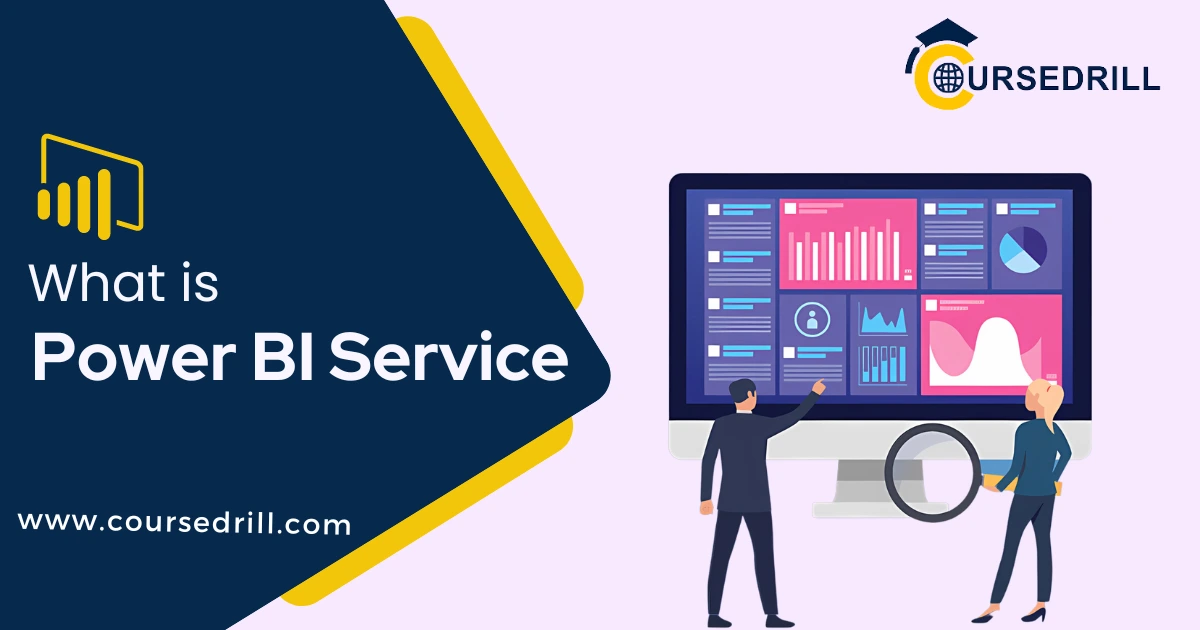- Posted on
- admin
- No Comments
What is PowerBI Service
Introduction
What is Power BI Service?
Power BI Service is a cloud-based business intelligence (BI) service that enables you to transform your data into compelling visuals and insights.
It allows you to connect to various data sources, model your data, create interactive reports and dashboards, and share them with others. With Power BI Service, you can turn raw data into actionable insights that drive informed decision-making.
A brief overview of Power BI as a cloud-based business intelligence service Power BI is a comprehensive suite of business analytics tools that includes Power BI Desktop, Power BI Service, and mobile apps. Power BI Desktop is the authoring tool where you create reports and dashboards, while Power BI Service is where you publish and share your work. Power BI Service is a cloud-based service, meaning your reports and dashboards are accessible from anywhere with an internet connection.
How it differs from Power BI Desktop
Power BI Desktop is the authoring tool for creating reports and dashboards. It provides a rich set of features for data modeling, visualization, and analysis. Power BI Service, on the other hand, is the publishing and sharing platform. It allows you to share your reports and dashboards with others, collaborate on content, and access your reports and dashboards from anywhere.
The Power of Data Visualization
Data visualization is the art of representing data in a visual format to make it easier to understand and interpret. It is a powerful tool for communicating complex information and identifying trends and patterns. Power BI Service offers a wide range of visualization options, including charts, graphs, maps, and custom visuals.
How Power BI Service excels in creating compelling visuals
Power BI Service excels in creating compelling visuals by providing a rich set of visualization options, interactive features, and the ability to customize the look and feel of your reports. With Power BI Service, you can create visually appealing and informative reports that tell a story about your data.
Core Features and Functionality
Dashboards: The Heart of Power BI
Defining dashboards and their role in business intelligence Dashboards are single-page visualizations that provide a high-level overview of key performance indicators (KPIs) and metrics. They serve as the central hub for business intelligence, offering a snapshot of critical information at a glance. Dashboards are designed to be easily consumed and understood by a wide range of users, from executives to frontline workers.
Creating effective dashboards: best practices and tips Building effective dashboards requires careful consideration of the target audience, the data to be displayed, and the desired outcome. Key best practices include focusing on clarity and simplicity, using consistent visuals, and ensuring data accuracy and relevance. Additionally, incorporating interactive elements can enhance user engagement and exploration.
Interactive dashboards: driving user engagement Interactive dashboards go beyond static visualizations by allowing users to drill down into data, filter information, and explore underlying details. This level of interactivity encourages deeper data exploration and empowers users to uncover valuable insights. By providing dynamic and engaging experiences, interactive dashboards can drive user adoption and improve decision-making.
Reports: Uncovering Insights
Building comprehensive reports with Power BI Reports delve deeper into specific data sets, providing detailed analysis and insights. Power BI offers a rich set of tools for creating comprehensive reports, including various chart types, tables, and matrices. Effective reports combine visuals with textual explanations to tell a compelling story about the data.
Report types and their use cases Different report types serve different purposes. For example, column charts are ideal for comparing values across categories, while line charts are effective for visualizing trends over time. By understanding the strengths of each report type, you can choose the most appropriate visualization for your data and audience.
Drilling down and up in reports: exploring data Power BI enables users to explore data at different levels of detail through drill-down and drill-up capabilities. By clicking on a data point, users can drill down to uncover underlying data, while drilling up provides a summarized view. This interactive exploration empowers users to uncover hidden patterns and trends.
Data Modeling: The Foundation
Understanding data models in Power BI Data models are the backbone of any Power BI report or dashboard. They define the relationships between data tables and columns, ensuring data consistency and accuracy. Effective data modeling is essential for optimal performance and insightful analysis.
Creating efficient data models for optimal performance Designing efficient data models involves careful consideration of data relationships, cardinality, and data types. By optimizing data models, you can improve query performance and enhance overall report responsiveness.
Relationships and hierarchies: building a strong data foundation Relationships define how data tables are connected, while hierarchies create levels of aggregation for data. Building strong data relationships and hierarchies is crucial for accurate calculations and meaningful insights.
Visualizations: Telling Your Story
A variety of visualization types available in Power BI Power BI offers a vast array of visualization types, including charts, graphs, maps, and custom visuals. Each visualization has its own strengths and is best suited for different types of data and storytelling purposes.
Choosing the right visualization for your data Selecting the appropriate visualization depends on the type of data you have, the insights you want to convey, and the target audience. By understanding the characteristics of different visualization types, you can create effective and impactful visuals.
Custom visuals: extending Power BI’s capabilities Power BI’s extensibility allows you to create custom visuals to meet specific visualization requirements. Custom visuals can be developed using various programming languages and provide a powerful way to tailor visualizations to your organization’s needs.
Beyond the Basics
Natural Language Queries: Ask, Analyze, Act
Leveraging natural language to explore data Natural Language Queries (NLQ) empower users to interact with data using everyday language. Instead of navigating complex menus or writing intricate formulas, users can simply ask questions in plain English to uncover insights. This democratizes data access and empowers a broader audience to explore data effectively.
Using Power BI’s natural language capabilities Power BI incorporates NLQ capabilities through features like Q&A. Users can type questions into a search box, and Power BI will generate visualizations and answers based on the query. This enables rapid exploration and discovery, allowing users to quickly find the information they need.
Limitations and best practices While NLQ is powerful, it has limitations. Complex queries or ambiguous language can lead to inaccurate results. To maximize the effectiveness of NLQ, it’s essential to provide clear and concise questions, leverage synonyms, and refine queries based on the initial results. Additionally, training the NLQ model with relevant data can improve accuracy and relevance.
Collaboration and Sharing
Sharing reports and dashboards with colleagues Power BI facilitates seamless collaboration by allowing users to share reports and dashboards with colleagues. This enables teams to work together on data analysis, share insights, and make informed decisions. Reports and dashboards can be shared through email, embedded in websites, or accessed through shared workspaces.
Real-time collaboration features Power BI offers real-time collaboration features that enable multiple users to work on the same report or dashboard simultaneously. This fosters teamwork and allows for immediate feedback and updates. Users can see changes made by others in real-time, enhancing productivity and collaboration.
Role-based security and data governance Power BI implements robust role-based security to protect sensitive data. Users can be assigned different roles based on their permissions, ensuring data confidentiality and integrity. Additionally, data governance features help organizations manage data quality, consistency, and compliance with regulations.
Mobile Power BI: Insights on the Go
Accessing Power BI on mobile devices Power BI mobile apps provide on-the-go access to reports and dashboards, enabling users to stay connected to their data anytime, anywhere. Whether on smartphones or tablets, users can view, interact with, and share insights from their mobile devices.
Key features of the mobile app Power BI mobile apps offer a range of features, including offline access to frequently used reports, push notifications for data alerts, and the ability to create and edit reports on the go. These features empower users to make informed decisions and take action based on the latest data.
Offline capabilities and data synchronization Power BI mobile apps support offline capabilities, allowing users to access reports and dashboards even when they are not connected to the internet. When a connection is restored, the app automatically synchronizes data, ensuring data accuracy and up-to-date insights.
Power BI Embedded: Integrating Insights into Applications
Embedding Power BI visuals into custom applications Power BI Embedded enables developers to embed interactive visualizations into custom applications, bringing data insights directly to users within their familiar workflows. This creates a seamless user experience and enhances the value of the application.
Benefits of embedding Power BI Embedding Power BI visuals offers several advantages, including improved user engagement, faster time to insights, and the ability to tailor visualizations to specific application needs. By integrating data directly into the application, organizations can drive better decision-making and increase user productivity.
Technical considerations and implementation Embedding Power BI visuals requires technical expertise and careful planning. Considerations include application development, security, performance optimization, and user authentication. By following best practices and leveraging available resources, organizations can successfully embed Power BI visuals into their applications.
Advanced Topics
AI and Machine Learning Integration
Using AI to enhance data analysis Artificial intelligence (AI) and machine learning (ML) are revolutionizing the way we analyze data. By incorporating AI and ML into Power BI, organizations can uncover hidden patterns, make accurate predictions, and automate routine tasks. This empowers users to focus on higher-level decision-making and strategic planning.
Machine learning capabilities in Power BI Power BI offers various ML capabilities, including anomaly detection, forecasting, clustering, and sentiment analysis. These features can be applied to different data types and help identify trends, outliers, and potential opportunities. Additionally, Power BI integrates with external ML models, allowing organizations to leverage advanced analytics capabilities.
Real-world examples of AI-driven insights AI-driven insights can be applied across various industries. For example, in retail, AI can predict customer behavior, optimize inventory levels, and personalize marketing campaigns. In healthcare, AI can analyze patient data to identify disease patterns, optimize treatment plans, and improve patient outcomes.
Power BI Premium: Unlocking Enterprise Features
Understanding Power BI Premium Power BI Premium is a licensing model that offers enhanced capabilities and performance for organizations with large-scale data analysis needs. It provides dedicated resources, improved scalability, and advanced features compared to the per-user model.
Key benefits and features Power BI Premium offers several advantages, including increased capacity, improved performance, larger dataset support, and advanced analytics capabilities. Additionally, it provides features like paginated reports, dataflows, and embedded analytics, which are essential for enterprise-level deployments.
Cost-benefit analysis for organizations Determining whether Power BI Premium is the right choice for an organization requires a careful cost-benefit analysis. Factors to consider include data volume, user concurrency, performance requirements, and the value of advanced features. By evaluating these factors, organizations can make informed decisions about their licensing strategy.
Data Sources and Connectivity
Connecting to various data sources Power BI supports a wide range of data sources, including on-premises and cloud-based databases, Excel spreadsheets, CSV files, and online services. This flexibility enables organizations to connect to their diverse data landscape and consolidate information into a single platform.
Data gateways and refresh schedules Data gateways facilitate data connectivity between on-premises data sources and Power BI Service. They enable scheduled data refreshes, ensuring that reports and dashboards display the latest information. Organizations can configure refresh schedules based on their data requirements and business needs.
Data governance and security considerations Data governance and security are crucial for protecting sensitive information. Power BI offers features like row-level security, data encryption, and user authentication to safeguard data. Organizations must implement robust data governance policies and procedures to ensure data integrity and compliance with regulations.
Conclusion
Recap of Power BI Service’s key features and benefits
Power BI Service is a robust business intelligence platform that empowers organizations to transform data into actionable insights. Its core features include interactive dashboards, comprehensive reports, robust data modeling capabilities, and a wide array of visualization options. By combining these features with advanced capabilities like natural language queries, collaboration tools, and mobile accessibility, Power BI enables users to explore data, share insights, and make informed decisions effectively.
The future of Power BI and business intelligence
The future of Power BI and business intelligence is bright, driven by advancements in technology and the increasing demand for data-driven insights. We can expect to see further integration of AI and machine learning, enhanced natural language capabilities, and improved collaboration features. As data volumes continue to grow, Power BI will play a crucial role in helping organizations unlock the value of their data and gain a competitive edge.
Call to action: Start your Power BI journey
Embarking on your Power BI journey can be transformative for your organization. By leveraging the power of data visualization, collaboration, and advanced analytics, you can drive better decision-making, improve operational efficiency, and uncover new opportunities. Start by exploring the basic features, experiment with different visualizations, and gradually expand your Power BI capabilities. With dedication and practice, you can harness the full potential of Power BI to achieve your business goals.
FAQs
What is the difference between Power BI Desktop and Power BI Service?
Power BI Desktop is the authoring environment for creating and shaping your data. This is where you connect to your data sources, transform data, create relationships, build visualizations, and design reports. It’s a desktop application that runs on your local machine.
Power BI Service is a cloud-based service where you publish and share your reports and dashboards. Once you’ve created your content in Power BI Desktop, you publish it to the Power BI Service. This allows others to access and interact with your visualizations. It also provides features like collaboration, sharing, and mobile access.
How do I connect to my data sources in Power BI Service?
While you primarily connect to data sources in Power BI Desktop, Power BI Service also offers some connection capabilities. Here’s a breakdown:
- Power BI Desktop:
- Provides a wider range of connectors for various data sources, including Excel files, SQL Server databases, Azure data sources, and more.
- Offers advanced data shaping and transformation capabilities.
- Power BI Service:
- Primarily used for connecting to cloud-based data sources like Azure SQL Database, Azure Synapse Analytics, and other cloud services.
- Offers connectors for some file-based data sources like Excel and CSV.
- Can be used to connect to datasets that have already been imported into Power BI Desktop and published to the service.
What are the different types of visualizations available in Power BI?
Power BI offers a vast array of visualizations to cater to different data types and storytelling needs. Here are some common types:
- Basic charts: Column, bar, line, area, pie, and donut charts.
- Statistical charts: Scatterplots, histograms, box and whisker plots.
- Geographic visualizations: Maps, filled maps, and location insights.
- Data tables and matrices: For tabular data display.
- Custom visuals: Created by the Power BI community or custom-developed for specific needs.
You can choose the visualization that best suits your data and the story you want to tell.
How can I share my reports and dashboards with others?
Power BI offers several ways to share your content:
- Sharing with individuals: You can share specific reports or dashboards with individual users by email or directly within the Power BI service.
- Creating workspaces: Organize content into workspaces and invite others to collaborate.
- Embedding reports: Integrate Power BI visuals into websites or applications using embed codes.
- Publishing to the web: Create web-based content that can be accessed without a Power BI license.
What are the licensing options for Power BI?
Power BI offers various licensing options to fit different organizational needs:
- Power BI Desktop: Free for individual use.
- Power BI Pro: Per-user license for creating and sharing content.
- Power BI Premium: Capacity-based licensing for larger organizations with higher performance and scalability requirements.
- Power BI Embedded: For embedding Power BI visuals into custom applications.
The best option depends on the number of users, data volume, performance needs, and specific features required.
How do I troubleshoot common issues in Power BI?
Troubleshooting Power BI issues often involves checking the following:
- Data connectivity: Ensure correct credentials, data source accessibility, and data freshness.
- Data model: Verify data relationships, calculations, and data types.
- Visualizations: Check data sources, fields, and formatting.
- Performance: Optimize data models, reduce data volume, and leverage caching.
- Error messages: Analyze error details for clues about the problem.
- Power BI support resources: Utilize online forums, documentation, and support channels.
If you encounter persistent issues, providing detailed information about the problem can help the Power BI community or support team assist you effectively.
Troubleshooting Tips
Data Refresh Errors
Data refresh errors can be caused by various factors:
- Connectivity issues: Ensure the data source is accessible and the credentials are correct.
- Gateway issues: If using an on-premises data gateway, verify its status and configuration.
- Data source changes: Check for schema changes or data inconsistencies in the underlying data source.
- Quota limits: Verify that you’re not exceeding data refresh quotas or storage limits.
- Error messages: Carefully examine error messages for specific clues about the issue.
Performance Issues
Performance issues can significantly impact user experience. Common causes include:
- Large datasets: Optimize data models, reduce data volume, and implement appropriate filters.
- Complex calculations: Simplify DAX formulas and leverage calculated columns efficiently.
- Visualizations: Avoid overly complex visualizations and use performance-optimized visuals.
- Hardware limitations: Ensure sufficient hardware resources for Power BI Service and client devices.
- Data refresh frequency: Adjust refresh schedules based on data change frequency and performance needs.
Visualization Problems
Visualization issues can range from incorrect data display to formatting problems. Common causes include:
- Incorrect data fields: Verify that the correct fields are used in the visualization.
- Data types: Ensure data types are compatible with the visualization type.
- Formatting issues: Check number formats, color schemes, and axis labels.
- Visualizations complexity: Simplify visualizations if they become overly cluttered.
Sharing and Collaboration Issues
Sharing and collaboration problems can hinder teamwork:
- Permissions: Verify user permissions and roles within workspaces.
- Workspace settings: Check workspace settings for sharing options and collaboration features.
- Content accessibility: Ensure shared content is accessible to intended users.
- Data sensitivity: Consider data privacy and security when sharing content.
Mobile App Issues
Mobile app issues can impact user experience on the go:
- Connectivity: Ensure a stable internet connection for optimal performance.
- App version: Update the Power BI mobile app to the latest version.
- Report compatibility: Verify that reports are optimized for mobile devices.
- Device performance: Ensure sufficient device resources for smooth operation.
Remember to check Power BI’s official documentation and support resources for the most up-to-date troubleshooting information and solutions.
Popular Courses