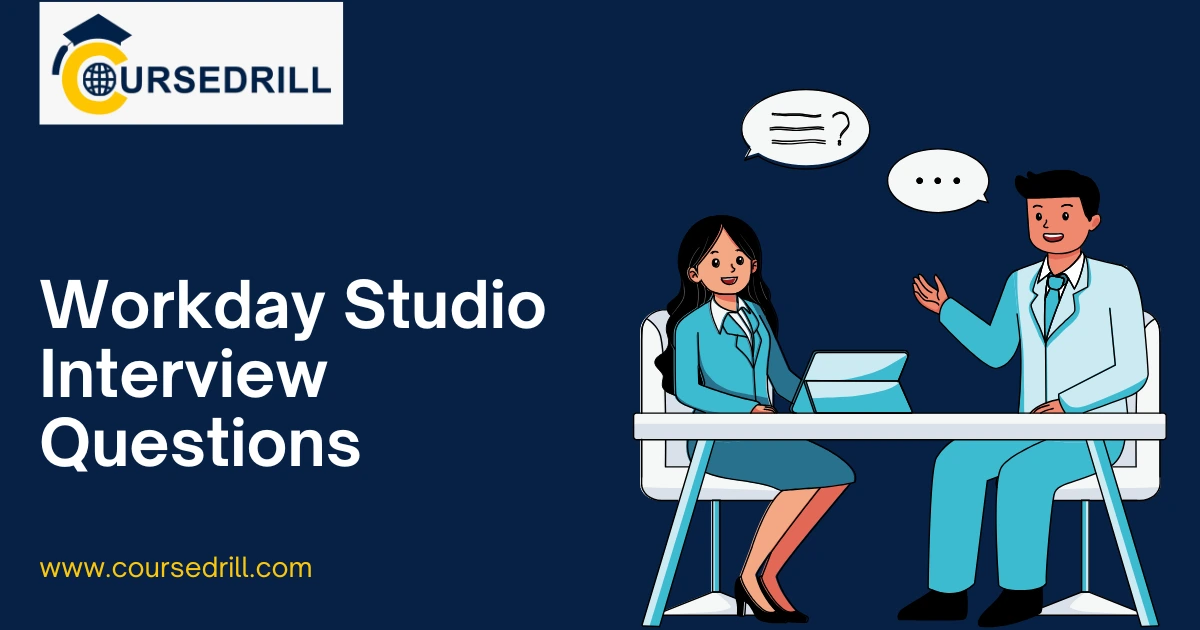- Posted on
- admin
- No Comments
Top 50 Workday Studio Interview Questions and Answers
Foundational Concepts
1. What is Workday Studio?
Workday Studio is a powerful, Eclipse-based development environment that allows developers to build, deploy, and support complex, enterprise-grade integrations with the Workday system. Unlike simpler tools like EIB (Enterprise Interface Builder) or Core Connectors, Studio provides the flexibility to handle intricate business logic, custom data transformations, and integrations with multiple third-party systems.
2. When should you use Workday Studio over EIB or Core Connectors?
You should choose Workday Studio when the integration requirements are complex and cannot be met by EIBs or Core Connectors. Key scenarios include:
Complex Business Logic: When you need to implement conditional logic, loops, or custom rules.
Multiple Data Sources/Destinations: When the integration needs to pull data from or send data to multiple sources or endpoints.
Large Data Volumes: When you need to process large datasets efficiently, often requiring features like streaming or parallel processing.
Complex Data Transformations: When data needs to be transformed from one format to another using technologies like XSLT.
Custom Error Handling: When you require sophisticated, step-by-step error handling and reporting.
Third-Party Web Services: When you need to call external SOAP or REST web services.
3. What are the main components of a Workday Studio Assembly?
A Workday Studio integration is built as an “Assembly.” The primary components are:
Assembly: The main container for the integration flow.
Steps: Individual units of work within the assembly, such as reading data, transforming it, or writing it to a destination.
Components: The specific building blocks used within a step to perform an action. Examples include
Splitter,Aggregator,Router,Call Web Service, etc.Messages: The data that flows through the assembly from one step to another. The primary message types are
inandout.
4. Can you explain the integration lifecycle in Workday?
The Workday integration lifecycle involves several stages:
Requirement Gathering: Understanding the business need for the integration.
Design: Choosing the right integration tool (EIB, Connector, or Studio) and designing the data flow, transformations, and error handling.
Development: Building the integration in Workday Studio or configuring it in the Workday UI.
Testing: Thoroughly testing the integration in a sandbox or implementation tenant. This includes unit testing, system testing, and user acceptance testing (UAT).
Deployment: Migrating the completed integration to the production tenant using solution migration tools.
Monitoring & Maintenance: Monitoring the integration’s performance in production, troubleshooting any issues, and applying updates as needed.
5. What is the Cloud Repository in Workday Studio?
The Cloud Repository is the storage location on the Workday cloud where your Studio projects are saved and synchronized. It allows for version control and enables collaboration among developers. When you deploy an integration from Studio, it is uploaded from your local environment to the Cloud Repository and then deployed to the target Workday tenant.
6. What are the different types of steps available in a Studio Assembly?
Studio offers a variety of step types to build complex integrations. Some common ones include:
MVEL: For writing expressions using the Mule Expression Language to manipulate data or control flow.
XSLT: For transforming XML data using XSLT stylesheets.
Call Web Service: To invoke external SOAP or REST web services.
Put Integration Message: To store data in the integration’s message context for later use.
Log: To write custom log messages for debugging.
Splitter/Aggregator: To process message collections.
7. What is the difference between the ‘in’ and ‘out’ messages in a Studio component?
In a Studio component, the in message represents the data entering the component, and the out message represents the data leaving it. Each message has properties, headers, and a payload (the main content). By default, the out message of one step becomes the in message of the next step, creating the data flow.
8. How do you handle credentials and sensitive data in Workday Studio?
Sensitive data like API keys, usernames, and passwords should never be hard-coded. Instead, they should be managed as Integration Attributes or by using Workday’s Authentication framework. These can be configured securely within the Workday tenant and accessed at runtime by the integration, ensuring they are not exposed in the code.
9. What are the limitations of Workday Studio?
While powerful, Workday Studio has some limitations:
File Size: There are limits on the size of generated output files (e.g., 500 MB for a single compressed file and 3 GB total).
Processing Time: Long-running integrations can time out.
Complexity: It requires a skilled developer with knowledge of XML, XSLT, and web services.
Deployment: Migrating integrations requires careful planning and testing.
10. Explain the role of the launch-parameters.xml file.
The launch-parameters.xml file is used to define parameters that can be passed to the integration at runtime. This allows you to create flexible and reusable integrations. For example, you could define a launch parameter for a start date, end date, or a specific company, and the user running the integration can provide these values in the Workday UI.
Core Components & Assembly
11. What is the purpose of the Splitter component?
The Splitter component is used to break a single composite message (like a list of employees) into multiple individual messages. Each individual message is then processed sequentially by the subsequent steps in the flow. This is essential for iterating over collections of data.
12. How does the Aggregator component work?
The Aggregator component does the opposite of the Splitter. It collects multiple individual messages and combines them back into a single composite message. This is often used after a Splitter has processed each item in a collection. You can define aggregation strategies, such as how to group the messages.
13. Explain the function of the Router component.
The Router component is used to implement conditional logic. It evaluates an expression (usually written in MVEL) and directs the message flow to different paths based on the result. It acts like an “if-then-else” or a “switch” statement within your integration.
14. When would you use the Invoke Subprocess component?
The Invoke Subprocess component is used to call another integration assembly (a “subprocess”) from within your main assembly. This is useful for creating modular, reusable pieces of logic. For example, you could create a generic subprocess for error logging or for calling a specific web service and then invoke it from multiple different integrations.
15. What is MVEL and where is it used in Workday Studio?
MVEL (Mule Expression Language) is a powerful expression language used extensively in Workday Studio. It allows you to:
Access and manipulate data within the integration message (
message.in.body,message.out.props).Define routing logic in
Routercomponents.Set properties and variables.
Perform calculations and data transformations.
16. How do you make a Workday RaaS (Report-as-a-Service) call from Studio?
You can call a Workday custom report as a web service (RaaS) using the Call Web Service component. The steps are:
Enable the report as a web service in Workday.
Get the WSDL URL for the report.
In Studio, use the
Call Web Servicecomponent and configure it with the WSDL.Construct the SOAP request message to provide any necessary report prompts.
Process the SOAP response, which will contain the report data in XML format.
17. What are Integration Maps?
Integration Maps are a feature in Workday that provide a visual representation of the integration landscape. For Studio integrations, they can show how data flows, what systems are involved, and what the dependencies are. They are primarily used for documentation and high-level analysis rather than for development.
18. Explain the different Routing Strategies in a Router component.
A Router can have different strategies:
First Match: It evaluates expressions sequentially and sends the message to the first path whose expression evaluates to
true.All that Match: It evaluates all expressions and sends a copy of the message to every path whose expression is
true.Round Robin: It distributes messages sequentially across the different paths.
19. What is the purpose of a Put Integration Message (PIM) step?
The Put Integration Message step is used to store data within the integration’s memory, known as the Integration Message Context. This allows you to save a piece of data (like an initial request message or a value from a lookup) and retrieve it later in the flow using a Get Integration Message step.
20. How can you read a file from an SFTP server in Studio?
You can use a Transport step configured for SFTP. Typically, you would set this up at the beginning of your assembly. You configure the SFTP server details (host, port, credentials) and the path to the file. The file’s content is then read into the message payload for processing by subsequent steps.
Data Transformation & Handling
21. What is XSLT and why is it important in Workday integrations?
XSLT (Extensible Stylesheet Language Transformations) is a language for transforming the structure of an XML document into another XML document or a different format (like HTML, CSV, or plain text). It is crucial in Workday Studio because Workday’s web services (both RaaS and Public Web Services) return data in XML format. XSLT is the primary tool used to map and transform this XML data into the specific format required by the target system.
22. What is the difference between XPath and XSLT?
XPath (XML Path Language): Is a query language used to navigate through elements and attributes in an XML document. It’s used to select specific parts of an XML file.
XSLT (Extensible Stylesheet Language Transformations): Is a full language that uses XPath to select parts of an XML document and then provides the instructions to transform them into a new format. XPath is a part of XSLT.
23. How do you handle errors in a Workday Studio integration?
Workday Studio provides a robust error handling framework. The primary mechanism is the Try/Catch block:
Try: You place the main integration logic within the
Tryblock.Catch: If an error occurs in the
Tryblock, execution jumps to theCatchblock. Here, you can define steps to handle the error, such as logging the error details, sending a notification email, or attempting a retry.
You can also have specific catch blocks for different types of exceptions.
24. How would you convert an XML payload to a CSV file?
The most common way is to use an XSLT transformation. You would write an XSLT stylesheet that takes the Workday XML as input. The stylesheet would define the CSV headers and then iterate through the XML records (e.g., <wd:Report_Entry>), extracting the required data using XPath and formatting it into comma-separated values with newline characters for each row.
25. What is the purpose of the Mime-Type property in a message?
The Mime-Type (Multipurpose Internet Mail Extensions) property tells the system what kind of data is in the message payload. For example, application/xml, text/csv, or application/json. Setting the correct MIME type is important because some components behave differently based on the data type.
26. How do you handle namespaces in XSLT when working with Workday XML?
Workday XML heavily uses namespaces (e.g., wd:). To work with this XML in XSLT, you must declare these namespaces in your stylesheet’s header.
<xsl:stylesheet version="2.0"
xmlns:xsl="http://www.w3.org/1999/XSL/Transform"
xmlns:wd="urn:com.workday/bsvc"
exclude-result-prefixes="wd">
...
</xsl:stylesheet>
You then use the declared prefix (e.g., wd:) when writing your XPath expressions to select nodes.
27. What are Calculated Fields and can you use them in Studio?
Calculated Fields are custom fields created within the Workday application to derive data based on existing fields. While you don’t create Calculated Fields in Studio, you can leverage them heavily. You can include them in your custom reports (RaaS), and the calculated values will be present in the XML output that your Studio integration consumes. This is a best practice for pushing complex logic back into the Workday application.
28. How can you debug a complex XSLT transformation in Studio?
Debugging XSLT can be tricky. Here are some methods:
Local Testing: Use a local XML/XSLT editor (like Oxygen XML Editor or VS Code with extensions) to test your transformation with sample XML data before deploying it.
Logging: In Studio, add
Logsteps before and after the XSLT step to inspect the XML input and the transformed output.xsl:message: Use the<xsl:message>instruction within your XSLT to output debugging information to the Studio console during runtime.Incremental Development: Build and test your XSLT in small, manageable parts.
29. How do you process a ZIP file containing multiple entries in Studio?
You can use the Unzip component. This component takes a ZIP file as input and splits it into multiple messages, one for each entry in the archive. You can then process each file individually. An Aggregator with a Zip strategy can be used to combine processed files back into a new ZIP archive.
30. Explain the concept of data mapping.
Data mapping is the process of matching fields from a source system to fields in a target system. In Workday Studio, this is a critical task. For example, you might map the Worker_ID field from a Workday RaaS output to the EmployeeNumber field in a CSV file destined for a payroll system. This mapping is typically defined and executed within an XSLT transformation.
Advanced Topics & Integrations
31. How does Workday Studio handle large volumes of data?
Studio has several features for handling large datasets:
Streaming: Some components support streaming, which allows data to be processed in chunks rather than loading the entire payload into memory at once. This is crucial for preventing “Out of Memory” errors.
Pagination: When calling Workday Web Services, you can use pagination to retrieve data in smaller pages instead of all at once.
Parallel Processing: While not a native, simple feature, you can design flows that split work and process it in parallel to reduce overall execution time.
32. What is OAuth 2.0 and how is it used for Workday integrations?
OAuth 2.0 is an authorization framework that allows applications to obtain limited access to user accounts on an HTTP service. In Workday, you can register an API client and configure it for OAuth 2.0. Your Studio integration can then use these credentials to securely obtain an access token and use it to authenticate its API calls to Workday or other external systems, without needing to handle user passwords directly.
33. What is PGP and how can you use it in Studio?
PGP (Pretty Good Privacy) is a data encryption and decryption program that provides cryptographic privacy and authentication. Workday Studio has built-in PGP Encrypt and PGP Decrypt components. You can use these to:
Encrypt an outbound file before sending it to a vendor via SFTP.
Decrypt an inbound file received from a vendor. This requires managing PGP keys (public and private) within the Workday tenant.
34. Can you describe how to make a REST API call from Workday Studio?
You use the Call Web Service component and configure it for a REST call:
Define the HTTP Method: GET, POST, PUT, DELETE, etc.
Set the Request URI: The URL of the REST endpoint.
Configure Headers: Add any required HTTP headers, such as
Content-Type: application/jsonorAuthorization.Construct the Body: For POST or PUT requests, you build the request payload (e.g., a JSON string) and place it in the message body.
Process the Response: The API’s response will be in the message payload for subsequent steps to process.
35. How do you manage different configurations for different environments (e.g., Sandbox vs. Production)?
This is typically handled using Integration Attributes. You can define attributes on the integration in Workday itself. These attributes can hold environment-specific values like endpoint URLs, SFTP server names, or API keys. Your Studio code should be written to read these attributes at runtime, so you don’t need to change the code itself when deploying from Sandbox to Production—you only change the attribute values in the target tenant.
36. What are some performance optimization best practices for Studio integrations?
Efficient RaaS Reports: Ensure the custom reports you call are efficient. Avoid unnecessary calculated fields and use effective filters.
Use Streaming: Enable streaming wherever possible when processing large files.
Minimize Web Service Calls: Each web service call adds overhead. If possible, retrieve all necessary data in a single call.
Push Logic to Workday: Use calculated fields and report filters to do as much data processing as possible within Workday before the data even reaches Studio.
Lean Payloads: Only request the data you absolutely need.
37. What is an Integration System User (ISU)?
An Integration System User (ISU) is a special type of user account in Workday created specifically for integrations. It is not tied to a human user. You grant security permissions to the ISU, and the integration then acts with the permissions of that user. This is a fundamental security practice for controlling what data an integration can access and what actions it can perform.
38. What is the difference between a “stateless” and a “stateful” integration?
Stateless: A stateless integration does not retain any memory of past transactions. Each request is processed independently. Most Studio integrations are designed to be stateless.
Stateful: A stateful integration remembers information from one transaction to the next. For example, it might need to know the last record it successfully processed. Achieving statefulness in Studio is complex and often involves writing a “watermark” value back to Workday or to an external system at the end of a run.
39. How would you handle a situation where an external web service is temporarily unavailable?
A robust design would use a Retry mechanism within a Catch block.
Wrap the
Call Web Servicestep in aTry/Catchblock.In the
Catchblock, check for a connection-related exception.Implement a loop (e.g., using a
Router) that retries the call a certain number of times with a delay (a “wait” step) between attempts.If all retries fail, execute a final error handling process (e.g., send a critical failure notification).
40. What is an XTT (XML-to-Text) component?
XTT is a proprietary Workday component used for transformations, but it is less common and generally less flexible than XSLT. It provides a simpler, more wizard-like interface for mapping XML data to text-based formats. However, for any complex transformation, XSLT is the recommended and more powerful tool.
Debugging, Deployment & Best Practices
41. How do you debug an integration in Workday Studio?
Studio provides a built-in visual debugger. You can:
Set Breakpoints: Pause the execution of the integration at a specific component.
Step Through Code: Execute the integration one step at a time (
Step Over,Step Into).Inspect Messages: Examine the message payload, properties, and variables at each breakpoint to see how the data is changing.
Evaluate Expressions: Test MVEL expressions in real-time.
42. What is the process for deploying a Studio integration from a Sandbox tenant to a Production tenant?
The standard process uses Workday’s Solution Migration framework:
Create a Solution: In the source tenant (e.g., Sandbox), you create a “Solution” and add your integration to it.
Migrate Out: You migrate the solution out of the source tenant, which creates a downloadable package (
.zipfile).Migrate In: In the target tenant (e.g., Production), you upload this package and migrate it in.
Configure: After migration, you must configure any environment-specific Integration Attributes and security settings in the target tenant.
43. What is a best practice for version control with Studio projects?
While Workday’s Cloud Repository provides some basic versioning, it’s a best practice to also use an external version control system like Git.
Keep your Studio workspace in a local Git repository.
Regularly commit your changes with descriptive messages.
Push your changes to a central remote repository (like GitHub or Bitbucket). This provides a more robust history, easier collaboration, and the ability to branch and merge code.
44. How do you write effective log messages?
Effective logs are crucial for troubleshooting. Best practices include:
Log Start and End: Log a message at the beginning and end of the integration run.
Log Key Milestones: Log when major steps are completed (e.g., “File successfully downloaded,” “Data transformation complete”).
Log Counts: Log the number of records read, processed, and written.
Log Errors: In your
Catchblock, log the full error message and stack trace.Be Concise but Informative: Avoid logging huge payloads unless necessary for debugging a specific issue.
45. What is the “Workday-Out” transport type used for?
The Workday-Out Transport is a special type used to write data back into Workday itself by invoking another Workday process. For example, you could use it to launch an EIB to load the results of your Studio integration back into Workday. It’s a way to chain integrations together.
46. Explain the importance of integration testing.
Testing is critical to ensure an integration works correctly and doesn’t negatively impact business processes. Key types of testing include:
Unit Testing: Testing individual components or transformations in isolation.
Assembly Testing: Running the entire integration in Studio’s debugger with sample data.
End-to-End Testing: Running the integration in a Workday tenant and verifying that the entire process—from the source system to the target system—works as expected.
User Acceptance Testing (UAT): Having business users validate the final output to confirm it meets their requirements.
47. What is a “no-op” or “no operation” component?
A no-op component is a placeholder that does nothing. It can be useful during development as a temporary endpoint for a routing path that you haven’t built yet, allowing the rest of the integration to run without errors.
48. How can you schedule a Studio integration to run automatically?
Scheduling is configured within the Workday application, not in Studio itself. Once the integration is deployed, you navigate to the Integration System in Workday and define a schedule for it (e.g., daily at 2 AM, every hour, on the first of the month).
49. What is a common mistake that new Workday Studio developers make?
A common mistake is trying to do too much in Studio. New developers might write complex MVEL or build intricate logic flows to handle data validation or calculations that could have been done more easily and efficiently using Workday Calculated Fields and Custom Validations within a RaaS report. A best practice is to always push logic back into the core Workday application whenever possible.
50. How do you stay up-to-date with new Workday Studio features and best practices?
The best way is to stay connected with the Workday Community. The Community website provides access to documentation, release notes, forums where you can ask questions, and “Brainstorms” for suggesting new features. Regularly reviewing the “What’s New” guides for each major Workday release is essential for learning about new components, APIs, and capabilities.
Popular Courses