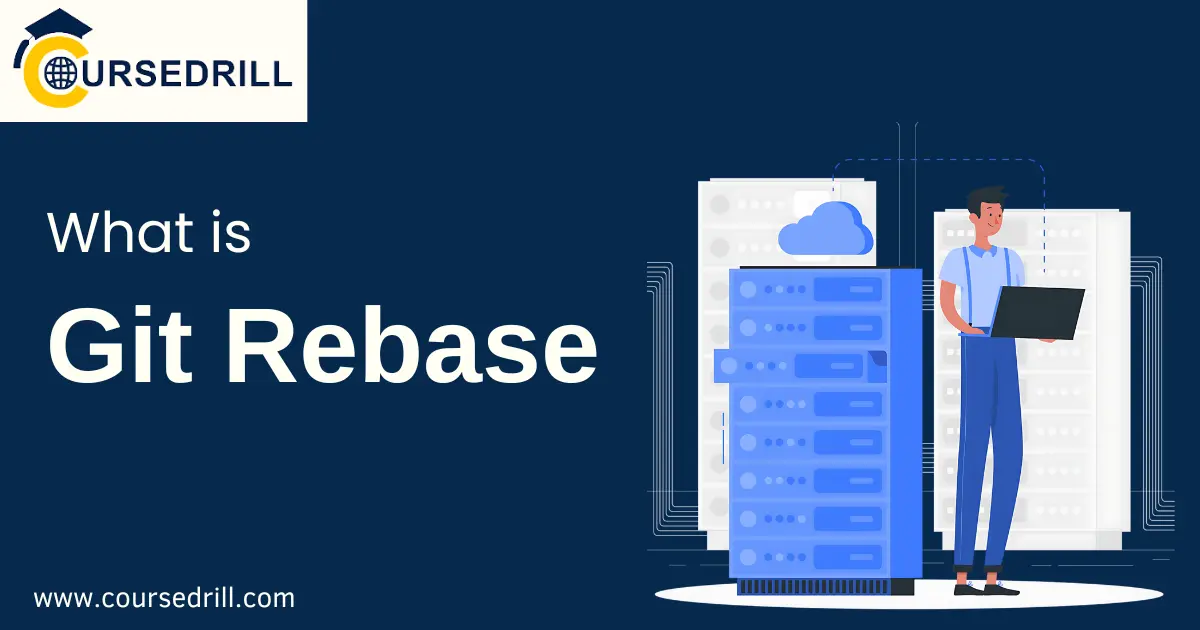- Posted on
- admin
- No Comments
What is Git Rebase
Understanding Git Rebase
What is Git Rebase?
Git rebase is a powerful tool that allows you to rewrite your project’s history. Unlike merging, which combines changes from two branches into a new commit, rebase moves an entire branch onto another base commit, creating a new set of commits that represent the same changes but have a different ancestry.
How does it differ from merging
While both rebase and merge combine changes from different branches, they approach the process differently.
- Merging:
- Creates a new commit that combines the changes from both branches.
- Preserves the original history of both branches.
- Results in a merge commit can complicate the project history.
- Rebasing:
- Replays commit from one branch onto another, creating new commits with the same changes but a different base.
- Linearizes the project history, making it easier to follow.
- It can be risky if used on public branches, as it rewrites history.
The Mechanics of Rebase
When you rebase a branch, Git performs the following steps:
- Create a new branch: A temporary branch holds the rebased commits.
- Replay commits: Each commit from the original branch is replayed onto the new base commit.
- Resolve conflicts: If conflicts exist between the commits, Git stops the rebase process, allowing you to resolve them manually.
- Update the original branch: Once all conflicts are resolved, the original branch is updated to point to the new set of commits.
The base commit for the rebase is typically the head of the branch you want to rebase onto. This allows you to integrate changes from one branch into another while maintaining a clean, linear history.
Why Use Git Rebase?
Benefits of a Linear History
One of the primary advantages of using Git rebase is the creation of a linear project history. A linear history is like a straight line, where each commit is a descendant of the previous one. This offers several benefits:
- Easier to follow project development: By eliminating merge commits, which introduce branching in the history, a linear history makes it simpler to understand the progression of a project. You can easily see the order in which features were added and how the codebase evolved.
- Improved code review process: When reviewing code changes, a linear history can make it easier to identify the exact changes introduced in each commit. This can streamline the review process and reduce the time spent understanding the codebase.
Cleaning Up Commit History
Git rebase is an effective tool for cleaning up your project’s commit history. You can use it to:
- Squashing commits: Combine multiple small commits into a more meaningful one. This can help to clean up a messy commit history and make it easier to understand the changes made.
- Amending commit messages: Modify the message of an existing commit without changing its content. This is useful for correcting typos or providing more detailed information about the commit.
- Removing unnecessary commits: Delete commits that are no longer needed. This can streamline the project history and make it easier to follow.
Preparing for Collaboration
Git can be used to prepare your branch for collaboration with others.
- Rebasing before pushing changes: Before making your changes to a shared repository, rebasing your branch onto the latest version of the main branch is often recommended. This helps avoid merge conflicts and ensures your changes are based on the most up-to-date code.
- Resolving merge conflicts efficiently: Rebase can be a helpful tool if you encounter merge conflicts. By replaying your commits one at a time, you can address conflicts as they arise, making identifying and fixing the issues more accessible.
Using Git rebase effectively, you can create a cleaner, more organized project history that is easier to understand and maintain.
Interactive Rebase: Taking Control
The Power of Interactive Mode
Git rebase offers an interactive mode that provides granular control over your commit history. By entering interactive mode, you can manipulate individual commits in various ways, allowing you to reshape your project’s history as needed. This powerful tool is invaluable for cleaning up messy branches, preparing code for review, and optimizing your project’s structure.
Customizing the Rebase Process
When you initiate an interactive rebase, Git presents you with a list of commits in your current branch. You can modify this list to specify how you want each commit handled. The available options include:
- pick: Apply the commit usually (default)
- reword: Edit the commit message
- edit: Stop amending the commit
- squash: Combine the commit with the previous one
- fixup: Combine the commit with the previous one (discarding the commit message)
- drop: Remove the commit entirely
- exec: Run a shell command
You can transform your commit history to match your desired structure by carefully selecting these options for each commit.
Editing Commit Messages on the Fly
One of the most common uses of interactive rebase is to edit commit messages. By specifying the reword option for a commit, you can modify its message during the rebase process. This is particularly useful for correcting typos, improving clarity, or providing additional context for a commit.
Reordering Commits
Interactive rebase also allows you to change the order of your commits. You can move up or down in the list by changing their positions in the rebase editor. This is helpful when you realize that commits were made in the wrong order or when you want to make group-related changes.
Squashing and Fixing Up Commits
To streamline your commit history, you can use the squash and fixup options to combine multiple commits into one. Squashing preserves the commit message of the base commit while fixing up discards the message of the combined commits. This is especially useful for consolidating small, incremental changes into a more coherent commitment.
Common Interactive Rebase Scenarios
Preparing for a Pull Request
Cleaning up your branch’s history is often beneficial before submitting a pull request. Interactive rebase can squash unnecessary commits, reorder changes logically, and craft clear commit messages. This improves the readability of your code and makes it easier for reviewers to understand the changes you’ve made.
Cleaning Up a Messy Feature Branch
If you’ve been experimenting with different approaches or frequently changing a feature branch, the commit history might need to be more apparent. An interactive can help you organize your commits, remove failed experiments, and create a clean and concise history.
Combining Related Commits
You might create multiple commits for different implementation parts when working on a feature. Using interactive rebase, you can combine these related commits into a single commit with a descriptive message, providing a better overview of the feature’s functionality.
Mastering interactive rebase can mold your project’s history to perfection, enhancing collaboration and code maintainability.
Advanced Rebase Techniques
Rebasing Onto a Different Branch
While the standard rebase process involves moving a branch onto its immediate parent, Git allows the rebase of a branch onto any other branch using the –onto flag.
How to change the base of your branch:
The syntax for this command is:
Bash
git rebase –onto
- new_base: The branch you want to rebase onto.
- old_base: The current base of the branch you’re rebasing.
- Branch: The branch you’re rebasing.
This command reapplies the commits from the branch starting from the old_base onto the new_base.
Use cases for this technique:
- Moving a feature branch to a different release branch: If a feature is ready for a different release, you can rebase it onto the target release branch.
- Experimentation: You can experiment with different base branches without losing your work.
- Creating a stable branch: You can make a stable feature version by rebasing a feature branch onto a stable point in the main branch.
Cherry-Picking Commits with Rebase
Cherry-picking allows you to apply individual commits from one branch to another selectively. While it’s not directly a rebase operation, it’s often used with rebasing.
Selectively applying commits from one branch to another:
The command to cherry-pick a commit is:
Bash
git cherry-pick
This creates a new commit with the same changes as the specified commit on the current branch.
When to use cherry-picking:
- Applying a specific fix: If a bug fix is committed on one branch but needed on another, cherry-picking can be used.
- Backporting features: You can cherry-pick specific features from development to release branches.
- Experimentation: You can cherry-pick commits to test different combinations of changes.
Rebasing and Merge Conflicts
While rebase is generally cleaner than merging, it’s not immune to conflicts. When commits are reapplied onto a new base, disputes can arise if the same parts of files are changed in both branches.
Understanding and resolving conflicts:
Git will stop the rebase process when a conflict occurs, allowing you to resolve it. You can use standard merge conflict resolution tools to edit the conflicting files and then continue the rebase with git rebase –continue.
Tips for handling merge conflicts efficiently:
- Small, frequent commits: Smaller commits reduce the likelihood of conflicts.
- Use a good merge tool: Visual merge tools can make conflict resolution easier.
- Understand the changes: Carefully review the conflicting changes before resolving them.
- Test thoroughly: After resolving conflicts, test the code to ensure it works as expected.
By mastering these advanced rebase techniques, you can effectively manage complex Git workflows and maintain a clean, efficient project history.
When to Use Rebase and When Not To
Rebase Best Practices
While Git rebase offers significant advantages, it’s essential to use it judiciously to avoid potential issues.
- When to rebase:
- Local branches: Rebasing is generally safe on local branches that haven’t been shared with others. It helps maintain a clean, linear history.
- Early development: Using rebase early in a feature branch allows you to experiment and clean up your commit history before sharing.
- Preparing for a pull request: Rebasing your branch onto the main branch can help resolve merge conflicts and create a cleaner pull request.
- Avoiding rebase pitfalls:
- Never rebase public branches: Once a branch has been pushed to a shared repository, rebasing will rewrite history and cause conflicts for other collaborators.
- Be cautious with force pushes: Force pushing a rebased branch can overwrite changes made by others. Only do this if no one else is working on the branch.
- Understand the risks: Rebase can be a powerful tool, but it’s essential to understand the potential consequences before using it.
- Protecting shared history:
- Use merge commits: If you need to preserve the complete history of a project, merging is the safer option.
- Communicate with collaborators: If you plan to rebase a shared branch, inform your team to avoid conflicts.
Rebase vs. Merge: A Detailed Comparison
Understanding the pros and cons of rebase and merge is crucial for making informed decisions.
- Rebase:
- Pros: It creates a linear history, is easier to follow, simplifies code review, and allows for commit cleanup.
- Cons: It rewrites history, potential conflicts, and risks on public branches.
- Merge:
- Pros: It preserves entire history, is safer for shared branches, and has no risk of rewriting history.
- Cons: It can create a messy history with merge commits but is more complex.
Choosing the Right Tool for the Job
The best approach depends on the specific situation and project requirements. Consider the following factors:
- Team size and collaboration: Merging is generally safer if multiple people work on the same branch.
- Project history: Merging is preferred if preserving a detailed history is essential.
- Developer preference: Some developers prefer to rebase for its clean history, while others prefer to merge for safety.
By carefully weighing the pros and cons and understanding the best practices, you can effectively use rebase and merge to manage your Git workflow.
Remember, there’s no one-size-fits-all answer. The key is to choose the approach that best suits your project and team.
Conclusion
Recap of Key Points
Git rebase is a powerful tool for manipulating your project’s history. By understanding the fundamentals of rebase, its mechanics, and various techniques, you can significantly enhance your Git workflow.
Key points to remember include:
- Rebase moves a branch onto a new base commit, creating a linear history.
- Interactive rebase provides granular control over commit history.
- Rebasing onto different branches and cherry-picking commits offer advanced flexibility.
- Using rebase judiciously and understanding the difference between rebase and merge is crucial.
The Importance of Git Rebase
Mastering Git rebase can dramatically improve your development efficiency and code quality. A clean, linear project history is easier to understand, review, and maintain. You can create a more streamlined and enjoyable development experience by effectively utilizing rebase.
Encouraging Experimentation
Don’t be afraid to experiment with Git rebase on your local branches. Understanding the tool’s capabilities is essential for making informed decisions. Start with simple bases and gradually explore more advanced techniques. By practicing regularly, you’ll become proficient in using Git Rebase to its full potential.
Remember, the goal is to find the approach that best suits your project and team. Experimentation is vital to discovering the optimal workflow.
By incorporating Git rebase into your toolkit, you’ll gain a valuable asset for managing your project’s history and collaborating effectively with your team.
FAQs
Common Git Rebase Questions and Answers
Q: When should I use rebase instead of merge?
A: Generally, you should use rebase on local branches before pushing them to a shared repository. This helps maintain a clean, linear history. However, if the branch is already shared, merging is safer to avoid conflicts with other collaborators.
Q: What happens if I rebase a public branch?
A: Rebasing a public branch rewrites the project’s history, which can cause issues for other developers working on the same branch. This is generally discouraged.
Q: How do I resolve merge conflicts during a rebase?
A: Git will pause the rebase process when it encounters a conflict. You can then manually edit the conflicting files and use git rebase to resume the rebase.
Q: Can I undo a rebase?
A: While there’s no direct way to undo a rebase, you can use git reflog to find the previous state of your branch before the rebase and reset your branch to that state. However, this should be done with caution as it might overwrite changes.
Q: Can multiple commits be squashed into one during a rebase?
A: Yes, using the squash option in interactive rebase allows you to combine multiple commits.
Troubleshooting Tips
- If you need clarification on the impact of a rebase, create a backup branch first. This allows you to revert to the original state if required.
- Use clear and descriptive commit messages. This makes it easier to understand the changes when reviewing the history.
- Familiarize yourself with Git commands like git log, git reflog, and git reset. These commands can help you troubleshoot issues and recover from mistakes.
- Consider using a visual Git tool. These tools often simplify the rebase process and provide a more precise overview of your project history.
- Practice regularly. The more you use Git rebase, the more comfortable you’ll become with it.
By understanding these common questions and troubleshooting tips, you can confidently use Git Rebase to improve your development workflow.
Popular Courses