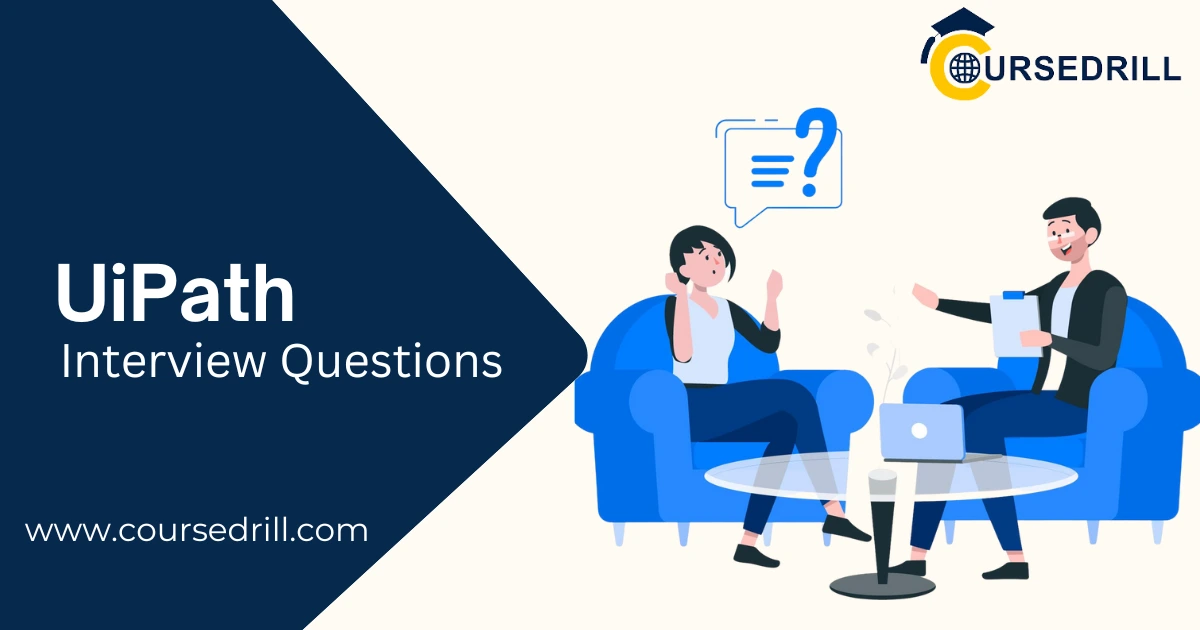- Posted on
- admin
- No Comments
Top 50 UiPath Interview Questions & Answers
1. What is UiPath and how does it work?
Answer: UiPath is a leading Robotic Process Automation (RPA) platform that uses software robots (bots) to automate repetitive, rule-based tasks across various applications and systems. It works by mimicking human actions like clicking, typing, navigating, and extracting data, freeing up human employees for more strategic and creative work.
2. Explain the core components of UiPath Studio.
Answer:
- Designer: The visual interface for building and designing automation workflows.
- Orchestrator: The central management console for deploying, monitoring, and managing robots.
- Robot: The software agent that executes the automated workflows.
- Robot Tray: The user interface for interacting with the robot during execution.
3. What are the different types of activities available in UiPath Studio?
Answer: UiPath offers a wide range of activities, including:
- UI Activities: Interact with user interfaces (e.g., Click, Type Into, Get Text).
- Data Manipulation Activities: Process and transform data (e.g., Assign, For Each, If).
- System Activities: Interact with the operating system (e.g., Start Process, Get Clipboard Data).
- Integration Activities: Connect with external systems (e.g., Database Activities, Web Services).
- Machine Learning Activities: Utilize AI/ML capabilities (e.g., Text Analysis, Image Recognition).
4. What is the difference between a robot and an attended robot?
Answer:
- Unattended Robot: Operates independently on a server or virtual machine, executing tasks 24/7 without human intervention.
- Attended Robot: Runs on the same machine as the user, assisting them with repetitive tasks within their workflow.
5. How do you handle exceptions and errors in UiPath?
Answer: UiPath provides mechanisms like:
- Try Catch: Encapsulates a block of code, allowing you to handle potential errors gracefully.
- Throw: Manually throws an exception to interrupt the workflow.
- Rethrow: Re-throws a caught exception to be handled by a higher-level Try Catch block.
- Global Exception Handling: Configured in Orchestrator to handle unexpected errors across all robots.
6. Explain the concept of state machines in UiPath.
Answer: State machines are a powerful workflow design pattern that models the behavior of a system based on its current state. UiPath supports state machines, allowing you to create complex workflows with clear transitions between different states.
7. How do you debug and troubleshoot UiPath workflows?
Answer:
- Breakpoints: Pause workflow execution at specific points for inspection.
- Logging: Record information about the workflow’s progress and variables.
- Step Into/Over: Execute activities step-by-step.
- Variables Panel: Monitor and modify variable values during runtime.
- Orchestrator Logs: Analyze logs for errors and performance issues.
8. What are selectors in UiPath and how do you create them?
Answer: Selectors are unique identifiers for UI elements used by robots to interact with applications. They can be created using the UI Explorer tool, which analyzes the UI hierarchy and generates selectors based on properties like ID, class, and attributes.
9. How do you handle dynamic elements in UiPath?
Answer:
- Dynamic Selectors: Use variables or expressions within selectors to adapt to changing values.
- Anchors: Use stable elements as reference points to locate dynamic elements.
- Image Recognition: Identify elements based on their visual appearance.
- OCR (Optical Character Recognition): Extract text from images or documents.
10. What is the role of Orchestrator in UiPath?
Answer: Orchestrator is the central management console for all robots. It provides features like:
- Robot deployment and scheduling.
- Workflow monitoring and logging.
- User management and permissions.
- Asset management.
- Reporting and analytics.
11. Explain the concept of assets in UiPath.
Answer: Assets are reusable components that can be shared across multiple workflows, such as:
- Connections: Database connections, API keys, etc.
- Credentials: Usernames, passwords, and other sensitive information.
- Files: Images, templates, and other files used in workflows.
12. How do you ensure data security and compliance in UiPath?
Answer:
- Encryption: Encrypt sensitive data using strong encryption algorithms.
- Access Control: Implement role-based access control to restrict access to sensitive information.
- Auditing: Track all robot activities and user actions for compliance purposes.
- Data Masking: Replace sensitive data with dummy values for testing and development.
13. What are some best practices for designing efficient UiPath workflows?
Answer:
- Modularization: Break down complex workflows into smaller, reusable modules.
- Error Handling: Implement robust error handling mechanisms to prevent workflow failures.
- Performance Optimization: Minimize the number of activities used and optimize selector performance.
- Documentation: Document workflows thoroughly for maintainability and knowledge sharing.
14. How do you integrate UiPath with other systems?
Answer:
- APIs: Utilize APIs to interact with other applications and services.
- Database Activities: Connect to databases to read, write, and update data.
- Web Services: Consume web services using activities like HTTP Request.
- File System Activities: Read and write files in various formats.
15. What are the different ways to trigger a UiPath workflow?
Answer:
- Scheduled Triggers: Execute workflows at specific times or intervals.
- Event-Based Triggers: Trigger workflows in response to events like file drops or email arrivals.
- API Calls: Trigger workflows programmatically using APIs.
- Manual Triggers: Start workflows manually from the Robot Tray or Orchestrator.
16. How do you handle Citrix environments in UiPath?
Answer: UiPath provides specific activities and configurations for interacting with Citrix environments, such as:
- Citrix Screen Scraper: Capture images of the Citrix screen for element recognition.
- Citrix Keyboard/Mouse Activities: Simulate keyboard and mouse input within the Citrix environment.
17. What is the difference between a sequence and a flowchart in UiPath?
Answer:
- Sequence: A linear flow of activities, suitable for simple, straightforward workflows.
- Flowchart: More flexible than sequences, allowing for conditional branching and loops.
18. Explain the concept of arguments and return values in UiPath.
Answer:
- Arguments: Inputs passed to a workflow or a specific activity. They allow you to make workflows more dynamic and reusable by providing different input values.
- Return Values: Outputs generated by a workflow or an activity. They enable you to pass data between different parts of your automation or to other systems.
19. What is the purpose of the “Assign” activity in UiPath?
Answer: The “Assign” activity is used to:
- Assign values to variables.
- Perform calculations and data transformations.
- Manipulate data structures like arrays and dictionaries.
20. How do you use variables in UiPath?
Answer: Variables are used to store and manipulate data throughout the workflow. They can be of different data types (e.g., String, Integer, Boolean, Date/Time, Array). Variables are declared and used within the workflow.
21. What are the different ways to handle data in UiPath?
Answer:
- Variables: Store individual data values.
- Data Tables: Store and manipulate tabular data.
- Collections: Store a group of items, such as lists or dictionaries.
- Queues: Manage a sequence of work items for processing.
22. How do you use loops in UiPath?
Answer: Loops are used to repeat a block of activities multiple times. Common loop types include:
- For Each: Iterates over a collection of items.
- While: Repeats as long as a condition is true.
- Do While: Executes a block of code at least once and then repeats as long as a condition is true.
23. What is the purpose of the “If” activity in UiPath?
Answer: The “If” activity allows you to control the flow of the workflow based on conditions. It executes a specific block of activities only if a particular condition is met.
24. How do you handle dates and times in UiPath?
Answer: UiPath provides activities and functions for:
- Date/Time manipulation: Adding/subtracting days, hours, minutes, etc.
- Date/Time formatting: Displaying dates and times in different formats.
- Date/Time comparisons: Comparing dates and times to determine relationships.
25. What is the purpose of the “Log Message” activity?
Answer: The “Log Message” activity is used to:
- Record information about the workflow’s execution.
- Debug and troubleshoot issues.
- Monitor the progress of the workflow.
26. What are some common challenges faced when implementing RPA with UiPath?
Answer:
- Application changes: Changes in the application’s UI can break the automation.
- Data inconsistencies: Inaccurate or incomplete data can lead to errors.
- Scalability issues: Handling a large number of robots and workflows efficiently.
- Security and compliance: Ensuring data security and compliance with regulations.
27. How do you maintain and support UiPath robots?
Answer:
- Regular monitoring: Monitor robot performance and identify any issues.
- Version control: Track changes to workflows and assets.
- Regular updates: Keep UiPath Studio and Orchestrator updated with the latest patches and features.
- Documentation: Maintain comprehensive documentation for all workflows.
28. How do you train new users on UiPath?
Answer:
- Online training courses: Provide access to online training materials and tutorials.
- Hands-on exercises: Conduct practical exercises and simulations.
- Mentorship: Assign experienced UiPath developers as mentors to guide new users.
- Documentation and support: Provide comprehensive documentation and readily available support resources.
29. What are the benefits of using UiPath for RPA?
Answer:
- Increased efficiency and productivity: Automate repetitive tasks, freeing up human employees for more strategic work.
- Reduced costs: Lower operational costs by minimizing manual effort.
- Improved accuracy: Eliminate human error and ensure data accuracy.
- Enhanced customer experience: Improve customer satisfaction by providing faster and more consistent service.
- Increased agility: Quickly adapt to changing business needs by automating processes.
30. What are the future trends in RPA and UiPath?
Answer:
- AI and ML integration: Deeper integration of AI/ML capabilities for tasks like image recognition, natural language understanding, and predictive analytics.
- Hyperautomation: Automating as many business processes as possible, including more complex and unstructured tasks.
- Cloud-based RPA: Increased adoption of cloud-based RPA platforms for enhanced scalability and flexibility.
- Intelligent Automation: Combining RPA with other technologies like AI, machine learning, and process mining for more sophisticated automation solutions.
31. What is the difference between a sequence and a state machine?
Answer:
- Sequence: A linear flow of activities, suitable for simple, straightforward workflows.
- State machine: Models the behavior of a system based on its current state, allowing for more complex and dynamic workflows with multiple states and transitions.
32. How do you handle exceptions in a state machine?
Answer: Use error handling states within the state machine to handle exceptions gracefully. These states can be used to log errors, retry actions, or escalate issues.
33. What is the purpose of the “Switch” activity?
Answer: The “Switch” activity allows you to execute different branches of code based on the value of a variable or expression.
34. How do you use the “Invoke Workflow File” activity?
Answer: The “Invoke Workflow File” activity allows you to call other workflows from within a main workflow, promoting code reusability and modularity.
35. What are some common data manipulation techniques used in UiPath?
Answer:
- Filtering: Extracting specific data based on conditions.
- Sorting: Arranging data in a specific order.
- Joining: Combining data from multiple sources.
- Aggregating: Calculating summary statistics like sum, average, and count.
36. How do you use the “For Each Row” activity?
Answer: The “For Each Row” activity iterates over each row in a Data Table, allowing you to process the data in each row individually.
37. What is the purpose of the “Get Text” activity?
Answer: The “Get Text” activity extracts text from UI elements, such as labels, text boxes, and windows.
38. How do you use the “Type Into” activity?
Answer: The “Type Into” activity simulates typing into input fields, allowing you to enter data into applications.
39. What are the different ways to interact with databases in UiPath?
Answer:
- Database Activities: Use built-in activities like “Connect to Database,” “Execute Query,” and “Get Data Table” to interact with databases.
- ODBC Connections: Connect to databases using ODBC drivers.
40. How do you handle user input in UiPath?
Answer: Use the “Input Dialog” activity to prompt the user for input during workflow execution.
41. What is the purpose of the “Wait For Image” activity?
Answer: The “Wait For Image” activity waits for a specific image to appear on the screen before proceeding with the workflow.
42. How do you use the “Click Image” activity?
Answer: The “Click Image” activity clicks on a specific image on the screen.
43. What is the purpose of the “Get Full Text” activity?
Answer: The “Get Full Text” activity extracts all the text from a specific region of the screen.
44. How do you use the “Find Element” activity?
Answer: The “Find Element” activity locates a UI element based on its selector and returns a reference to that element.
45. What is the purpose of the “Attach Window” activity?
Answer: The “Attach Window” activity attaches to an existing window or application, allowing the robot to interact with it.
46. How do you use the “Send Hotkey” activity?
Answer: The “Send Hotkey” activity simulates pressing keyboard shortcuts (e.g., Ctrl+C, Ctrl+V).
47. What is the purpose of the “Take Screenshot” activity?
Answer: The “Take Screenshot” activity captures a screenshot of the current screen or a specific region.
48. How do you use the “Mail Message” activity?
Answer: The “Mail Message” activity allows you to send emails from within the workflow.
49. What are some advanced UiPath features?
Answer:
- Machine Learning Activities: Utilize AI/ML capabilities for tasks like image recognition, text analysis, and predictive modeling.
- Process Mining: Analyze and optimize business processes using process mining techniques.
- AI Fabric: A cloud-based platform for building and deploying AI-powered automations.
- UiPath StudioX: A simplified version of Studio designed for business users with limited coding experience.
50. How can you contribute to the UiPath community?
Answer:
- Participate in forums and communities: Share your knowledge and help others.
- Contribute to the UiPath Marketplace: Publish reusable components and workflows.
- Provide feedback to UiPath: Share your suggestions and feedback with the UiPath team.
Note: This list provides a comprehensive overview of UiPath interview questions. The specific questions asked in an interview may vary depending on the role and experience level.
Key Considerations for Interview Success:
- Hands-on experience: Practical experience with UiPath is crucial. Practice building simple to moderately complex workflows.
- Problem-solving skills: Demonstrate your ability to analyze problems, identify solutions, and implement them using UiPath.
- Communication skills: Clearly and concisely explain your solutions and ideas.
- Domain knowledge: Understanding of the business processes you are automating is essential.
Popular Courses