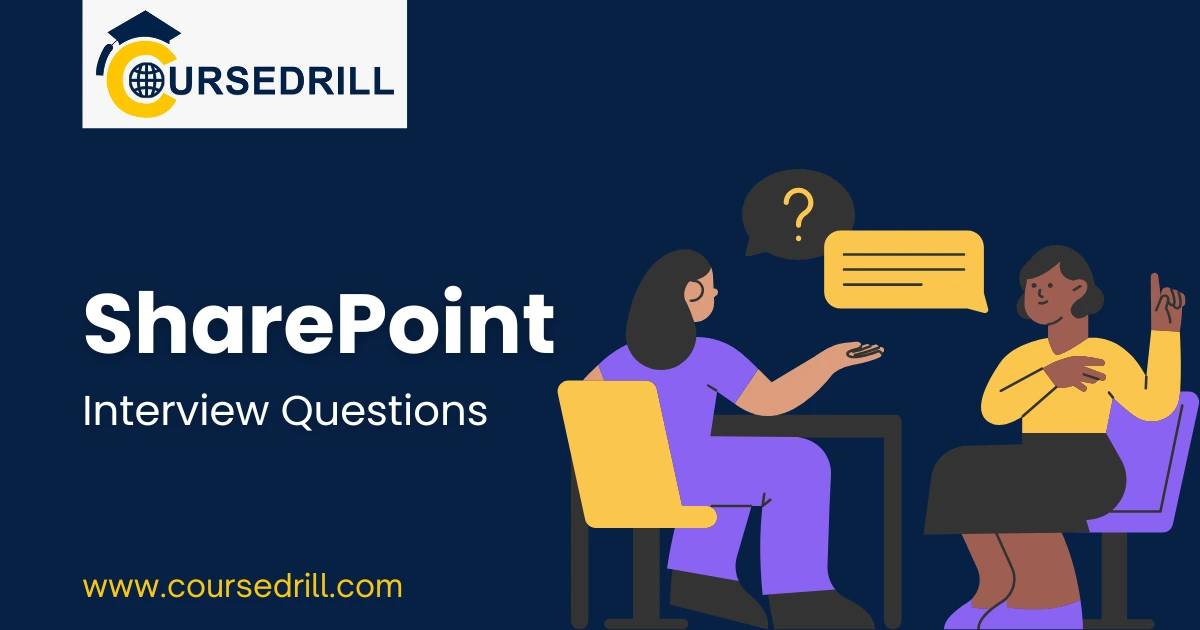- Posted on
- admin
- No Comments
50 SharePoint Interview Questions to Land Your Dream Job
1. What is SharePoint and how does it work?
Answer: SharePoint is a web-based platform developed by Microsoft that enables organizations to create intranets, extranets, and websites. It provides a collaborative environment for teams to share documents, manage workflows, and communicate effectively.
2. What are the key features of SharePoint?
Answer: Key features include:
- Document Management: Centralized storage, version control, and easy sharing of documents.
- Team Collaboration: Sites for teams to collaborate, share information, and track progress.
- Workflow Automation: Automate business processes like approvals, document reviews, and task assignments.
- Intranet/Extranet: Create secure internal and external portals for communication and information sharing.
- Search: Powerful search capabilities to quickly find information within SharePoint.
- Customization: Highly customizable with the ability to add custom applications and features.
3. What are the different types of SharePoint sites?
Answer:
- Team Site: For team collaboration, document sharing, and project management.
- Communication Site: For sharing news, announcements, and engaging content with a wider audience.
- Hub Site: Connects related sites across an organization, providing a central point for governance and navigation.
- Modern Team Site: Built on the modern experience framework, offering a more modern and user-friendly interface.
4. Explain the concept of SharePoint lists and libraries.
Answer:
- Lists: Used to store and manage data in a structured format, similar to spreadsheets. Examples: Task lists, contact lists, issue tracking lists.
- Libraries: Designed to store and manage files, such as documents, images, and videos. Offer features like version control, metadata management, and check-in/check-out functionality.
5. What is SharePoint Online?
Answer: SharePoint Online is the cloud-based version of SharePoint, hosted on Microsoft 365. It offers the same core functionality as on-premises SharePoint with the added benefits of cloud scalability, reliability, and security.
6. What is the difference between SharePoint Server and SharePoint Online?
Answer:
- Hosting: Server is on-premises, while Online is cloud-based.
- Deployment: Server requires on-site infrastructure and maintenance, while Online is managed by Microsoft.
- Flexibility: Online offers greater flexibility in terms of scalability and remote access.
7. What are SharePoint workflows?
Answer: Workflows automate business processes by defining a series of steps and rules. They can be used for tasks like approvals, document reviews, and task assignments.
8. What are the different types of SharePoint workflows?
Answer:
- List Workflows: Automate tasks within a single list.
- Site Workflows: Automate tasks across multiple lists and libraries within a site.
- Reusable Workflows: Can be reused across multiple sites and lists.
9. What is SharePoint Designer?
Answer: A visual development tool used to customize SharePoint sites, create workflows, and modify site pages.
10. What is the SharePoint Framework (SPFx)?
Answer: A modern development framework for building custom user experiences that integrate with SharePoint. It allows developers to use modern JavaScript libraries and tools to create web parts, extensions, and other customizations.
11. What are SharePoint web parts?
Answer: Reusable blocks of content that can be added to SharePoint pages. Examples: Text, images, videos, lists, calendars, and custom web parts.
12. What is the role of metadata in SharePoint?
Answer: Metadata is crucial for organizing and finding information within SharePoint. It provides key information about files, such as author, keywords, and department, enabling users to easily search and filter content.
13. What are some best practices for managing SharePoint permissions?
Answer:
- Principle of Least Privilege: Grant only the necessary permissions to users.
- Regularly review and update permissions.
- Use groups to simplify permission management.
- Implement strong password policies.
14. How do you manage storage in SharePoint?
Answer:
- Utilize storage quotas to limit storage usage per user or site.
- Regularly archive or delete old files to free up space.
- Consider using external storage options for large files.
15. What is the role of search in SharePoint?
Answer: Search allows users to quickly find information within SharePoint, including documents, sites, and people.
16. How can you improve search results in SharePoint?
Answer:
- Use relevant keywords and metadata.
- Create and refine search scopes.
- Configure search settings and rules.
- **Use managed metadata to improve search accuracy.
17. What is the SharePoint App Store?
Answer: A marketplace where users can find and install pre-built apps and solutions that extend the functionality of SharePoint.
18. What are some common challenges faced when using SharePoint?
Answer:
- Complexity: Can be complex to configure and administer.
- Storage limitations: Storage can become a bottleneck for large organizations.
- User adoption: Encouraging user adoption can be challenging.
- Security concerns: Ensuring data security and preventing unauthorized access.
19. What are some common SharePoint administration tasks?
Answer:
- User provisioning and management.
- Site creation and management.
- Workflow administration.
- Backup and recovery.
- Performance tuning.
- Security and compliance.
20. What is the importance of SharePoint governance?
Answer: Governance ensures consistent use, effective management, and compliance with organizational policies. It includes defining standards for site creation, metadata usage, and security.
21. What are some key considerations for planning a SharePoint migration?
Answer:
- Data assessment: Analyze data volume and types.
- User impact analysis: Plan for user training and communication.
- Testing and validation: Thoroughly test the migrated environment.
- Change management: Address user concerns and resistance to change.
22. What are some of the latest trends in SharePoint?
Answer:
- Integration with Microsoft Teams: Deeper integration for enhanced collaboration.
23. What are some of the latest trends in SharePoint?
- Artificial intelligence (AI): AI-powered features like intelligent search, content recommendations, and automated workflows are becoming increasingly prevalent.
- Modern experience: Focus on providing a modern and user-friendly experience with improved mobile support and accessibility.
- Integration with Microsoft 365: Deeper integration with other Microsoft 365 services like Teams, OneDrive, and Power Platform.
- Low-code/no-code development: Empowering users to create customizations with minimal coding knowledge.
- Increased focus on security and compliance: Enhanced security features and compliance with industry regulations.
24. What are some common SharePoint interview questions related to security?
- How do you ensure data security in SharePoint?
- Explain the different types of authentication and authorization in SharePoint.
- How do you manage user access and permissions effectively?
- What are some common security threats to SharePoint and how do you mitigate them?
- How does SharePoint comply with industry regulations like GDPR and HIPAA?
25. What are some common SharePoint interview questions related to performance?
- How do you troubleshoot performance issues in SharePoint?
- What are some best practices for optimizing SharePoint performance?
- How do you monitor SharePoint server performance?
- What are some common causes of slow performance in SharePoint?
26. What are some common SharePoint interview questions related to administration?
- How do you manage user profiles in SharePoint?
- Explain the process of creating and configuring SharePoint sites.
- How do you perform backup and recovery operations in SharePoint?
- What are some common SharePoint administration tools?
- How do you troubleshoot common SharePoint errors?
27. What are some common SharePoint interview questions related to development?
- What is the SharePoint Framework (SPFx) and how does it work?
- What are the different types of SPFx web parts?
- How do you debug and test SPFx solutions?
- What are some best practices for developing SPFx solutions?
- What are the key differences between server-side and client-side object models in SharePoint?
28. What are some common SharePoint interview questions related to integration?
- How do you integrate SharePoint with other applications?
- How do you integrate SharePoint with Microsoft Teams?
- How do you integrate SharePoint with Power Automate?
- What are some common integration challenges in SharePoint?
29. How do you stay updated with the latest changes and features in SharePoint?
- Subscribe to Microsoft blogs and newsletters.
- Attend SharePoint conferences and webinars.
- Follow SharePoint communities and forums.
- Utilize Microsoft Learn and other online resources.
30. How would you explain the importance of metadata in SharePoint to a non-technical audience?
- Use simple analogies: Compare metadata to tags on social media or labels on files in a physical filing cabinet.
- Highlight the benefits: Emphasize how metadata makes it easier to find information, improve search results, and gain valuable insights from data.
- Provide real-world examples: Share how metadata is used in everyday life, such as categorizing photos or organizing music libraries.
31. How would you approach a situation where a user is unable to access a SharePoint site?
- Gather information: Start by gathering details about the issue, such as the user’s role, the specific site they are trying to access, and any error messages they are encountering.
- Check basic troubleshooting steps: Verify the user’s network connection, browser compatibility, and login credentials.
- Review permissions: Check if the user has the necessary permissions to access the site.
- Investigate site settings: Verify that the site is active and accessible.
- Consult documentation and support resources: Refer to Microsoft documentation or contact SharePoint support for assistance.
32. How would you explain the concept of a SharePoint hub site to a new employee?
- Use a simple analogy: Compare a hub site to a central office or headquarters that connects different departments or branches.
- Highlight the key benefits: Emphasize how a hub site provides a central point for governance, navigation, and communication across related sites.
- Explain the impact on the user experience: Show how a hub site can improve the user experience by providing a consistent look and feel, simplifying navigation, and making it easier to find information.
33. How would you approach a situation where a critical workflow is failing in SharePoint?
- Gather information: Collect details about the workflow, including the specific steps that are failing, any error messages, and the last successful execution.
- Review workflow history: Analyze the workflow history to identify any patterns or inconsistencies.
- Check for data integrity issues: Ensure that the data being processed by the workflow is accurate and complete.
- Test the workflow manually: Simulate the workflow manually to identify any potential issues.
- Consult documentation and support resources: Refer to Microsoft documentation or seek assistance from SharePoint support.
34. How would you explain the importance of regular SharePoint backups?
- Emphasize the risks: Explain the potential consequences of data loss, such as business disruption, financial losses, and reputational damage.
- Highlight the benefits: Emphasize the peace of mind that comes with knowing that data can be easily restored in case of accidental deletion, hardware failure, or security breaches.
- Discuss backup strategies: Explain different backup options, such as:
- Local backups: Storing backups on local servers.
- Cloud backups: Storing backups in the cloud, such as Azure or third-party cloud providers.
- Hybrid backups: Utilizing a combination of local and cloud storage.
35. How would you approach a situation where users are resistant to adopting a new SharePoint feature?
- Understand the reasons for resistance: Gather feedback from users to understand their concerns and objections.
- Address their concerns: Address their concerns directly and provide clear explanations and solutions.
- Provide adequate training and support: Offer comprehensive training and ongoing support to help users learn and utilize the new feature effectively.
- Demonstrate the value proposition: Clearly communicate the benefits of the new feature and how it can improve their productivity and work experience.
- Involve users in the decision-making process: Involve users in the planning and implementation of the new feature to increase their buy-in and ownership.
36. How would you explain the concept of a SharePoint communication site to a business leader?
- Focus on business value: Emphasize how communication sites can improve internal communication, enhance employee engagement, and improve brand awareness.
- Highlight key use cases: Discuss how communication sites can be used for sharing company news, launching new products, promoting events, and showcasing employee achievements.
- Demonstrate the impact on business goals: Explain how effective communication can contribute to improved employee morale, increased productivity, and stronger customer relationships.
37. How would you approach a situation where a user is experiencing performance issues with a specific SharePoint list?
- Gather information: Collect details about the list, such as the number of items, the type of data it contains, and any recent changes that may have impacted performance.
- Analyze list settings: Review list settings, such as indexing, views, and calculated columns, to identify any potential performance bottlenecks.
- Check for excessive data: Determine if the list contains an excessive amount of data that may be impacting performance.
- Optimize list views: Create and optimize views to improve loading times and reduce data volume.
- Consider alternative solutions: Explore alternative solutions, such as creating a separate list or using a different data storage method.
38. How would you explain the importance of following SharePoint best practices?
- Improve performance and reliability: Adhering to best practices can improve system performance, reduce downtime, and ensure system stability.
- Enhance security: Following security best practices can help protect sensitive data and prevent unauthorized access.
- Improve user experience: Implementing best practices can improve the user experience by making SharePoint easier to use and navigate.
- Reduce maintenance costs: Following best practices can simplify administration and reduce the need for costly troubleshooting and repairs.
- Ensure compliance: Adhering to best practices can help organizations comply with relevant regulations and industry standards.
39. How would you approach a situation where a user is reporting issues with accessing files stored in a SharePoint document library?
- Gather information: Collect details about the specific files, the user’s role and permissions, and any error messages they are encountering.
- Check file permissions: Verify that the user has the necessary permissions to access and modify the files.
- Check for file size limitations: Ensure that the file size is within the allowed limits.
- Check for network connectivity issues: Verify the user’s network connection and ensure that they can access other network resources.
- Check for file corruption: Attempt to open the files in other applications to determine if they are corrupted.
- Consult documentation and support resources: Refer to Microsoft documentation or contact SharePoint support for assistance.
40. How would you explain the concept of a SharePoint team site to a new team member?
- Focus on collaboration: Emphasize how a team site provides a central location for team members to collaborate on projects, share information, and stay connected.
- Highlight key features: Discuss key features, such as document libraries, task lists, calendars, and team news.
- Demonstrate how to use the site: Provide a brief tour of the team site and demonstrate how to use its key features.
- Encourage team participation: Encourage team members to actively participate in the team site by sharing information, contributing to discussions, and using the site for their daily work.
41. How would you approach a situation where a user is experiencing issues with the SharePoint search functionality?
- Gather information: Collect details about the search query, the expected results, and any error messages that the user is encountering.
- Check search settings: Review search settings to ensure that they are configured correctly and that the appropriate search scopes are selected.
- Review search results: Analyze the search results to identify any patterns or inconsistencies.
- Check for indexing issues: Verify that the content that the user is trying to find is properly indexed by the search engine.
- Refine search queries: Guide the user on how to refine their search queries to improve results.
- Consult documentation and support resources: Refer to Microsoft documentation or contact SharePoint support for assistance.
42. How would you explain the concept of a SharePoint hub site to a non-technical manager?
- Use a simple analogy: Compare a hub site to a corporate headquarters that connects different departments or branches.
- Focus on business benefits: Emphasize how a hub site can improve organizational alignment, streamline communication, and improve information governance.
- Highlight key benefits for managers: Discuss how a hub site can help managers monitor progress across different teams, ensure consistent branding and messaging, and improve overall organizational efficiency.
43. How would you approach a situation where a user is concerned about the security of their data stored in SharePoint?
- Address their concerns: Acknowledge the user’s concerns and reassure them that Microsoft takes data security very seriously.
- Explain security measures: Explain the security measures that Microsoft implements to protect data, such as encryption, access controls, and regular security audits.
- Provide guidance on best practices: Advise users on best practices for protecting their data, such as using strong passwords, enabling multi-factor authentication, and avoiding sharing sensitive information with unauthorized individuals.
- Direct them to relevant resources: Provide them with links to relevant resources, such as Microsoft’s security documentation and support channels.
44. How would you explain the importance of using consistent metadata in SharePoint?
- Improve search accuracy: Emphasize how consistent metadata improves search accuracy by making it easier for the search engine to find and rank relevant content.
- Improve information organization and retrieval: Explain how consistent metadata helps to organize and categorize information, making it easier for users to find and retrieve the information they need.
- Improve data quality and consistency: Highlight how consistent metadata ensures that data is accurate, consistent, and reliable across the organization.
- Enable better reporting and analysis: Explain how consistent metadata enables better reporting and analysis by providing a common framework for understanding and analyzing information.
45. How would you approach a situation where a user is having difficulty navigating the SharePoint interface?
- Gather information: Collect details about the user’s specific challenges, such as difficulty finding specific sites, navigating between pages, or understanding the site architecture.
- Review site navigation: Analyze the site navigation and identify any potential areas for improvement.
- Provide personalized guidance: Provide personalized guidance and assistance to the user, such as creating custom navigation links, providing shortcuts, or demonstrating key navigation techniques.
- Offer training and support: Offer training and support resources to help users become more familiar with the SharePoint interface.
- Consider simplifying the interface: Explore options for simplifying the interface, such as reducing the number of navigation options or using a more intuitive layout.
46. How would you explain the concept of a SharePoint list to someone who is unfamiliar with databases?
- Use a simple analogy: Compare a SharePoint list to a spreadsheet, such as Excel.
- Highlight key features: Explain that lists are used to store and manage data in a structured format, with columns representing different fields and rows representing individual records.
- Discuss common use cases: Discuss common use cases for lists, such as tracking tasks, managing contacts, and collecting feedback.
- Demonstrate how to create and use a simple list: Create a simple list and demonstrate how to add, edit, and delete items.
47. How would you approach a situation where a user is concerned about the privacy of their personal information stored in SharePoint?
Address their concerns: Acknowledge the user’s concerns and reassure them that their privacy is important.
- Explain data privacy policies: Explain the organization’s data privacy policies and how they protect user data.
- Provide guidance on privacy settings: Guide users on how to adjust their privacy settings in SharePoint to control who can see their information.
- Direct them to relevant resources: Provide them with links to relevant resources, such as the organization’s privacy policy and data protection officer.
48. How would you explain the importance of using consistent branding across SharePoint sites?
- Improve user experience: Emphasize how consistent branding creates a more professional and cohesive user experience, making it easier for users to navigate and find information.
- Enhance brand recognition: Explain how consistent branding reinforces the organization’s brand identity and improves brand recognition among employees.
- Improve communication and collaboration: Highlight how consistent branding can improve communication and collaboration by creating a shared sense of identity and belonging among employees.
- Increase employee engagement: Discuss how consistent branding can increase employee engagement and pride in the organization.
49. How would you approach a situation where a user is reporting issues with accessing files stored in OneDrive for Business?
- Gather information: Collect details about the specific files, the user’s role and permissions, and any error messages they are encountering.
- Check file permissions: Verify that the user has the necessary permissions to access and modify the files.
- Check for file size limitations: Ensure that the file size is within the allowed limits.
- Check for network connectivity issues: Verify the user’s network connection and ensure that they can access other network resources.
- Check for file corruption: Attempt to open the files in other applications to determine if they are corrupted.
- Check OneDrive for Business sync status: Verify that the user’s OneDrive for Business account is synced correctly.
- Consult documentation and support resources: Refer to Microsoft documentation or contact OneDrive for Business support for assistance.
50. How would you explain the concept of a SharePoint communication site to a marketing team?
- Focus on marketing objectives: Emphasize how communication sites can be used to achieve marketing objectives, such as launching new products, promoting campaigns, and engaging with target audiences.
- Highlight key marketing use cases: Discuss how communication sites can be used for creating visually appealing landing pages, sharing marketing materials, collecting customer feedback, and conducting online surveys.
- Demonstrate how to create engaging content: Show how to create visually appealing and engaging content using features like images, videos, and interactive elements.
- Explain how to track and measure results: Discuss how to track and measure the effectiveness of marketing campaigns using built-in analytics and reporting features.
Popular Courses