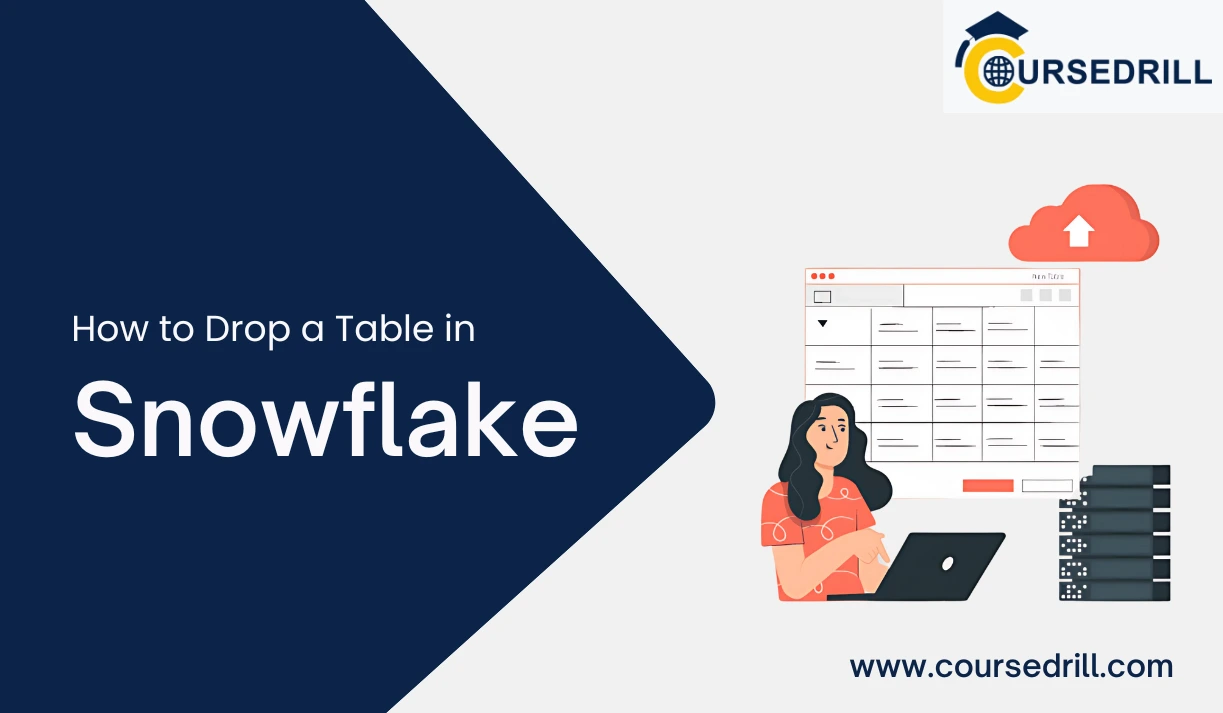- Posted on
- admin
- No Comments
How to Drop a Table in Snowflake
Introduction
Snowflake, the cloud-based data warehouse, offers a robust and scalable platform for storing and managing your valuable data. Within this platform, tables act as the fundamental building blocks, organizing information in a structured format with rows and columns. Each table holds specific data points, allowing you to efficiently store, retrieve, and analyze information critical to your business operations.
However, as your data landscape evolves, you might encounter situations where certain tables become obsolete or redundant. Perhaps a new data source renders an old table unnecessary, or a schema restructuring calls for table consolidation. In these scenarios, effectively dropping tables in Snowflake becomes a crucial step in maintaining a clean and optimized data environment.
This comprehensive guide delves into the intricacies of dropping tables in Snowflake. We’ll explore the underlying concepts, navigate the DROP TABLE command with confidence, and uncover best practices to ensure a smooth and controlled process. By the end, you’ll be equipped with the knowledge and tools to effectively manage your Snowflake schema, making informed decisions about dropping tables when necessary.
What are Tables in Snowflake?
Snowflake, the popular cloud-based data warehouse, thrives on a core concept: tables. These digital workhorses act as the foundation for organizing and storing your data. Imagine a massive library –– tables in Snowflake function similarly to bookshelves, meticulously arranging information for efficient access and analysis.
But what exactly constitutes a table in Snowflake? Let’s break it down:
Structured Format: Unlike a pile of loose documents, tables follow a well-defined structure. Data is organized into rows (think individual books on a shelf) and columns (think categories like fiction or non-fiction). Each row represents a specific record or data point, while columns define the attributes associated with those records. For instance, a customer table might have rows representing individual customers and columns capturing details like name, address, and purchase history.
Data Types: To ensure data integrity and efficient querying, Snowflake assigns specific data types to each column. Numbers, text, dates, and even semi-structured data like JSON objects can all be accommodated within a table, allowing you to store a diverse range of information.
Relationships and Constraints: Tables don’t exist in isolation. Snowflake allows you to define relationships between tables, enabling powerful data analysis. Imagine a table storing customer details and another containing order information –– by establishing a connecting link between the two, you can easily retrieve a customer’s complete purchase history. Additionally, constraints like primary keys enforce data consistency and prevent duplicate entries within a table.
In essence, Snowflake tables provide a powerful and flexible mechanism for organizing and managing your data. They act as the cornerstone of data warehousing, facilitating efficient storage, retrieval, and analysis of information crucial for data-driven decision making.
Why Drop a Table? (Common Use Cases)
While tables form the backbone of Snowflake, there might come a time when certain tables outlive their usefulness. Dropping a table essentially removes it from your Snowflake schema, freeing up storage space and simplifying data management. Here are some common scenarios where dropping a table becomes a strategic decision:
Obsolete Data: As your business evolves, the data you collect might become outdated or irrelevant. For example, if your product line undergoes a significant change, an old product table might no longer be necessary. Dropping such tables helps maintain a clean and streamlined schema, focusing on the information currently relevant to your operations.
Data Redundancy: Sometimes, duplicate or overlapping data exists across multiple tables. Identifying and eliminating redundant tables through dropping can optimize storage utilization and simplify data analysis. Imagine two separate tables capturing similar customer information –– consolidating them into a single, well-structured table improves efficiency and reduces the risk of inconsistencies.
Schema Restructuring: As your data needs evolve, your Snowflake schema might require restructuring. This could involve merging tables, splitting existing tables into smaller ones, or creating entirely new tables. Dropping tables becomes a necessary step during such restructuring, allowing you to reshape your data organization for optimal performance and future growth.
Error Correction: Occasionally, errors during table creation or data loading might occur. Dropping a table with corrupted data allows you to start fresh, ensuring the integrity and accuracy of your information base.
Temporary Tables: Snowflake also supports temporary tables used for specific analyses or data transformations. Dropping these temporary tables after use frees up resources within the warehouse and promotes a clean working environment.
By understanding these common reasons for dropping tables, you can make informed decisions about managing your Snowflake schema and ensure optimal data storage and utilization.
Understanding the DROP TABLE Command
In the realm of Snowflake schema management, the DROP TABLE command reigns supreme when it comes to removing tables from your data warehouse. This powerful command allows you to selectively eliminate tables, streamlining your data organization and freeing up valuable storage space. To wield this command effectively, let’s delve into its syntax and explore its nuances.
Basic Syntax and Breakdown
The core structure of the DROP TABLE command is refreshingly simple:
SQL
DROP TABLE [IF EXISTS] table_name;
Here’s a breakdown of the key components:
- DROP TABLE: This keyword initiates the command, clearly communicating your intention to remove a table.
- [IF EXISTS]: This optional clause acts as a safety net. When included, the command only executes if the specified table actually exists in your schema. This helps prevent errors arising from attempting to drop non-existent tables.
- table_name: This critical element identifies the specific table you wish to remove. Remember to replace table_name with the actual name of the table you want to drop.
Specifying the Table Name (Including Handling Special Characters)
The table_name holds the key to pinpointing the target table for deletion. Snowflake adheres to standard naming conventions for table names, allowing you to use letters, numbers, and underscores. However, if your table name incorporates special characters, spaces, or mixed-case letters, you’ll need to enclose it within double quotes (“) to ensure accurate identification. Here are some examples:
- Dropping a table named customers:
SQL
- Dropping a table with a space:
SQL
DROP TABLE “customer data”;
- Dropping a table with special characters:
SQL
DROP TABLE “user@info”;
By following these guidelines, you can precisely target the intended table for removal using the DROP TABLE command.
Optional Clause: IF EXISTS (Safeguarding Against Errors)
The IF EXISTS clause, while optional, offers a valuable layer of protection when dropping tables. Including it transforms the command into:
SQL
DROP TABLE IF EXISTS table_name;
With this clause in place, the DROP TABLE command only executes if the specified table_name exists within your schema. This safeguard prevents errors that might occur if you attempt to drop a non-existent table. Imagine accidentally misspelling a table name –– the IF EXISTS clause gracefully handles this scenario, avoiding unnecessary error messages and streamlining the process.
Incorporating this optional clause is a recommended practice, especially when working with large or complex schemas. It promotes a more robust and error-free workflow when managing your Snowflake tables.
Dropping with Caution: Considerations Before Execution
The DROP TABLE command offers a powerful tool for managing your Snowflake schema. However, before wielding it, a moment of careful consideration can prevent unintended consequences. Here, we’ll explore some crucial aspects to evaluate before dropping a table, ensuring a smooth and well-informed process.
Identifying Dependent Objects (Views, Functions)
Tables in Snowflake seldom exist in isolation. They might form the foundation for views or even be referenced within functions. A view, for instance, acts as a virtual table built upon existing tables. Dropping a table upon which a view depends can render the view unusable, potentially disrupting queries and workflows.
Here’s how to identify dependent objects:
- SHOW GRANTS: Utilize the SHOW GRANTS command to determine if any views or functions rely on the table you intend to drop. This command reveals the access privileges granted to various objects within your schema, including dependencies on tables.
- Lineage Tools: Snowflake and third-party tools can provide lineage information, highlighting the relationships between tables, views, and functions. These tools visually map data flows, making it easier to identify potential impacts before dropping a table.
By proactively identifying dependent objects, you can take necessary steps to address them. This might involve modifying the view or function to reference a different table or dropping the dependent objects before proceeding.
User Permissions and Ownership Requirements
Not every Snowflake user possesses the authority to drop tables. To successfully execute the DROP TABLE command, you must have the appropriate permissions on the target table. Ownership of the table typically grants the necessary rights, but access control lists (ACLs) can also be configured to delegate drop privileges to specific users or roles.
Here’s how to ensure proper permissions:
- Verify Ownership: Check if you are the owner of the table you intend to drop. You can usually find ownership information within the Snowflake user interface or by querying system tables.
- Review Access Control Lists (ACLs): If you’re not the owner, verify if your user role has been granted the DROP privilege on the specific table. Consult your Snowflake administrator for details on ACL configurations.
Attempting to drop a table without the necessary permissions will result in an error message. Addressing permissions upfront ensures a smooth execution of the DROP TABLE command.
Data Backups (Exploring Alternatives to Dropping)
Dropping a table signifies the permanent removal of its data from your Snowflake schema. While the DROP TABLE command can be invaluable, there might be situations where alternative approaches are preferable. Here, we’ll explore some data backup strategies before resorting to a permanent drop:
- Utilizing Export Commands: Snowflake offers robust export capabilities. Commands like EXPORT and COPY TO allow you to extract data from a table and store it in various formats like CSV or Parquet. This exported data can serve as a backup in case you need to restore the table information in the future.
- Archiving for Future Reference: If you anticipate needing the data in the table for future analysis or historical reference, consider archiving it instead of dropping it entirely. Snowflake offers various archiving options, including creating external tables that point to archived data locations outside the warehouse. This approach preserves the data while freeing up storage space within your active schema.
Evaluating these alternatives allows you to make informed decisions. Dropping a table might be the most efficient course of action in some cases, but exploring backups or archiving ensures you retain the data if necessary.
Executing the DROP TABLE Command: With Precision and Confidence
Having meticulously considered the prerequisites, you’re now prepared to confidently execute the DROP TABLE command. This section delves into the practical application of the command, guiding you through dropping tables from your Snowflake schema.
Dropping a Table from the Current Schema
The most common scenario involves dropping a table from the schema you’re currently working within. Here’s how to achieve this:
Access the Snowflake Interface: Launch the Snowflake web interface or utilize a compatible SQL client tool to interact with your Snowflake account.
Navigate to the Desired Schema: Within the Snowflake interface, ensure you’re working within the schema that contains the table you intend to drop. This typically involves selecting the appropriate schema from a dropdown menu or using SQL commands to switch schemas.
Craft the DROP TABLE Command: Construct the DROP TABLE command, specifying the name of the table you want to remove. Remember to adhere to proper naming conventions and enclose the table name in double quotes if necessary. Here’s the basic structure:
SQL
DROP TABLE table_name
Execute the Command: Once you’ve verified the accuracy of your command, proceed to execute it. In the Snowflake web interface, there might be a dedicated button to execute the query. Alternatively, depending on your chosen tool, you might press Enter or utilize a specific command to run the statement.
Verify Successful Execution: Snowflake will provide feedback upon executing the command. A successful drop will typically display a confirmation message indicating that the table has been removed.
Specifying a Different Schema for the Target Table
Snowflake allows you to manage tables across various schemas within your account. If the table you wish to drop resides in a schema different from your current one, you can still leverage the DROP TABLE command with a slight modification:
SQL
DROP TABLE schema_name.table_name;
In this variation, you introduce the schema_name element before the table name. This clearly identifies the specific schema where the target table resides. Remember to replace schema_name with the actual name of the schema and table_name with the name of the table you intend to drop.
By following these steps, you can effectively drop tables from any schema within your Snowflake environment, ensuring a well-organized and optimized data warehouse.
Consequences of Dropping a Table: A Clear Picture
Dropping a table in Snowflake offers a convenient way to streamline your schema. However, it’s crucial to understand the implications of this action before hitting that execute button. Here, we’ll delve into the consequences of dropping a table, empowering you to make informed decisions.
Data Deletion (Understanding the Irreversible Nature)
The most significant consequence of dropping a table is the permanent removal of its associated data. Unlike some database systems that offer temporary deletion states, Snowflake’s DROP TABLE command is definitive. Once a table is dropped, the data it contained vanishes from your Snowflake environment. This emphasizes the importance of careful consideration before executing the command.
Impact on Dependent Objects (Views Returning Errors)
As discussed earlier, tables can form the building blocks for views and functions within Snowflake. Dropping a table upon which dependent objects rely can have unintended consequences. Imagine a view that relies on a specific table for data –– dropping that table without addressing the view will render it unusable. When a view attempts to query a dropped table, you’ll likely encounter errors, disrupting established workflows.
Here’s how to mitigate this impact:
- Identify Dependencies: Utilize the techniques mentioned in Section III to pinpoint views and functions that depend on the table you intend to drop.
- Modify Dependent Objects: If necessary, modify the dependent views or functions to reference a different table or adjust their logic to accommodate the dropped table’s absence.
- Drop Dependent Objects (With Caution): In some scenarios, dropping the dependent objects before dropping the table might be a viable option. However, proceed with caution and ensure you have backups or alternative data sources in place for the dependent objects.
Recovering from Accidental Drops (Snowflake’s Time Travel Feature)
While dropping a table is permanent, Snowflake offers a powerful safeguard –– Time Travel. This feature allows you to restore your schema to a specific point in time, potentially recovering from accidental drops. Here’s how it works:
- Utilizing the UNDROP TABLE Command: If you realize you’ve dropped a table in error, you can leverage the UNDROP TABLE command. This command attempts to restore the dropped table along with its data, provided the data hasn’t been overwritten by subsequent actions within the Time Travel retention period.
- Time Travel Parameters and Limitations: Time Travel operates within a configurable retention period. This period determines how far back in time you can revert your schema. By default, Snowflake retains data for one day, but administrators can adjust this setting. However, keep in mind that recovering dropped tables becomes increasingly challenging as you move further back in time.
Remember, Time Travel isn’t a foolproof safety net. It’s best to exercise caution when dropping tables and have alternative data backups in place whenever possible. By understanding the consequences of dropping tables and utilizing Time Travel strategically, you can manage your Snowflake schema with confidence.
Advanced Techniques for Dropping Tables: Optimizing Your Workflow
While the basic DROP TABLE command is a powerful tool, Snowflake offers advanced techniques to streamline your schema management even further. This section explores these techniques, empowering you to drop tables with greater efficiency and control.
Dropping Multiple Tables at Once (Using Wildcards or Semicolons)
Imagine a scenario where you need to remove a group of tables that follow a specific naming convention. Manually dropping each table individually can be time-consuming. Here’s where wildcards come to the rescue:
- Wildcard Expansion: The DROP TABLE command can leverage wildcards like %. This symbol acts as a placeholder, matching any sequence of characters within the table name. For instance, the command DROP TABLE temp_% would drop all tables whose names begin with “temp_,” effectively removing multiple temporary tables in a single execution.
- Semicolon Separation: Another approach involves separating multiple DROP TABLE commands with semicolons (;). This allows you to execute a series of drop operations within a single statement. Here’s an example:
SQL
DROP TABLE table1;
DROP TABLE table2;
DROP TABLE table3;
By combining these techniques, you can significantly reduce the time required to drop multiple tables, especially when dealing with large sets of tables adhering to a specific naming pattern.
Conditional Drops (Combining DROP TABLE with IF Statements)
Adding a layer of conditional logic to the DROP TABLE command can enhance its flexibility. Here’s how you can incorporate IF statements for conditional drops:
- Conditional Logic: By combining DROP TABLE with IF statements, you can execute the drop operation only if a specific condition is met. This can be useful for tasks like dropping temporary tables only if certain criteria are fulfilled.
Here’s a basic example:
SQL
Explain
IF EXISTS (SELECT * FROM information_schema.TABLES WHERE table_name = ‘temp_data’)
THEN
DROP TABLE temp_data;
END IF;
This code snippet checks if a table named “temp_data” exists. If it does, the DROP TABLE command is executed, removing the table. This approach ensures you don’t attempt to drop non-existent tables and adds a layer of control to your drop operations.
Automating Drops with Scripts (Enhancing Efficiency)
For repetitive drop tasks, scripting offers a powerful solution. By writing scripts that incorporate the DROP TABLE command along with other functionalities, you can automate the process of dropping tables. Here’s how scripting can be beneficial:
- Streamlining Repetitive Tasks: Imagine a scenario where you need to drop all tables created before a specific date. Scripting allows you to automate this process, eliminating the need for manual iteration through individual tables.
- Error Handling and Logging: Scripts can incorporate error handling mechanisms to gracefully manage potential issues during the drop process. Additionally, logging functionality can be integrated to track the execution of drop operations, providing a clear audit trail.
While scripting requires some programming knowledge, the efficiency gains can be significant, especially when managing large or complex Snowflake schemas.
Dropping External Tables: A Divergent Path
Snowflake’s data management prowess extends beyond traditional tables. It offers support for external tables, a unique concept that necessitates a distinct approach when considering drops. Here, we’ll delve into the world of external tables and explore the nuances of dropping them from your Snowflake environment.
Understanding External Tables in Snowflake
Unlike traditional Snowflake tables that reside within the warehouse itself, external tables function as pointers to data stored in external locations. Imagine a vast library –– traditional tables are like books residing on the shelves, readily accessible within the library. External tables, on the other hand, are akin to reference guides pointing you towards valuable information stored in a different archive. These external locations can include cloud storage platforms like AWS S3 or Azure Blob Storage, or even on-premise data repositories.
DROP EXTERNAL TABLE Syntax and Functionality
Dropping an external table in Snowflake follows a distinct path compared to traditional tables. The core command utilizes the DROP EXTERNAL TABLE syntax:
SQL
DROP EXTERNAL TABLE table_name;
This command removes the metadata associated with the external table from your Snowflake schema. The metadata essentially defines the table structure, file format, and location of the external data. However, it’s crucial to remember that dropping an external table does not erase the actual data itself. The data resides in the external location, unaffected by the Snowflake drop operation.
Data Location and External Table Relationship
The key distinction lies in the data ownership. When you drop a traditional table, Snowflake permanently removes both the data and its associated metadata. In contrast, dropping an external table only eliminates the metadata within Snowflake, leaving the underlying data untouched in its external location.
Here’s an analogy: Imagine dropping a library reference guide. The guide itself disappears, but the actual books it referenced in a different archive remain completely unharmed.
Understanding this data location distinction is paramount when dropping external tables. You might need to manage the external data source separately if deleting the underlying information is your ultimate goal.
Best Practices for Dropping Tables in Snowflake: A Guide to Efficiency and Control
While the DROP TABLE command offers a powerful tool for managing your Snowflake schema, wielding it effectively requires a strategic approach. This section outlines best practices to ensure your drop operations are well-planned, controlled, and minimize the risk of unintended consequences.
Planning and Documentation (Clear Rationale and Steps)
Before executing any DROP TABLE commands, take a moment to meticulously plan your actions. Here’s what effective planning entails:
- Define Objectives: Clearly articulate the reasons behind dropping specific tables. Is it to remove obsolete data, consolidate redundant tables, or restructure your schema? Understanding the purpose behind each drop helps make informed decisions.
- Document the Process: Create a detailed document outlining the tables you intend to drop and the reasoning behind each action. Additionally, document the specific DROP TABLE commands you plan to execute. This documentation serves as a valuable reference point and facilitates collaboration within your team.
- Impact Assessment: Consider the potential impact of dropping tables on dependent objects like views and functions. Identify any such dependencies and determine how you’ll address them (modifying or dropping dependent objects).
By investing time in thorough planning and documentation, you can ensure your drop operations are targeted, efficient, and minimize the risk of disruption to your Snowflake environment.
Testing in a Development Environment (Minimizing Production Risks)
Real-world data can be delicate, and accidental drops can have significant repercussions. To safeguard your production environment, leverage the power of development (dev) environments:
- Create a Dev Environment: Establish a dedicated dev environment that mirrors your production schema as closely as possible. This dev environment acts as a safe space for testing your DROP TABLE commands and associated workflows.
- Simulate Drop Operations: Within the dev environment, execute the planned DROP TABLE commands, observing their impact on dependent objects and data access. This allows you to identify and address any potential issues before affecting your production data.
- Refine and Verify: Based on your testing in the dev environment, refine your drop commands and documentation as needed. Once confident in your approach, proceed with the actual drops in the production environment.
Utilizing a dev environment as a testing ground significantly reduces the risk of errors and unexpected consequences when dropping tables in your production Snowflake environment.
Utilizing Version Control Systems (Tracking Schema Changes)
As your Snowflake schema evolves, tracking changes becomes increasingly important. Version control systems (VCS) offer a powerful solution for managing schema modifications:
- Integrate VCS: Consider integrating a VCS like Git with your Snowflake environment. This allows you to track changes to your schema, including the creation, modification, and dropping of tables.
- Version History: VCS maintains a historical record of your schema, allowing you to revert to previous versions if necessary. Imagine accidentally dropping a critical table –– with VCS, you can potentially restore it from a previous version point.
- Collaboration and Audit Trail: VCS facilitates collaboration by enabling team members to track schema changes and identify who made specific modifications. This also provides a clear audit trail for future reference and troubleshooting purposes.
By incorporating VCS into your workflow, you gain a safety net for accidental drops and ensure a clear understanding of how your Snowflake schema has evolved over time.
Security Considerations When Dropping Tables: Safeguarding Your Snowflake Schema
While the DROP TABLE command streamlines schema management, security considerations are paramount. Ensuring authorized access and maintaining a transparent audit trail are crucial aspects of responsible data governance within Snowflake. Here, we’ll delve into security considerations to keep your data safe and accountable.
User Permissions and Access Control
Snowflake’s robust access control mechanisms play a vital role in securing your tables. Not every user should possess the ability to drop tables at will. Here’s how to leverage access control effectively:
- Understanding Roles and Privileges: Snowflake utilizes roles to define user permissions. The DROP privilege on a specific table or schema grants users the authority to drop that table. Ensure only authorized users or roles possess this privilege.
- Least Privilege Principle: Adhere to the principle of least privilege. Grant users only the minimum level of access required for their specific tasks. Avoid assigning the DROP privilege broadly; instead, grant it judiciously based on individual or role-based needs.
- Reviewing Access Control Lists (ACLs): Regularly review ACLs to verify that user permissions remain aligned with current requirements. Revoke unnecessary DROP privileges to minimize the risk of unauthorized drops.
By implementing a well-defined access control strategy, you can ensure that only authorized users have the ability to drop tables, safeguarding your valuable data from unintended modifications.
Granting Appropriate Privileges for Drop Operations
Beyond user roles, Snowflake allows for granular control through privilege granting statements. Here’s how to ensure proper privilege assignment:
- Specific Table Permissions: Utilize the GRANT statement to grant the DROP privilege on specific tables to designated users or roles. This allows for a more fine-tuned approach to access control, restricting drop capabilities to only the necessary tables.
- Schema-Level Permissions: Alternatively, you can grant the DROP privilege at the schema level. This grants users the ability to drop any table within that specific schema. However, exercise caution with this approach, as it offers broader access compared to granting privileges on individual tables.
- Temporary Privileges: Snowflake also supports temporary privileges. Consider granting temporary DROP privileges for specific tasks, revoking them once the task is complete. This minimizes the window of opportunity for unauthorized drops.
By carefully considering the level of privilege granted, you can ensure that users have the necessary authority to perform their work while minimizing the risk of accidental or malicious drops.
Auditing Dropped Tables (Maintaining Transparency)
Maintaining a clear audit trail of dropped tables is essential for security and accountability. Here’s how to achieve transparency:
- Utilizing Audit Logs: Snowflake maintains comprehensive audit logs that track various user activities, including dropped tables. These logs capture details like the user who executed the drop, the time of the operation, and the specific table dropped.
- Alerting Mechanisms: Consider implementing alerting mechanisms that notify designated personnel whenever a table is dropped. This allows for immediate investigation in case of suspicious activity.
- Data Lineage Tools: Leverage data lineage tools to understand the relationships between dropped tables and dependent objects. This information can be invaluable for impact analysis and potential data recovery efforts.
By establishing a robust audit logging and alerting system, you can maintain transparency around dropped tables and ensure proper oversight within your Snowflake environment.
Leveraging Snowflake Features for Efficient Table Management
Snowflake offers a powerful arsenal of functionalities that extend beyond the basic DROP TABLE command. By strategically utilizing these features, you can streamline your table management processes, ensuring optimal efficiency and data integrity within your Snowflake schema.
Utilize SHOW GRANTS to Verify Permissions
Before modifying or dropping tables, ensuring you possess the appropriate permissions is paramount. Snowflake’s SHOW GRANTS command comes in handy for this purpose:
- Understanding User Privileges: The SHOW GRANTS command offers a clear picture of the access privileges granted to users or roles within your schema. This includes the SELECT, INSERT, UPDATE, and most importantly, the DROP privilege on specific tables.
- Verifying Drop Permissions: When planning to drop a table, execute SHOW GRANTS on that table to confirm you have the necessary DROP privilege. This helps prevent errors arising from attempting to drop tables you lack authority over.
Here’s a basic example of using SHOW GRANTS:
SQL
SHOW GRANTS FOR TABLE marketing_data;
This command displays the access privileges granted on the table named “marketing_data”. By incorporating SHOW GRANTS into your workflow, you can approach table management with confidence, knowing you have the requisite permissions to execute your intended actions.
Explore REPLACE TABLE for Data Updates (Preserving Schema)
Imagine a scenario where you need to update the data within a table while keeping the table structure intact. The REPLACE TABLE command provides an efficient solution:
- Selective Data Update: Unlike traditional updates that modify specific rows, REPLACE TABLE allows you to replace the entire contents of a table with new data. This is particularly useful when you have a fresh dataset that reflects the latest information.
- Schema Preservation: A key advantage of REPLACE TABLE is that it preserves the existing table schema, including column definitions and data types. This eliminates the need to recreate the table structure if you only intend to update the data.
Here’s a simplified representation of REPLACE TABLE:
SQL
REPLACE TABLE existing_table
AS
SELECT * FROM new_data_source;
In this example, the data from new_data_source replaces the contents of the existing table named “existing_table,” while maintaining the original table schema.
Consider TRUNCATE TABLE for Faster Data Removal (Without Schema Changes)
While DROP TABLE offers a permanent removal solution, situations might call for a quicker method to remove table data without altering the schema. Here’s where TRUNCATE TABLE shines:
- Rapid Data Removal: The TRUNCATE TABLE command excels at swiftly eliminating all data from a table. This operation is significantly faster than dropping and recreating the table, making it ideal for large datasets.
- Schema Remains Untouched: Similar to REPLACE TABLE, TRUNCATE TABLE leaves the table schema unchanged. This allows you to retain the table structure while clearing out the existing data.
Here’s how to utilize TRUNCATE TABLE:
SQL
TRUNCATE TABLE customer_orders;
This command promptly removes all data from the “customer_orders” table, but the table structure itself remains intact.
By incorporating these techniques alongside the DROP TABLE command, you can effectively manage your Snowflake tables, ensuring efficient data manipulation, schema integrity, and optimal performance within your data warehouse.
Troubleshooting Common Drop Table Errors: Maintaining a Smooth Workflow
Even with careful planning, errors can occasionally arise when dropping tables in Snowflake. Here, we’ll explore some frequently encountered errors and provide troubleshooting steps to get you back on track.
Table Does Not Exist” Error (Handling Non-existent Tables)
This error message indicates that the table you’re attempting to drop simply doesn’t exist within your Snowflake schema. Here’s how to address it:
- Double-Check Table Name: Meticulously review the table name you specified in the DROP TABLE command. Ensure there are no typos or case-sensitivity issues. Remember, Snowflake adheres to standard naming conventions for table names.
- Verify Schema Context: Confirm that you’re working within the correct schema where the target table resides. You might need to switch schemas if you’re inadvertently trying to drop a table from a different schema.
- Utilize SHOW TABLES: Leverage the SHOW TABLES command to retrieve a list of all tables within your current schema. This can help you verify if the intended table truly exists or not.
Following these steps, you can pinpoint the root cause of the “Table Does Not Exist” error and adjust your DROP TABLE command accordingly.
“Insufficient Privileges” Error (Verifying User Permissions)
This error signifies that you lack the necessary authorization to drop the targeted table. Here’s how to troubleshoot:
- Review User Roles and Privileges: Refer to your Snowflake access control configuration to understand the permissions associated with your user role. You might require the DROP privilege specifically granted on the table you’re trying to drop.
- Consult System Administrator: If you’re unsure about your permissions, reach out to your Snowflake administrator. They can provide insights into your access control settings and potentially grant the necessary privileges if deemed appropriate.
- Utilize SHOW GRANTS: As discussed earlier, the SHOW GRANTS command reveals the access control details for a specific table. Use it to verify if your user or role possesses the DROP privilege on the target table.
By understanding your permission level and working with your administrator if necessary, you can resolve the “Insufficient Privileges” error and proceed with the drop operation.
“Dependent Object Exists” Error (Identifying and Addressing Dependencies)
This error message arises when the table you intend to drop has dependent objects within your Snowflake schema. As discussed earlier, views and functions can rely on tables for data. Here’s how to navigate this scenario:
- Identify Dependencies: Utilize the techniques mentioned in Section III (SHOW GRANTS and lineage tools) to pinpoint any views or functions that depend on the table you’re attempting to drop.
- Modify Dependent Objects: Depending on your requirements, you might need to modify the dependent objects to reference a different table or adjust their logic to accommodate the absence of the dropped table.
- Drop Dependent Objects (with Caution): In specific situations, dropping the dependent objects before dropping the table might be a viable option. However, exercise extreme caution and ensure you have backups or alternative data sources in place for the dependent objects before proceeding.
By identifying and addressing dependent objects, you can successfully resolve the “Dependent Object Exists” error and execute the DROP TABLE command without disruptions.
Remember, error messages often provide valuable clues about the issue at hand. By understanding these common errors and their troubleshooting steps, you can effectively manage your Snowflake tables and maintain a smooth workflow within your data warehouse.
The Future of Dropping Tables in Snowflake: Innovation and Efficiency
The landscape of data management in Snowflake is constantly evolving. As Snowflake continues to refine its functionalities, the process of dropping tables is likely to become even more streamlined and user-friendly in the future. Here, we’ll explore potential enhancements and how dropping tables might integrate with broader data governance strategies.
Potential Enhancements and Automation Tools
Snowflake actively seeks to improve user experience and empower data professionals. Here are some possible future advancements related to dropping tables:
- Advanced Dependency Management: Snowflake’s ability to identify dependent objects could become even more sophisticated. Imagine a future where the system automatically highlights potential conflicts when dropping a table, suggesting alternative courses of action or offering to modify dependent objects seamlessly.
- Enhanced Error Handling: The error messages associated with dropping tables could evolve to provide more granular details about the root cause of the issue. This would allow users to pinpoint problems more swiftly and take corrective measures with greater accuracy.
- Automated Drop Scripting: The introduction of built-in scripting functionalities within Snowflake could simplify the process of dropping multiple tables or tables adhering to specific criteria. Users could define drop logic within scripts, potentially incorporating conditional statements and error handling for improved automation.
By implementing these enhancements, Snowflake can further streamline the process of dropping tables, minimizing manual intervention and human error.
Integration with Data Governance Strategies
Dropping tables is just one aspect of a comprehensive data governance strategy. Here’s how this process might integrate with broader data management practices:
- Data Lineage and Impact Analysis: Data lineage tools can play a crucial role in understanding the impact of dropping a table. Integrating drop operations with lineage information can provide a clear picture of how dependent objects will be affected, facilitating informed decision-making.
- Version Control and Rollback Capabilities: Version control systems like Git can be instrumental in managing schema changes, including drops. Imagine a future where dropping a table automatically creates a version checkpoint, allowing you to revert to a previous schema state if necessary. This would enhance data security and facilitate rollbacks in case of unintended consequences.
- Auditing and Compliance: Dropping tables can have security implications. Robust auditing mechanisms that capture details about dropped tables, along with the user who initiated the action, can be invaluable for maintaining compliance with data governance regulations.
By integrating dropping tables with these data governance practices, Snowflake can empower organizations to manage their data warehouse with greater control, transparency, and security.
The future of dropping tables in Snowflake is likely to be marked by automation, improved error handling, and seamless integration with data governance strategies. As Snowflake continues to innovate, data professionals can expect a more efficient and secure environment for managing their valuable data assets.
Summary: Dropping Tables with Confidence in Snowflake
The DROP TABLE command offers a powerful tool for managing your Snowflake schema. However, wielding it effectively necessitates a strategic approach that balances efficiency with data security and integrity. Throughout this guide, we’ve explored various aspects of dropping tables in Snowflake, equipping you with the knowledge to execute these operations with confidence.
Key Considerations:
- Understanding Dependencies: Before dropping a table, meticulously identify any dependent objects like views or functions that rely on its data. Address these dependencies by modifying the dependent objects or dropping them if necessary.
- Verifying Permissions: Ensure you possess the appropriate DROP privilege on the target table. Utilize SHOW GRANTS to confirm your permissions and consult your administrator if required.
- Data Backups and Alternatives: Consider creating backups or exploring alternative data storage options (exporting data or archiving) before dropping a table, especially if the data might be needed in the future.
- Consequences of Dropping: Remember that dropping a table is a permanent action. The data within the table is irretrievably deleted unless you have backups or utilize Snowflake’s Time Travel feature (within its retention period).
- Best Practices: Adopt best practices like planning, documentation, testing in a development environment, and version control to ensure your drop operations are well-defined, controlled, and minimize the risk of unintended consequences.
Additional Considerations:
- Security: Implement robust access control mechanisms to restrict the DROP privilege only to authorized users or roles. Leverage audit logs and alerting for enhanced security and transparency.
- Advanced Techniques: Explore techniques like dropping multiple tables at once with wildcards or semicolons, conditional drops using IF statements, and automating drops with scripts for improved efficiency in specific scenarios.
- External Tables: Remember that dropping external tables only removes the metadata from your Snowflake schema. The underlying data in the external location remains unaffected. You might need to manage the external data source separately if complete data deletion is your goal.
The Future of Dropping Tables:
As Snowflake evolves, expect advancements like more sophisticated dependency management, enhanced error handling, and potentially built-in scripting functionalities for automated drops. Additionally, dropping tables will likely integrate seamlessly with broader data governance strategies such as data lineage, version control, and robust auditing for improved control and compliance.
By understanding these concepts and best practices, you can leverage the power of the DROP TABLE command to effectively manage your Snowflake schema, ensuring optimal data organization and streamlined data management processes.
Frequently Asked Questions: Dropping Tables in Snowflake Demystified
This section addresses some frequently encountered questions regarding dropping tables in Snowflake, providing additional clarity to empower you in your data management endeavors.
Can I recover a dropped table after using UNDROP?
Yes, the UNDROP TABLE command offers a safety net in case you accidentally drop a table. However, there are limitations to its capabilities:
- Time Travel Retention Period: Snowflake retains dropped table data for a specific period defined by your Time Travel settings. You can only recover a table using UNDROP if it was dropped within that retention window.
- Overwritten Data: If the dropped table’s storage space has been overwritten by subsequent data operations, UNDROP might not be able to recover the table completely. The success of UNDROP depends on the availability of the dropped table’s data within Snowflake’s Time Travel system.
What happens to the data in an external table after dropping it?
Dropping an external table in Snowflake only removes the metadata associated with the table from your Snowflake schema. The metadata essentially defines the table structure, file format, and location of the external data. Here’s what to remember:
- Data Remains in External Location: The crucial aspect to understand is that dropping an external table doesn’t erase the actual data itself. The data continues to reside in its original external location, such as cloud storage platforms (AWS S3, Azure Blob Storage) or on-premise data repositories.
- Manage External Data Separately: If your ultimate goal is to delete the underlying data, you’ll need to manage the external data source separately. This might involve utilizing tools or functionalities specific to the external storage platform where the data resides.
Are there alternatives to dropping tables for data management?
While dropping tables offers a definitive solution for removing unwanted data, it’s not the only approach for data management in Snowflake. Here are some alternatives to consider:
- Data Archiving: Instead of dropping tables entirely, explore data archiving functionalities. You can move older data to a separate, potentially lower-cost storage tier within Snowflake, making it readily accessible for historical analysis if needed, while freeing up space in your primary tables.
- Partitioning: Utilize partitioning to manage large tables more efficiently. Partitioning allows you to segment your data based on specific criteria (date, region, etc.). You can then selectively drop partitions containing outdated or irrelevant data while preserving the core table structure.
- Truncate Table: The TRUNCATE TABLE command offers a way to swiftly eliminate all data from a table while retaining the schema. This can be a faster alternative to dropping and recreating a table, especially for large datasets, but remember that truncated data cannot be recovered.
The choice between dropping tables and alternative approaches depends on your specific data management goals and the desired level of data accessibility.
How can I automate table drops for regular maintenance?
Snowflake offers functionalities that facilitate automation for table drops, particularly when dealing with repetitive tasks:
- Scripts: Write scripts that incorporate the DROP TABLE command along with conditional logic and error handling mechanisms. These scripts can be scheduled to run periodically, automating the process of dropping tables based on predefined criteria.
- External Tools: Explore third-party data management tools that integrate with Snowflake. Some tools might offer features tailored for automated table drops as part of larger data governance workflows.
By leveraging scripting or external tools, you can streamline regular table drops associated with data maintenance tasks within your Snowflake environment.
Popular Courses