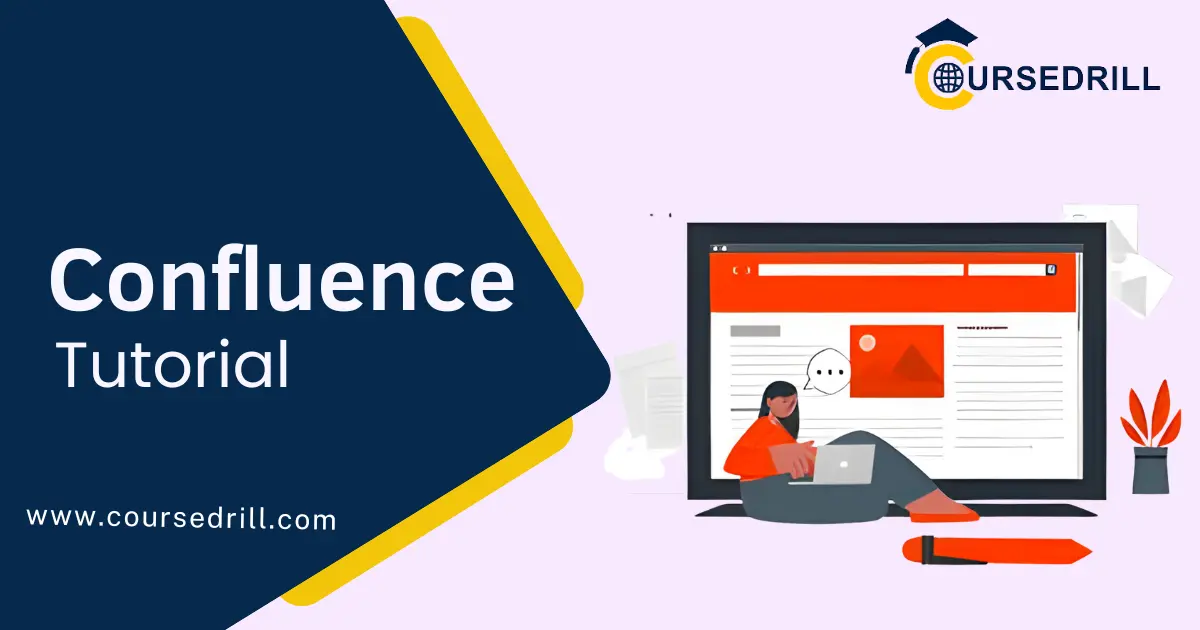- Posted on
- admin
- No Comments
Confluence Tutorial
Introduction to Confluence
What is Confluence?
Confluence is a powerful team workspace software developed by Atlassian. It goes beyond simple document creation; it is a central hub for knowledge sharing and collaborative work. Imagine a virtual space where your team can create, edit, and share information seamlessly, fostering a culture of transparency and collective intelligence. Confluence empowers teams to:
- Centralize Knowledge: Consolidate project documents, meeting notes, team wikis, and other essential information in one easily accessible location.
- Break Down Silos: Bridge communication gaps between departments by providing a platform for cross-functional collaboration.
- Boost Productivity: Reduce time wasted searching for information with a centralized knowledge base and intuitive search functionality.
- Enhance Decision-Making: Empower informed decision-making by ensuring everyone can access the latest project updates and essential resources.
Key Benefits of Using Confluence
- Improved Collaboration: Real-time editing, commenting, and mentions facilitate seamless team communication and knowledge sharing.
- Enhanced Organization: Create a well-structured knowledge base with spaces, pages, and labels for easy information retrieval.
- Streamlined Workflows: Integrate with other Atlassian tools like Jira to connect project information and streamline processes.
- Version Control: Track document changes and revert to previous versions if necessary.
- Accessibility: Access your Confluence workspace from anywhere, on any device, ensuring information is always at your fingertips.
Who Should Use Confluence?
Confluence is a versatile tool that benefits various teams and organizations. Here are some prime users:
- Project Teams & Departments: Marketing teams can collaborate on campaign strategies, engineering teams can document code and architecture, and HR teams can share onboarding materials – all within a centralized platform.
- Remote & Distributed Workforces: Confluence bridges geographical gaps by providing a central location for asynchronous communication and knowledge sharing, keeping everyone on the same page regardless of location.
By leveraging Confluence’s collaborative features and intuitive interface, teams can unlock a new level of knowledge sharing and project management efficiency.
Getting Started with Confluence
Logging In and Navigating the Interface
Welcome to your journey with Confluence! Once you’ve received your login credentials, head to the Confluence website and enter your username and password. The intuitive interface greets you with a clean, uncluttered homepage designed to access essential features quickly.
Understanding the Confluence Homepage
The homepage serves as your central hub for navigating Confluence. Here, you’ll find:
- Search Bar: A robust search function lets you quickly locate existing pages, spaces, and information within your Confluence workspace.
- Recently Viewed: This section provides easy access to pages you’ve recently interacted with, saving you time from retracing your steps.
- Quick Create: This handy option allows you to create new pages, blogs, or meetings directly from the homepage, streamlining content creation.
- Spaces Directory: A list of all the Confluence spaces you’re a member of, categorized for easy browsing.
- Activity Stream: Stay updated on the latest changes within your Confluence workspace, including page edits, comments, and mentions.
Familiarizing Yourself with the Menu & Toolbar
The menu bar at the top of the screen provides access to various Confluence functionalities. Explore options like “Create,” “Browse,” and “Admin” (for administrators) to delve deeper into the platform’s capabilities. The toolbar just below the menu bar offers quick access to frequently used formatting options like bold, italics, and bullet points, making content creation a breeze.
Creating Your First Space
Confluence uses a hierarchical structure with “Spaces” as containers for organized information. Think of a space as a dedicated area for a specific project, department, or team. To create your first space:
- Click the “Create” button on the menu bar and select “Space.”
- Choose a descriptive name for your space that reflects its purpose (e.g., “Marketing Campaign 2024”).
- Craft a brief space description to provide context and entice users to visit.
- Define space permissions to control who can view and edit content within the space.
Space vs. Page: Understanding the Structure
You’ll create individual “Pages” to house specific information within a space. Pages can be linked together hierarchically to form a knowledge base structure. Imagine a space as a filing cabinet and pages as its folders. You can create subpages under main pages for further organization, allowing you to build a comprehensive knowledge repository.
Choosing a Space Name & Description
A well-chosen space name and description are crucial for effective collaboration. The name should be clear, concise, and reflect the space’s purpose. The description provides an opportunity to offer context and entice users to visit the space. For example, “Product Development” could be described as “This space houses all resources related to developing our new software product.”
Setting Space Permissions for User Access
Confluence allows you to control user access to spaces through permissions. You can define who can view the space, edit content, or invite others to join. Setting appropriate permissions ensures information security and streamlines collaboration within your team.
Crafting Content in Confluence: Transforming Information into Actionable Knowledge
Confluence empowers you to create visually appealing and informative pages that engage readers and make knowledge readily accessible. This section dives into the core functionalities for crafting compelling Confluence content.
Formatting Text with Confluence
Like any word processor, Confluence offers a variety of text formatting options to structure your content and enhance readability. Here are some key features:
- Applying Headings & Subheadings: Utilize headings and subheadings to create a clear hierarchy within your page, mimicking an outline format. This helps readers skim the content and quickly grasp the main points. Confluence allows you to define different heading levels for an organized structure.
- Bolding, Italicizing, & Highlighting Text: Emphasize essential keywords, phrases, or definitions by making them bold, italicized, or highlighted. This visual distinction helps readers identify crucial information and navigate the content effectively.
- Using Quotes & Code Blocks: Integrate quotes from external sources or snippets of code using dedicated formatting options. This ensures proper attribution and maintains readability when presenting technical information.
Building Dynamic Pages with Content Blocks
Confluence goes beyond simple text editing by offering a modular approach to content creation. Imagine building blocks you can arrange and customize to create informative and visually engaging pages. Here’s how it works:
- Text Blocks for Core Content & Formatting: Text blocks are the foundation of your Confluence pages. They allow you to enter and format your main content utilizing the formatting tools mentioned earlier.
- Adding Images & Videos for Visual Impact: Break up text monotony and enhance understanding by incorporating images and videos. Confluence allows you to upload photos directly or embed videos from popular platforms like YouTube.
- Embedding Tables & Spreadsheets for Data Organization: Present complex data sets clearly and concisely by embedding tables and spreadsheets directly into your Confluence pages. You can even link them to external data sources for dynamic updates.
Combining these content blocks with creative formatting allows you to transform static information into interactive and engaging Confluence pages that resonate with your audience.
Mastering Collaboration Features: Unleashing the Power of Teamwork in Confluence
Confluence shines brightest when it fosters seamless collaboration. This section equips you with the tools to transform your Confluence space into a dynamic team communication and knowledge exchange hub.
Inviting Users & Managing Permissions
Building a collaborative environment starts with inviting the right people to your Confluence space. Confluence allows you to invite users by email address, granting them varying levels of access based on their role within the project or team.
- Assigning Roles & Permissions for Access Control: Define user roles within the space, such as “Administrator,” “Editor,” or “Viewer.” Each role has specific permissions that control their ability to view, edit, or comment on content. This ensures information security and streamlines collaboration by assigning appropriate access levels.
Inviting Guest Users & Sharing Options
Need to collaborate with someone outside your organization? Confluence offers guest user functionality. Invite guest users by email, granting them temporary access to specific pages or the entire space, depending on your needs. Additionally, Confluence allows you to share pages or spaces publicly with a link, making information accessible to anyone with the link, even if they don’t have a Confluence account.
Leveraging Comments & Mentions for Feedback
Real-time communication and feedback are essential for collaborative knowledge creation. Confluence provides robust commenting and mentioning features to facilitate seamless team discussions:
- Leaving Comments & @-Mentions for Team Communication: Leave comments directly on any section of a Confluence page to raise questions, offer suggestions, or provide feedback. Utilize @-mentions to notify specific team members directly about your comment, ensuring they’re kept in the loop.
- Resolving Comments & Tracking Discussions: Confluence allows you to mark comments as “resolved” once addressed, keeping discussions organized and ensuring all questions are answered. You can also track discussions by subscribing to receive notifications when new comments are added.
By effectively utilizing these features, you can transform your Confluence space into a vibrant platform for team communication, fostering a culture of shared knowledge and continuous improvement.
Advanced Functionality for Power Users: Supercharge Your Confluence Workflow
Confluence offers a treasure trove of advanced features that empower you to become a productivity powerhouse. This section dives into functionalities specifically designed for power users who want to optimize their workflow and streamline knowledge management.
Using Macros for Automation
Macros are pre-built functionalities within Confluence that automate repetitive tasks, saving valuable time and effort. Imagine having a magic button that instantly inserts a table of contents or generates a status report – that’s the power of macros!
- Popular Macros for Common Tasks: Confluence comes pre-loaded with a vast library of macros for various purposes. Here are some famous examples:
- Tables of Contents: Automatically generate a table of contents for your page, ensuring easy navigation for readers.
- Status Reports: Create dynamic status reports that aggregate information from various sources, keeping stakeholders informed.
- Content Scheduler: Schedule content to be published at a specific date and time, ensuring timely communication.
Creating Custom Macros for Efficiency
The pre-built macros are just the beginning. Confluence empowers you to create custom macros tailored to your specific needs. Think of a custom macro as a shortcut button for a complex or frequently performed set of actions. With some coding knowledge, you can automate repetitive tasks and significantly boost your Confluence efficiency.
Creating Templates for Consistency
Maintaining a consistent look and feel across your Confluence space is crucial for professionalism and user experience. Confluence offers templating functionalities to streamline content creation and ensure brand consistency.
- Designing Standardized Page Templates: Create reusable page templates that define the layout, formatting, and even pre-populated content blocks for specific page types. This ensures a consistent structure and reduces the time formatting each new page.
- Applying Templates for Faster Content Creation: When creating a new page, select the relevant template, and voila! The core structure and formatting are already in place, allowing you to focus on adding your specific content and saving valuable time.
By leveraging these advanced features, power users can transform Confluence into a powerhouse for knowledge management, automation, and streamlined collaboration, taking their team’s productivity to the next level.
Integration with Other Atlassian Tools: Building a Seamless Project Management Ecosystem
Confluence isn’t an island! It seamlessly integrates with other Atlassian tools, creating a powerful project management and collaboration ecosystem. This section explores how Confluence connects with Jira, a popular project management tool from Atlassian.
Connecting Confluence with Jira for Project Management
Imagine a world where your team’s knowledge base (Confluence) and project management tool (Jira) work hand-in-hand. With Confluence and Jira integration, you can create a central hub for all project information, fostering transparency and streamlined workflows.
- Linking Confluence Pages to Jira Issues: Effortlessly link Confluence pages directly to relevant Jira issues. This allows team members to access project documentation and knowledge base articles directly from their Jira workflow. For example, a Confluence page detailing software specifications can be linked to a specific Jira issue for bug tracking.
- Streamlining Workflows Between Tools: The integration allows you to leverage Confluence’s collaborative features within your Jira projects. Team members can discuss project details, share files, and brainstorm solutions directly on linked Confluence pages, all while keeping track of progress within Jira.
This powerful integration eliminates information silos and fosters a collaborative environment where knowledge informs project execution, leading to increased efficiency and improved project outcomes.
Best Practices for Effective Collaboration: Transforming Your Confluence Space into a Knowledge Hub
Confluence is a powerful tool, but its true potential is unlocked through effective collaboration practices. This section explores best practices to transform your Confluence space into a well-organized and dynamic hub for knowledge sharing and team communication.
Structuring Your Space for Optimal Organization
The first step to fostering collaboration is ensuring your Confluence space is well-organized and easy to navigate. Here are some key strategies:
- Utilizing Labels & Categories: Assign labels and categories to your pages to categorize information by topic, project, or department. This allows users to filter and search for content efficiently, saving them time and frustration.
- Creating a Clear Hierarchy for Pages and Subpages: Structure your space using a logical hierarchy of pages and subpages. Imagine your space as a filing cabinet with folders and subfolders. This hierarchical structure promotes information findability and ensures users can locate relevant content quickly.
Fostering a Culture of Knowledge-Sharing
A collaborative Confluence space thrives on a culture of knowledge sharing. Here’s how to encourage active participation:
- Encouraging Regular Updates & Collaborative Editing: Promote a culture of keeping information up-to-date. Encourage team members to regularly update content and collaborate on edits using Confluence’s real-time editing features. This ensures everyone has access to the latest information.
- Utilizing Search Functionality for Easy Information Retrieval: Confluence’s powerful search functionality empowers users to find information quickly. Train your team on effective search techniques to maximize their knowledge-gathering efficiency.
By implementing these best practices, you can create a Confluence space that fosters a culture of knowledge sharing and collaboration, transforming it into a central hub for your team’s collective intelligence.
Confluence Administration (For Admins Only): Maintaining a Secure and Efficient Knowledge Base
This section is exclusive to Confluence administrators, providing a roadmap for user management, security, and maintaining a healthy data environment.
User Management & Permissions Overview
As a Confluence administrator, you hold user access and permissions reins. Here’s a breakdown of your key responsibilities:
- Adding & Removing Users: Grant access to new team members by adding them to your Confluence instance. You can also deactivate or remove user accounts as needed.
- Setting Global & Space-Level Permissions: Define global permissions that apply to all users within your Confluence instance. You can also set granular permissions for each space, controlling who can view, edit, or administer content within that space.
Managing Backups & Security Settings
Protecting your valuable team knowledge is paramount. Here’s how to ensure a secure and reliable Confluence environment:
- Scheduling Regular Backups for Data Protection: Set up automated and regular backups of your Confluence data. This ensures you have a recent copy of your information in case of technical issues or accidental data loss.
- Configuring Security Features for User Authentication: Confluence offers various security features to control user access and prevent unauthorized intrusion. You can configure two-factor authentication for added security and define user session timeouts to prevent unauthorized access from unattended devices.
Confluence administrators ensure a healthy knowledge base environment that fosters collaboration while safeguarding sensitive information by diligently managing user access, permissions, and security settings.
Summary: Unlocking the Power of Confluence – A Collaborative Knowledge Hub at Your Fingertips
This comprehensive guide has equipped you with the knowledge and tools to unlock the full potential of Confluence. Let’s recap the key takeaways and explore how Confluence can transform your team’s collaboration.
Recap of Key Features & Benefits
Confluence goes beyond static document storage, offering a dynamic platform for collaborative knowledge management. Here’s a glimpse of its core functionalities:
- Centralized Knowledge Base: Consolidate all your team’s essential information – project documents, meeting notes, team wikis, and more – into one easily accessible location.
- Seamless Collaboration: Real-time editing, commenting, and mentioning features facilitate effortless communication and knowledge sharing, fostering a culture of transparency and collective intelligence.
- Enhanced Organization: Create a well-structured knowledge base with spaces, pages, labels, and categories for effortless information retrieval.
- Streamlined Workflows: Integrate with other Atlassian tools like Jira to connect project information and streamline processes, eliminating information silos.
- Advanced Features: Power users can leverage macros for automation, create custom templates for consistency, and utilize advanced search functionalities for efficient knowledge retrieval.
- Accessibility: Access your Confluence workspace from anywhere, on any device, ensuring information is always at your fingertips.
How Confluence Can Transform Your Team’s Collaboration
By embracing Confluence, you can empower your team to:
- Boost Productivity: Reduce time wasted searching for information with a centralized knowledge base and intuitive search functionality.
- Improve Decision-Making: Ensure everyone can access the latest project updates and essential resources, facilitating informed decision-making across the team.
- Break Down Silos: Bridge communication gaps between departments by providing a platform for cross-functional collaboration and knowledge exchange.
- Enhance Project Management: Integrate Confluence with Jira to create a central hub for project information, tasks, and discussions, streamlining project workflows.
- Foster Innovation: Encourage knowledge sharing and collaborative editing, nurturing a culture of continuous learning and innovation within your team.
Confluence is more than just software; it’s a philosophy – a commitment to fostering a collaborative environment where knowledge is readily accessible, and team communication thrives. By implementing the strategies and leveraging the features outlined in this guide, you can transform your Confluence space into a dynamic hub for knowledge management, empowering your team to achieve tremendous success.
Frequently Asked Questions (FAQs)
This section addresses common Confluence user queries, equipping you to troubleshoot fundamental issues and confidently navigate the platform.
Troubleshooting Common Confluence Issues
- If you need help finding a specific page, utilize the powerful search functionality. Refine your search terms using filters like space, labels, or author to pinpoint the desired page.
- Formatting Issues: Ensure you’re using the correct formatting options from the toolbar. If issues persist, try clearing your browser cache or using a different browser.
- Access Denied: Verify your user account has the necessary permissions to view or edit the specific page or space. Contact your Confluence administrator if you believe there’s a permission error.
- Slow Loading Times: Complex page layouts with heavy media files can slow down loading times. Consider optimizing images or simplifying page structure for improved performance.
Finding Additional Resources & Support
The Atlassian ecosystem offers a wealth of resources to deepen your Confluence knowledge:
- Atlassian Documentation: The official Atlassian documentation provides comprehensive guides, tutorials, and troubleshooting tips for Confluence users of all levels: https://confluence.atlassian.com/
- Atlassian Community Forums: Connect with a global community of Confluence users and experts on the Atlassian Community Forums. Share questions, troubleshoot challenges, and learn from others’ experiences: https://community.atlassian.com/
- Atlassian Marketplace: Discover a vast library of plugins and add-ons on the Atlassian Marketplace to extend Confluence’s functionalities and tailor it to your specific needs: https://marketplace.atlassian.com/
By leveraging these resources and the knowledge gained from this comprehensive guide, you’re well on your way to becoming a Confluence pro and empowering your team to collaborate effectively within a centralized knowledge hub.
Popular Courses