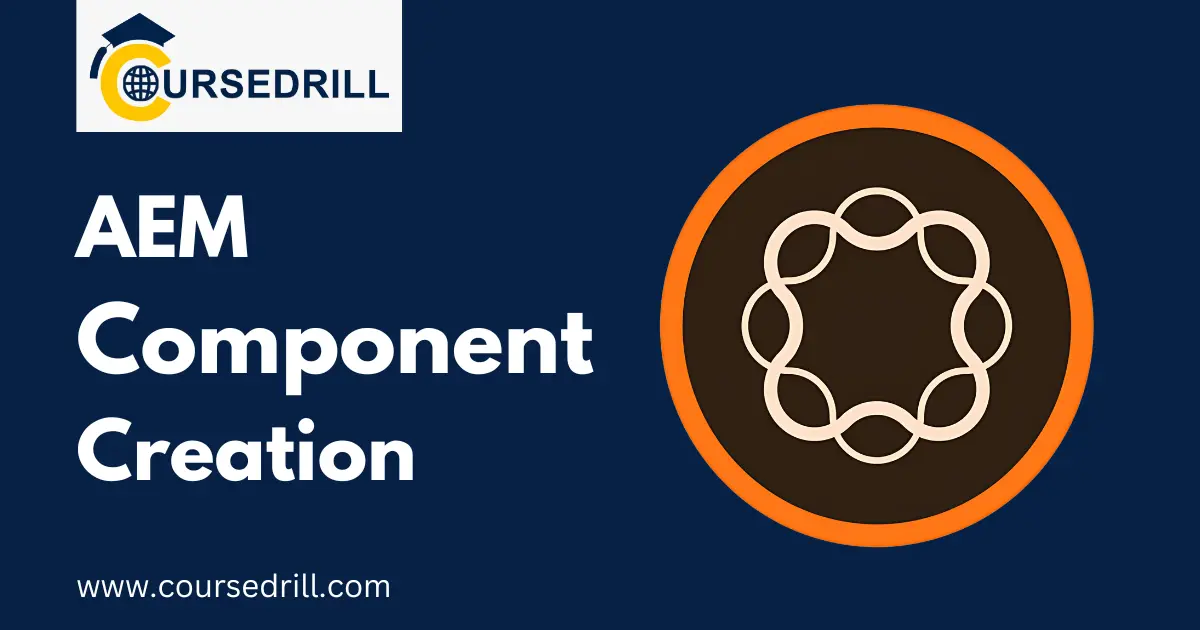- Posted on
- admin
- No Comments
AEM Component Creation: A Beginner’s Guide for Developers
Introduction
What are AEM Components?
Adobe Experience Manager (AEM) components are the building blocks for creating user interfaces (UIs) and functionalities within your AEM websites and applications. They encapsulate a specific piece of content or functionality, combining HTML structure, data access logic, and presentation styles. Think of them as pre-built modules that can be easily dragged and dropped onto your AEM pages, streamlining the authoring experience.
Here’s a breakdown of their key components:
- UI Definition: This defines the visual appearance and layout of the component, typically written in HTML or JSP using AEM’s templating language, Sightly.
- Data Access: Components can retrieve data from various sources like content repositories, external systems, or user input through forms.
- Logic and Behavior: You can embed JavaScript code within components to implement dynamic behavior like image carousels, form validation, or data manipulation.
- Properties: Components expose configurable settings that allow authors to customize their appearance and behavior within the AEM interface.
Why Use AEM Components?
AEM components offer a multitude of advantages over traditional hand-coded web development approaches:
- Faster Development: Pre-built components eliminate the need to write repetitive code for common UI elements and functionalities.
- Simplified Authoring: AEM’s drag-and-drop interface empowers content authors to assemble pages without requiring coding expertise.
- Consistency and Maintainability: Components ensure consistent UI styles and behavior across your website, simplifying maintenance and updates.
- Reusability: A well-designed component can be used and reused across multiple pages and projects, saving development time and effort.
- Omnichannel Delivery: Components can be adapted for different devices and channels, ensuring a consistent user experience across desktops, tablets, and mobile devices.
Benefits of Reusable Components
The power of AEM components lies in their reusability:
- Reduced Code Duplication: Components eliminate the need to write the same code for common elements on every page.
- Improved Maintainability: Bug fixes and updates applied to a single component propagate across all instances, saving time and effort.
- Enhanced Consistency: Components ensure a uniform look and feel for your website, improving brand consistency and user experience.
- Faster Time to Market: The ability to reuse pre-built components helps accelerate website development and launch new features more quickly.
- Scalability for Complex Sites: Component-based development allows for easier management of large websites with numerous pages and functionalities.
Want to become high-paying AEM professional? Then check out our expert's designed and deliverable AEM training program. Get advice from experts.
Understanding the AEM Component Hierarchy
AEM leverages a specific folder structure to organize and manage components. This well-defined hierarchy ensures maintainability, version control, and a clear separation between development and content. Let’s delve into the key components within this structure:
/apps vs. /content Structure
AEM differentiates between two main folders:
- /apps: This folder houses the development artifacts for your AEM components. It contains the code, configurations, and templates that define how your components function and render. Changes made here directly impact the functionality of your components.
- /content: This folder stores the actual content that gets displayed on your website. Authors use the AEM interface to add and manage content within components like text, images, or links. Modifications here affect the content displayed by your components without altering their underlying code.
Component Folder Breakdown
Within the /apps folder, each component resides in its own dedicated subfolder. This subfolder contains the following essential elements:
- cq:Component Node Properties: This is a special node that defines the fundamental characteristics of your component, such as its name, title, icon, and available properties for authors.
- _cq_dialog.xml: This file defines the user interface (UI) that authors see when configuring the component within AEM. It allows you to specify editable fields, dropdowns, and other configuration options.
- _cq_editConfig.xml: This file controls how the component appears within the AEM authoring interface. You can define drag-and-drop restrictions, placement rules, and other editing behaviors.
- Component Template (e.g., .html): This file, typically written in HTML with Sightly templating syntax, determines the visual output and structure of your component on the published website. It references component properties and data to dynamically generate content.
- Optional Script Files (JavaScript, etc.): Components can leverage external script files like JavaScript to implement complex functionalities, animations, or data manipulation logic. These scripts interact with the component’s HTML and data to enhance its behavior.
By understanding this hierarchical structure, you gain control over the development, configuration, and presentation of your AEM components.
Creating Your First AEM Component (Sightly Approach)
Let’s embark on a step-by-step journey to build your first AEM component using Sightly, a templating language specifically designed for AEM development. This approach offers a user-friendly way to construct component templates with clear separation between presentation and logic.
Setting Up the Development Environment
Before diving in, ensure you have a development environment set up for AEM. Here are the essentials:
- AEM Author Instance: This is a local installation or a cloud-based instance of AEM where you can develop and test your components.
- Java Development Kit (JDK): AEM development requires a specific version of JDK to compile code.
- Text Editor or IDE: Choose a code editor or Integrated Development Environment (IDE) comfortable for editing HTML, JavaScript, and XML files. Popular options include Visual Studio Code, Eclipse, or IntelliJ IDEA with AEM plugins.
Additional Considerations:
- Git Version Control: Using a version control system like Git is highly recommended to track changes, collaborate effectively, and revert to previous versions if needed.
- OSGi Bundles: AEM utilizes OSGi bundles to package and deploy components. Understanding OSGi basics might be beneficial for advanced development.
Accessing CRXDE Lite
CRXDE Lite is a web-based content repository explorer included in AEM. It allows you to navigate the folder structure, create nodes, and manage component configurations. To access CRXDE Lite:
- Open your AEM author instance in a web browser.
- Log in with administrative credentials.
- Navigate to Tools -> Operations -> Web Console.
- In the search bar, type crxde and press Enter.
- Click on the crx/de option to launch CRXDE Lite.
Creating the Component Folder Structure
- Within CRXDE Lite, navigate to the /apps folder. This is where you’ll create subfolders for your custom components.
- Create a new folder for your component. For example, if you’re building a component to display a team member profile, you could name the folder myproject/components/teammember.
Now you’ll populate this folder with the essential files that define your component.
Defining Basic Component Properties
- Right-click on the newly created folder and select Create -> Create Node.
- In the Type field, select cq:Component.
- Give your component a meaningful name (e.g., teamMember) and a descriptive title (e.g., “Team Member Profile”).
- Optionally, you can define properties like a group to categorize your component within the AEM interface and an icon for visual identification.
Building the Dialog for Authoring (dialog.xml)
- Create a new subfolder named _cq_dialog within your component folder.
- Inside this folder, create a file named dialog.xml. This file defines the user interface (UI) authors see when configuring AEM components.
- Edit dialog.xml using a text editor. You’ll define elements like text fields, dropdowns, and image upload options for authors to populate your component with content. Note: AEM provides a visual dialog editor within the interface, but editing the raw XML offers more flexibility.
Here’s a basic example structure for dialog.xml:
Popular Courses