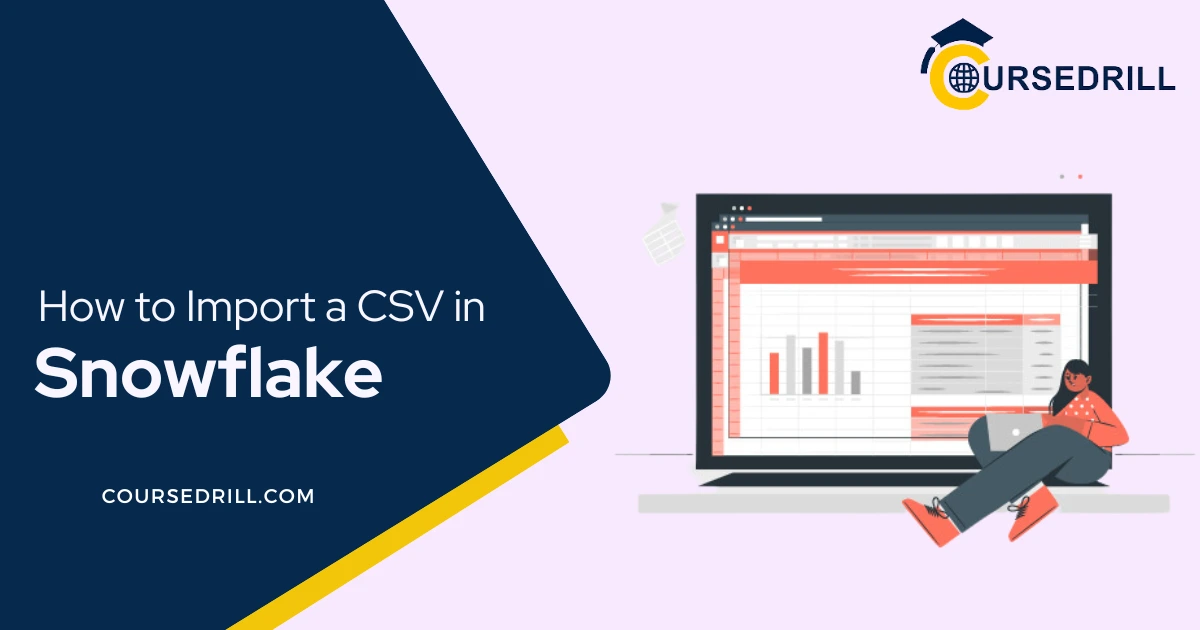- Posted on
- admin
- No Comments
Step-by-Step Tutorial to Import a CSV in Snowflake
Introduction
What is Snowflake?
Snowflake is a cloud-based data warehouse solution designed for scalability, performance, and ease of use. Unlike traditional data warehouses that require upfront infrastructure investment, Snowflake offers a pay-as-you-go model, eliminating the need for complex provisioning and management. It utilizes a unique architecture separating storage and compute resources, allowing you to scale storage capacity independently from processing power. This translates to cost-efficiency and the ability to handle massive datasets without performance bottlenecks.
Why Import CSVs into Snowflake?
Comma-separated values (CSVs) are a widely used and versatile file format for storing tabular data. Their simplicity makes them easily generated from various sources and readily compatible with numerous tools. Importing CSVs into Snowflake unlocks a multitude of benefits:
Scalability and Flexibility: Snowflake’s architecture effortlessly scales to accommodate even the largest CSV files. You can ingest terabytes of data without worrying about infrastructure limitations. Additionally, Snowflake’s flexible nature allows you to import CSVs on an ad-hoc basis or schedule regular imports for ongoing data pipelines.
Data Analysis Powerhouse: Snowflake transforms your imported CSV data into a structured and queryable format. This empowers you to leverage Snowflake’s powerful analytics engine to perform complex data analysis, generate insightful reports, and uncover hidden patterns within your data. Snowflake’s integration with various BI tools further enhances data visualization and exploration capabilities.
Secure Cloud Storage: Migrating your CSVs to Snowflake ensures their secure storage in a robust cloud environment. Snowflake prioritizes data security with features like role-based access control, encryption at rest and in transit, and continuous monitoring for potential threats. This safeguards your data from unauthorized access or accidental loss.
Prerequisites
Before embarking on your CSV import journey into Snowflake, ensure you have the following in place:
Snowflake Account and Credentials
Account Creation: If you haven’t already, sign up for a free Snowflake trial account. This will provide you with a dedicated cloud environment and initial resources for exploring Snowflake’s functionalities.
User Credentials: Upon successful account creation, you’ll receive login credentials (username and password) for accessing the Snowflake web interface (Snowflake Web UI). Additionally, you’ll be granted a unique account identifier, which plays a crucial role in connecting to Snowflake through various tools and applications.
Local CSV File (Well-Formed and Defined)
Data Structure: The CSV file you intend to import should be well-formed and adhere to a consistent structure. This means each row represents a single data record, and columns are clearly defined by separator characters, typically commas.
Data Definition: Understanding the meaning and format of each data element within your CSV file is crucial. This includes identifying the data type for each column (e.g., text, number, date) and ensuring consistency throughout the file. Inconsistent data types can lead to import errors during the process.
Header Row (Optional): Some CSV files may include a header row at the beginning that defines the column names. If your CSV has a header row, Snowflake can utilize it to map the data in each column to the corresponding table schema during the import process.
Data Quality: It’s essential to ensure your CSV data is free of errors and inconsistencies. This may involve cleaning and validating the data before import to prevent potential issues that could hinder a successful transfer to Snowflake.
Understanding Snowflake Architecture
Snowflake’s unique architecture separates storage and compute resources, offering distinct advantages for efficient data management and analysis. Here’s a breakdown of two key components you’ll interact with during the CSV import process:
Warehouses: Processing Power on Demand
Concept: Warehouses are virtual clusters of compute resources within the Snowflake cloud environment. They are responsible for processing queries and performing data manipulation tasks on your stored data. Unlike traditional data warehouses with fixed compute capacity, Snowflake allows you to scale warehouses up or down on demand based on your processing needs.
Selecting the Right Warehouse Size: Snowflake offers various warehouse sizes, ranging from small (ideal for initial exploration and smaller datasets) to X-Large (suitable for handling massive datasets and complex queries). Choosing the optimal warehouse size for your CSV import depends on factors like:
File Size: Larger CSV files necessitate a larger warehouse with more processing power to handle the import efficiently.
Complexity of Transformations: If your import involves data transformations or aggregations during the loading process, a larger warehouse might be necessary for faster execution.
Cost Optimization: While larger warehouses offer superior processing power, they come at a higher cost. Consider the balance between performance needs and budget constraints when selecting a warehouse size.
Stages: Landing Zones for Incoming Data
Purpose: Stages serve as temporary storage locations within Snowflake specifically designed for loading data from external sources, like your local CSV file. They act as a staging area before the data is permanently stored in your designated tables.
Creating and Managing Stages: Creating a stage in Snowflake involves specifying a storage location within the cloud environment. You can either leverage Snowflake’s internal storage or integrate with external cloud storage providers like AWS S3 for even greater flexibility. Once created, stages can be easily managed through the Snowflake web interface or by using SQL commands.
Defining Your Target Table (Preparation is Key!)
Before embarking on the actual import process, it’s crucial to define the destination for your CSV data within Snowflake: the target table. This preparatory step ensures a smooth and efficient import by aligning the structure of your CSV file with the table schema in Snowflake.
Examining Your CSV Structure (Column Names and Types)
Column Identification: Meticulously examine your CSV file to identify the names of each column and the type of data they contain (e.g., text, numbers, dates). This information is vital for creating the corresponding table schema in Snowflake.
Data Type Consistency: Ensure consistency in data types throughout your CSV file. Inconsistent data types, like mixing numbers and text in the same column, can lead to import errors. Consider data cleaning or transformation techniques if necessary to achieve consistency.
Creating a Snowflake Table Definition
Once you have a clear understanding of your CSV structure, it’s time to define the table in Snowflake that will house the imported data.
Matching Data Types (CSV vs. Snowflake): Snowflake supports a variety of data types. During table creation, you’ll need to specify the corresponding Snowflake data type for each column that matches the data type in your CSV file. For example, a column containing numeric values in your CSV should be defined as a number (INTEGER, DECIMAL) in the Snowflake table.
Specifying Primary and Foreign Keys (if applicable): If your data adheres to relational database principles, you can define primary and foreign keys within your Snowflake table schema. A primary key uniquely identifies each row in the table, while a foreign key references a primary key in another table, establishing relationships between your data. Defining these keys during table creation helps enforce data integrity and simplifies data manipulation tasks later.
Want to become high-paying Data Warehouse professional? Then check out our expert's designed and deliverable Snowflake training program. Get advice from experts.
Here’s an example to illustrate this process:
Imagine your CSV file contains data about customers (customer_id, name, email, phone_number). You would create a Snowflake table with corresponding columns and data types:
SQL
CREATE TABLE customer (
customer_id INT PRIMARY KEY,
name VARCHAR(255),
email VARCHAR(100),
phone_number VARCHAR(20)
);
By meticulously defining your target table schema beforehand, you ensure a seamless import process and a well-structured data repository within Snowflake
Methods for Importing CSVs
Snowflake offers two primary methods for importing CSV data: using the user-friendly Snowsight web interface or leveraging SQL commands for more granular control. Here, we’ll delve into the step-by-step process of importing CSVs through Snowsight:
Using Snowsight (The User-Friendly Web Interface)
Snowsight simplifies the CSV import process with a graphical interface that guides you through each step. Here’s a breakdown of the key actions involved:
Uploading the CSV File: Within Snowsight, navigate to the database and schema where you intend to store the imported data. Locate the “Load Data” option for your target table. This will launch a wizard-like interface for the import process. Here, you’ll be presented with the option to browse and select your local CSV file for upload.
Defining File Format and Mapping Columns: Snowsight automatically detects the basic structure of your uploaded CSV file. However, you can refine the file format definition by specifying details like the delimiter (often a comma), whether a header row exists, and the character encoding used in the file. Additionally, Snowsight allows you to visually map the columns from your CSV file to the corresponding columns in your target Snowflake table. This ensures the data is placed in the correct locations within the table schema.
Initiating the Load Process: Once you’ve reviewed and confirmed the file format and column mapping, Snowsight provides the option to select a warehouse size for processing the import. Choosing the appropriate warehouse size depends on your file size and complexity, as discussed earlier. Finally, initiate the load process by clicking the designated button. Snowsight will handle the data transfer and inform you of the import status, including any potential errors encountered during the process.
Snowsight’s intuitive interface makes it a convenient choice for users new to Snowflake or those who prefer a visual approach to data import. It streamlines the process and minimizes the need for manual coding. However, for more advanced users or scenarios requiring specific configurations, using SQL commands offers greater control over the import process.
SQL Commands for Importing CSVs (For the Tech-Savvy)
For users comfortable with SQL syntax, Snowflake offers a powerful approach to importing CSVs using dedicated commands. This method provides granular control over the import process and allows for customization beyond the capabilities of the Snowsight interface. Here’s a breakdown of the key commands involved:
Creating a File Format Object
Before directly loading your CSV data, Snowflake requires the creation of a file format object. This object defines the characteristics of your CSV file, acting as a blueprint for the import process. Here’s the basic structure of the CREATE FILE FORMAT statement:
SQL
CREATE FILE FORMAT
TYPE = ‘CSV’
;
Specifying Delimiters, Quotes, and Encoding:
Within the format_options section, you can specify various details about your CSV file:
- FIELD_DELIMITER: This defines the character used to separate data elements within each column (commonly a comma ,).
- SKIP_LEADING_WHITESPACE & SKIP_TRAILING_WHITESPACE: These options control whether leading or trailing spaces in your data should be ignored during import.
- RECORD_DELIMITER: If your CSV uses a specific character (e.g., newline) to mark the end of a record (row), you can define it here. By default, Snowflake assumes a newline character.
- TEXT_QUOTE_CHARACTER: This specifies the character used to enclose text values within columns, particularly when dealing with potential commas within the data itself (e.g., single quote ‘).
- ENCODING: Define the character encoding used in your CSV file (e.g., UTF-8).
Here’s an example of a CREATE FILE FORMAT statement:
SQL
CREATE FILE FORMAT my_csv_format
TYPE = ‘CSV’
FIELD_DELIMITER = ‘,’
SKIP_LEADING_WHITESPACE = TRUE
TEXT_QUOTE_CHARACTER = ‘\”;
Using the COPY INTO Statement
Once you have a defined file format object, the COPY INTO statement is used to initiate the actual data import process from your CSV file into your Snowflake table. The basic syntax is as follows:
SQLCOPY INTO
FROM @/
FILE_FORMAT =
;
Referencing the File Format and Target Table:
- : This specifies the name of the Snowflake table where you want to import the data.
- @/: This references the location of your CSV file within the designated Snowflake stage.
- : This refers to the previously created file format object that defines the characteristics of your CSV file.
Handling Header Rows and Error Handling Options:
The COPY INTO statement offers various additional options for customizing the import process:
ON_ERROR: This clause allows you to define how Snowflake should handle potential errors encountered during the import. Options include skipping rows with errors, stopping the entire process, or logging errors for further analysis.
HEADER = TRUE: If your CSV file includes a header row with column names, this option instructs Snowflake to use those names for the corresponding table columns.
UNLOAD_ERRORS = TRUE: This option creates a separate table containing any rows that encountered errors during the import process, allowing you to investigate and rectify the issues before re-attempting the import.
By leveraging the CREATE FILE FORMAT and COPY INTO statements with their respective options, you gain precise control over how your CSV data is imported into Snowflake. This approach is ideal for experienced users who require specific configurations or want to automate the import process using scripts.
Advanced Considerations
As you venture into importing larger or more complex CSV datasets, Snowflake offers advanced features to optimize performance and ensure data integrity. Here, we’ll delve into some key considerations for tech-savvy users:
Importing Large CSVs (Partitioning for Efficiency)
When dealing with massive CSV files, traditional import methods can become cumbersome. Snowflake’s partitioning functionality provides a solution for efficient import and management of large datasets. Partitioning essentially divides your table into smaller, more manageable segments based on a chosen column value (e.g., date, region).
Here’s how partitioning benefits large CSV imports:
Faster Loading: By loading data partitions incrementally, Snowflake can significantly reduce the overall import time compared to loading the entire file at once.
Improved Query Performance: Partitioning allows for targeted queries on specific data segments, leading to faster query execution times, especially for frequently accessed subsets of your data.
Efficient Storage Management: Snowflake can unload or archive inactive partitions, optimizing storage utilization and reducing costs.
Handling Date and Time Formats (Ensuring Consistency)
Date and time formats can vary significantly across different CSV files. Inconsistency can lead to import errors or inaccurate data representation within Snowflake. Here are strategies to ensure consistency:
Pre-processing your CSV: Utilize tools or scripts to pre-process your CSV file and convert date and time values to a consistent format (e.g., ISO 8601) before uploading to Snowflake.
Leveraging Snowflake Date/Time Functions: Snowflake provides built-in functions for parsing and converting date/time strings during the import process itself. You can specify the expected format within the COPY INTO statement to ensure proper conversion.
Defining a Standard Format: Establish a standardized date/time format for all your CSV files to minimize inconsistencies and simplify future imports.
Error Handling and Data Validation Strategies
Errors are inevitable during data ingestion. Here’s how to effectively manage them during CSV imports:
- Utilizing the ON_ERROR Clause: As discussed earlier, the COPY INTO statement allows you to define how Snowflake handles encountered errors. Options include logging errors, skipping problematic rows, or aborting the entire process.
- Data Validation Checks: Implement data validation checks within your import process to identify potential issues like missing values, invalid data types, or data outside expected ranges. You can leverage scripts or Snowflake functions to perform these checks before attempting to load the data.
- Monitoring Import Logs: Snowflake provides detailed import logs that capture information about the process, including any errors encountered. Analyze these logs to identify recurring issues and refine your import strategies for future CSV files.
By considering these advanced aspects, you can ensure efficient and reliable import of even the most complex CSV datasets into Snowflake.
Optimizing Your Import Process
Snowflake offers various strategies to streamline and optimize your CSV import process, ensuring efficiency and cost-effectiveness. Here’s a breakdown of some key optimization techniques:
Choosing the Right Warehouse Size (Balancing Cost and Performance)
As discussed earlier, warehouse size directly impacts the processing power available for your CSV import. Here’s how to strike a balance between cost and performance:
Understanding Warehouse Options: Snowflake offers a range of warehouse sizes, from small (ideal for initial exploration) to X-Large (suitable for massive datasets and complex queries).
Analyze Import Needs: Consider the size and complexity of your CSV file, the expected processing time, and your budget constraints.
Start Small, Scale Up: Begin with a smaller warehouse size for initial imports. If performance bottlenecks arise, you can easily scale up the warehouse size on-demand to handle the load. Snowflake’s pay-as-you-go model ensures you only pay for the resources you utilize.
Utilizing Compression Techniques (Reducing Storage Footprint)
CSV files can occupy considerable storage space within Snowflake. Here’s how compression techniques can help:
Compressing Your CSV Files: Before uploading, consider compressing your CSV files using industry-standard formats like Gzip or Bzip2. This significantly reduces storage requirements without compromising data integrity.
Snowflake’s Automatic Compression: Snowflake automatically compresses data upon loading into tables. This further optimizes storage utilization and reduces costs.
Scheduling Regular Imports (Automation is Your Friend)
If your CSV data updates frequently, manual imports can become tedious. Snowflake offers scheduling capabilities to automate the import process:
Snowflake Tasks: Leverage Snowflake Tasks, a built-in scheduling service, to define recurring import jobs. You can specify the frequency (daily, weekly, etc.), the source CSV file location, and the target Snowflake table.
External Scheduling Tools: Integrate Snowflake with external scheduling tools like cron or Airflow to create even more complex import workflows. These tools can trigger imports based on specific events or conditions.
By implementing these optimization techniques, you can ensure your CSV import process is efficient, cost-effective, and scalable to meet your evolving data needs.
Verifying Import Success
After initiating the CSV import process, it’s crucial to verify its success and ensure the data has been transferred accurately into Snowflake. Here’s how to achieve this:
Checking for Data Load Errors
Snowflake Import Logs: Snowflake provides detailed import logs that capture information about the entire process. These logs record the start and end times, the amount of data loaded, and any errors encountered during the import.
Reviewing Error Messages: If errors occurred, the import logs will document specific error messages. Analyze these messages to understand the nature of the issue (e.g., incorrect data format, missing values). This information can guide you in troubleshooting and correcting the errors in your CSV file before re-attempting the import.
Utilizing the UNLOAD_ERRORS Option: As mentioned earlier, the COPY INTO statement supports the UNLOAD_ERRORS option. When enabled, Snowflake creates a separate table containing rows that encountered errors during the import. Examining this table allows you to pinpoint the specific records with issues and address them before a successful import.
Validating Data Integrity (Comparing Source and Target)
While checking for errors is vital, it’s equally important to validate that the imported data accurately reflects the original content in your CSV file. Here are some approaches to ensure data integrity:
Record Count Comparison: Compare the total number of records in your source CSV file to the number of rows successfully loaded into the Snowflake table. Any discrepancies might indicate missing data during the import process.
Sampling and Verification: Select a representative sample of data from both the source CSV and the target Snowflake table. Manually compare the values in these samples to ensure they match. This helps identify potential inconsistencies in specific data elements.
Data Quality Checks: Depending on your data types and business rules, you can leverage Snowflake functions or external tools to perform more in-depth data quality checks. This could involve validating data ranges, checking for missing values, or ensuring data adheres to defined formats.
By following these verification steps, you can gain confidence that your CSV data has been imported successfully into Snowflake and maintains its accuracy for further analysis and utilization
Security Best Practices
Snowflake prioritizes data security, offering robust features to safeguard your imported CSV data. Here are key security best practices to implement:
Granting Appropriate User Permissions
Principle of Least Privilege: Adhere to the principle of least privilege when granting user permissions within Snowflake. This means granting users only the minimum level of access required to perform their designated tasks. Avoid granting excessive permissions that could compromise data security.
Role-Based Access Control (RBAC): Snowflake utilizes role-based access control (RBAC). This allows you to create roles with specific permissions and assign those roles to users. By managing access through roles, you can ensure users only have the necessary privileges to interact with your imported data.
Multi-Factor Authentication (MFA): Enable multi-factor authentication (MFA) for all Snowflake user accounts. MFA adds an extra layer of security by requiring a secondary verification code beyond the username and password during login attempts. This significantly reduces the risk of unauthorized access to your data, even if login credentials are compromised.
Encrypting Sensitive Data in Snowflake
Transparent Data Encryption (TDE): Snowflake automatically encrypts all data at rest within its cloud storage infrastructure using Transparent Data Encryption (TDE). This encryption renders data unreadable even if someone were to gain unauthorized access to the underlying storage.
Column-Level Encryption: For an additional layer of security, Snowflake offers column-level encryption. This allows you to encrypt specific data columns within your tables that contain particularly sensitive information (e.g., social security numbers, credit card details). Even authorized users can only access the decrypted data by utilizing a designated encryption key.
Encryption in Transit: Snowflake encrypts data in transit between your client applications and the Snowflake cloud environment using industry-standard protocols like TLS/SSL. This safeguards data from interception during transmission.
By implementing these security best practices, you ensure your imported CSV data remains secure and protected within the Snowflake cloud platform.
Beyond the Basics: Additional Techniques
Snowflake offers functionalities that extend beyond the core CSV import process, enabling you to streamline workflows and integrate with external cloud storage solutions. Here, we explore two valuable techniques:
Using External Stages for Cloud Storage Integration (e.g., AWS S3)
Benefits of External Stages: While Snowflake provides internal storage for staging CSV files before import, you can leverage external stages for greater flexibility. External stages allow you to stage your CSV files within your preferred cloud storage provider’s infrastructure, such as Amazon S3 or Azure Blob Storage.
Integration Process: Snowflake integrates seamlessly with various cloud storage providers. You can define an external stage within Snowflake that points to a specific location within your cloud storage bucket. This allows you to import CSVs directly from your cloud storage without the need for manual transfers.
Workflow Advantages: Utilizing external stages streamlines your data ingestion process. You can keep your CSV files organized within your existing cloud storage infrastructure and initiate imports directly from Snowflake, eliminating the need for local file management.
Here’s an example of creating an external stage for an AWS S3 bucket:
SQL
CREATE OR REPLACE STAGE my_s3_stage
URL = ‘s3://my-s3-bucket/path/to/csv/files’
CREDENTIALS = (AWS_ACCESS_KEY_ID = ‘your_access_key’, AWS_SECRET_ACCESS_KEY = ‘your_secret_key’)
FILE_FORMAT = (TYPE = ‘CSV’, FIELD_DELIMITER = ‘,’);
Leveraging Snowflake Tasks for Streamlined Workflows
Automating Imports with Tasks: Snowflake Tasks is a built-in scheduling service that allows you to automate repetitive tasks, including CSV imports. You can define tasks that initiate the import process at specific intervals (daily, weekly, etc.), ensuring your data remains up-to-date within Snowflake.
Task Configuration: Tasks can be configured to specify various details, such as:
The source location of your CSV file (local or external stage)
The target Snowflake table for data import
The file format definition for the CSV file
Warehouse size allocation for the import process
Notification settings to receive emails upon successful or failed task executions
Benefits of Automation: By automating CSV imports with Snowflake Tasks, you eliminate the need for manual intervention and ensure a consistent flow of data into your Snowflake environment. This is particularly beneficial for situations where your CSV data updates frequently.
Here’s an example of creating a Snowflake Task for a scheduled CSV import:
SQLCREATE OR REPLACE TASK my_csv_import
SCHEDULE = ‘cron(0 0 * * * ? 2024)’ — Runs every day at midnight (modify schedule as needed)
AS
COPY INTO my_table
FROM @my_stage/my_file.csv
FILE_FORMAT = my_csv_format;
By incorporating these advanced techniques, you can significantly enhance your data management capabilities within Snowflake. Leveraging external stages and task automation empowers you to create robust and scalable data pipelines for seamless CSV ingestion and integration with your existing cloud infrastructure.
Troubleshooting Common Import Issues
Even with careful planning, hiccups can arise during the CSV import process. Here, we delve into some common import issues and explore strategies to resolve them:
Incorrect File Format Definition
Symptoms: Snowflake may throw errors indicating issues with the structure of your CSV file, such as an unexpected number of columns or missing delimiters.
Troubleshooting Steps:
Double-check Delimiters and Quotes: Ensure the file format definition within Snowflake accurately reflects the delimiters (e.g., comma) and quote characters used in your CSV file.
Review Header Row: If your CSV has a header row, verify that the HEADER = TRUE option is enabled within the COPY INTO statement.
Examine Data Preview: Utilize tools within Snowsight or external text editors to preview the first few rows of your CSV file and confirm their structure aligns with your expectations.
Data Type Mismatches Between CSV and Table
Symptoms: During the import process, Snowflake might encounter errors due to data type inconsistencies between your CSV data and the corresponding Snowflake table schema. For instance, attempting to import numeric data from your CSV into a text column in Snowflake will result in errors.
Troubleshooting Steps:
Review Data Types in CSV: Carefully examine the data within your CSV file to identify the data types present in each column (e.g., numbers, dates, text).
Verify Table Schema: Ensure the data types defined within your Snowflake table schema match the data types in your CSV file. If necessary, modify the table schema to accommodate the incoming data.
Utilize CAST Function: In some cases, you can leverage the CAST function within the COPY INTO statement to attempt data type conversion during the import process. However, this approach should be used cautiously to avoid potential data loss or inaccuracies.
Missing or Corrupted Data in the CSV File
Symptoms: Snowflake might identify rows with missing values or corrupted data elements within your CSV file, leading to import failures.
Troubleshooting Steps:
Data Cleaning: Utilize data cleaning tools or scripts to pre-process your CSV file and address missing values or inconsistencies before attempting the import. This may involve filling missing entries with appropriate defaults or removing corrupted rows entirely.
Utilize ON_ERROR Clause: The COPY INTO statement allows you to specify behavior for encountering missing values through the ON_ERROR clause. You can choose to skip rows with missing data (SKIP_FILE_IF_BAD) or log them for further investigation (CONTINUE).
Review Import Logs: Snowflake’s import logs often provide details about encountered missing or corrupted data. Analyze these logs to pinpoint specific problem areas within your CSV file.
By understanding these common pitfalls and implementing the suggested solutions, you can effectively troubleshoot import issues and ensure a smooth transfer of your CSV data into Snowflake.
Going Further: Advanced Data Ingestion Techniques
As your data needs evolve, Snowflake offers advanced data ingestion techniques to handle high-volume data streams and integrate seamlessly with various data sources beyond CSVs. Here, we explore two noteworthy options:
Utilizing Snowpipe for Near Real-Time Data Loading
Concept: Snowpipe is a cloud-based data ingestion service built specifically for Snowflake. It acts as a continuously running pipeline that continuously loads data from various sources, including databases, cloud storage platforms, and messaging queues.
Benefits of Snowpipe:
Near Real-Time Data Loading: Snowpipe ingests data continuously, minimizing latency between data generation and its availability within Snowflake. This is ideal for scenarios requiring near real-time analytics on constantly updating data streams.
Automated and Scalable: Snowpipe automates the data loading process, eliminating manual intervention and automatically scales to accommodate increasing data volumes.
Flexible Data Sources: Snowpipe supports data ingestion from a wide range of sources, including relational databases, cloud storage like AWS S3 or Azure Blob Storage, and messaging systems like Kafka.
Getting Started with Snowpipe:
Creating a Snowpipe: You can create a Snowpipe within the Snowflake web interface by specifying the data source, loading frequency, and desired warehouse size for processing the data.
Data Transformation Integration: Snowpipe allows for integration with Snowscript, a JavaScript-like language, for data transformation tasks during the loading process. This enables you to clean, filter, or transform your data before it enters Snowflake.
Want to become high-paying Data Warehouse professional? Then check out our expert's designed and deliverable Snowflake training program. Get advice from experts.
Exploring Streamlined Data Integration Tools
Third-Party Data Integration Tools: Snowflake integrates with various third-party data integration tools that provide pre-built connectors and functionalities for seamless data movement between diverse sources and Snowflake.
Benefits of Data Integration Tools:
Simplified Data Pipelines: These tools offer drag-and-drop interfaces or visual editors to design data pipelines that can ingest data from various sources, perform transformations, and load it into Snowflake. This simplifies the process compared to manual coding.
Pre-built Connectors: Many data integration tools provide pre-built connectors for popular data sources, eliminating the need to develop custom code for each integration.
Advanced Features: Some data integration tools offer features like data cleansing, scheduling, and data lineage tracking, enhancing the overall data management process.
Popular Data Integration Tools for Snowflake:
Fivetran: Offers a user-friendly interface for building data pipelines and supports a wide range of data sources.
Informatica PowerCenter: A robust enterprise-grade ETL (Extract, Transform, Load) tool that integrates seamlessly with Snowflake.
Matillion: Provides a code-free environment for designing data pipelines and includes pre-built connectors for various cloud applications.
By venturing into Snowpipe and exploring third-party data integration tools, you can establish robust data pipelines that efficiently ingest and manage high-volume, real-time data streams within your Snowflake environment. This empowers you to gain deeper insights from your ever-growing data landscape.
Maintaining Your Snowflake Data
Once your CSV data resides within Snowflake, establishing practices to ensure its accuracy and accessibility over time becomes crucial. Here, we explore two key data maintenance strategies:
Scheduling Regular Data Refreshes
Importance of Up-to-Date Data: For data-driven decision making, it’s essential to maintain the freshness of your data within Snowflake. As your source CSV files update, you’ll need to refresh the corresponding tables in Snowflake to reflect the latest information.
Scheduling Refresh Processes:
Leveraging Snowflake Tasks: As discussed earlier, Snowflake Tasks allows you to automate repetitive tasks. Utilize tasks to schedule regular imports from your updated CSV files. You can define the frequency (daily, weekly, etc.) at which these refreshes should occur.
Incremental vs. Full Refreshes: Depending on your data volume and update frequency, you can choose between full refreshes (replacing the entire table with new data) or incremental refreshes (updating only the new or changed data).
Benefits of Scheduled Refreshes:
Improved Data Accuracy: By regularly refreshing your data, you ensure that your analytics and reporting are based on the most current information, leading to more reliable insights.
Reduced Manual Intervention: Automating data refreshes eliminates the need for manual updates, saving time and effort.
Implementing Version Control for Historical Data
Preserving Historical Data: While keeping your primary data tables updated is essential, there may be situations where you want to preserve historical data for auditing or trend analysis purposes.
Snowflake Time Travel: Snowflake offers a unique feature called Time Travel, which allows you to query historical versions of your data tables. This enables you to access data as it existed at a specific point in time, even after the table has been refreshed with newer data.
Alternative Versioning Techniques:
Snapshot Tables: You can create periodic snapshots of your data tables at specific points in time. These snapshots are essentially copies of the table that can be used for historical analysis without impacting the performance of your primary data tables.
Data Archiving: For long-term archival needs, consider exporting historical data to external data lakes or cloud storage solutions for cost-effective storage and retrieval when necessary.
Choosing the Right Approach: The ideal version control approach depends on your specific requirements. If you need frequent access to historical data for analysis, Snowflake Time Travel might be sufficient. For long-term archival or compliance purposes, snapshot tables or data archiving might be more suitable.
By implementing these data maintenance strategies, you can ensure the ongoing accuracy, accessibility, and historical integrity of your data within the Snowflake environment. This empowers you to leverage your data for informed decision-making and gain valuable insights from both current and historical trends.
Conclusion: Unleashing the Power of Your CSV Data
This comprehensive guide has equipped you with the knowledge and strategies to conquer the process of importing and managing CSV data within Snowflake. By following the best practices outlined throughout this guide, you can establish a robust and efficient data ingestion pipeline.
Here’s a quick recap of the key takeaways:
Understanding Snowflake Architecture: Grasp the fundamental separation of storage and compute within Snowflake, and how warehouses and stages play a role in the CSV import process.
Defining Your Target Table: meticulously plan your target Snowflake table schema to ensure a smooth import by aligning it with the structure of your CSV data.
Import Methods: Explore the user-friendly Snowsight interface for drag-and-drop imports and leverage SQL commands for granular control over the import process.
Advanced Considerations: Delve into advanced topics like partitioning for large CSVs, handling date/time formats, and employing error handling and data validation techniques.
Optimizing Your Import Process: Discover strategies to optimize your import process, including choosing the right warehouse size, utilizing compression techniques, and scheduling regular imports for efficient data management.
Verifying Import Success: Implement methods to verify successful data import, including checking for errors in import logs and validating data integrity between your CSV and Snowflake table.
Security Best Practices: Prioritize data security by granting appropriate user permissions and leveraging encryption features like Transparent Data Encryption and column-level encryption.
Beyond the Basics: Explore advanced techniques like using external stages for cloud storage integration and leveraging Snowflake Tasks for streamlined workflows with automated imports.
Troubleshooting Common Import Issues: Equip yourself to troubleshoot common import issues such as incorrect file format definitions, data type mismatches, and missing or corrupted data within your CSV file.
Going Further: Look ahead to advanced data ingestion techniques like Snowpipe for near real-time data loading and explore third-party data integration tools for simplified data pipeline creation.
Maintaining Your Snowflake Data: Establish routines for maintaining your data’s accuracy and accessibility over time, including scheduling regular data refreshes and implementing version control strategies to preserve historical data.
By mastering these concepts and techniques, you can unlock the full potential of your CSV data within Snowflake. Snowflake empowers you to transform raw CSV data into valuable insights, driving informed decision-making and fueling data-driven success for your organization.
Frequently Asked Questions (FAQs)
This section addresses some frequently encountered questions regarding CSV data import and management within Snowflake:
How can I improve the performance of my CSV imports?
Here are some strategies to enhance the performance of your CSV imports:
Optimize Warehouse Size: Choose a warehouse size that aligns with the size and complexity of your CSV file. A larger warehouse can handle larger imports faster, but consider cost-effectiveness and scale up only when necessary.
Utilize Partitioning: For massive CSV files, partition your target Snowflake table based on a relevant column (e.g., date). This allows for faster loading and querying of specific data segments.
Leverage Compression: Compress your CSV files before uploading using industry-standard formats like Gzip or Bzip2. This reduces storage requirements and can improve import speeds.
External Stages for Cloud Storage: Consider using external stages if your CSV files reside in cloud storage platforms like AWS S3 or Azure Blob Storage. Snowflake can directly access these files, eliminating the need for local transfers.
Schedule Imports During Off-Peak Hours: If your imports are resource-intensive, schedule them for execution during off-peak hours to minimize competition for resources and potentially improve processing speeds.
What are best practices for securing my data in Snowflake?
Snowflake prioritizes data security. Here are some key best practices to implement:
Grant Least Privileged Access: Assign users only the minimum level of permissions required for their specific tasks within Snowflake. Avoid granting excessive access that could compromise data security.
Utilize Role-Based Access Control (RBAC): Implement RBAC to create roles with specific permissions and assign those roles to users. This ensures granular control over user access to your data.
Enable Multi-Factor Authentication (MFA): Enforce MFA for all Snowflake user accounts. MFA adds an extra layer of security by requiring a secondary verification code beyond the username and password during login attempts.
Transparent Data Encryption (TDE): Snowflake automatically encrypts all data at rest within its cloud storage infrastructure using TDE. This renders data unreadable even if someone were to gain unauthorized access to the underlying storage.
Column-Level Encryption: For additional security, consider column-level encryption for sensitive data columns like social security numbers or credit card details. This ensures that even authorized users can only access the decrypted data using a designated encryption key.
Encryption in Transit: Snowflake encrypts data in transit between your client applications and the Snowflake cloud environment using industry-standard protocols like TLS/SSL. This safeguards data from interception during transmission.
How can I automate my data import process?
Snowflake Tasks offers a built-in scheduling service for automating repetitive tasks, including CSV imports. Here’s how to leverage it:
Define the Task: Create a task within Snowflake Tasks, specifying details like:
The source location of your CSV file (local or external stage)
The target Snowflake table for data import
The file format definition for the CSV file
Warehouse size allocation for the import process
Notification settings to receive emails upon successful or failed task executions
Schedule the Task: Set the desired schedule for the task to run automatically. This can be daily, weekly, or based on a custom cron expression for more granular control.
By implementing these automation techniques, you can eliminate the need for manual intervention and ensure a consistent flow of data into your Snowflake environment, especially for situations with frequently updated CSV files.
Popular Courses