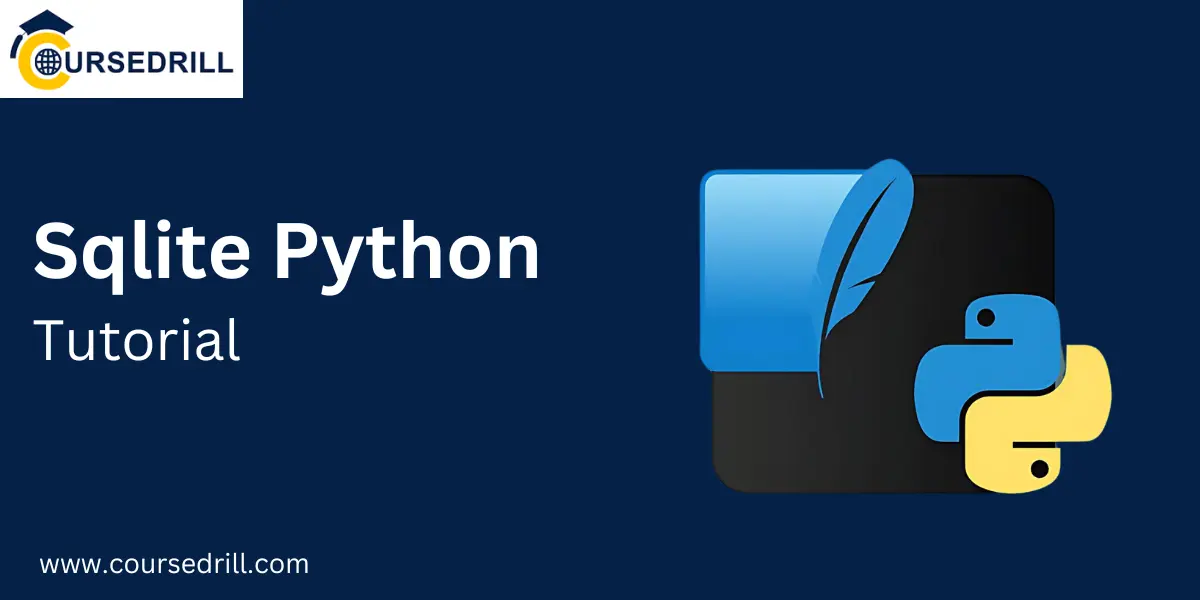- Posted on
- admin
- No Comments
Sqlite Python Tutorial
Introduction
What is SQLite?
SQLite is a lightweight, serverless, relational database management system (RDBMS) embedded into applications. Unlike traditional databases, which require a separate server process, SQLite operates directly within the application. This makes it highly portable and suitable for various use cases, from small-scale applications to large-scale systems.
Key features and benefits of SQLite:
- Self-contained: No need for a separate server or installation process.
- Lightweight: Small footprint and minimal resource requirements.
- No configuration: Easy to set up and use.
- Cross-platform: Compatible with various operating systems.
- Zero-configuration: No need for complex configuration files.
- Embedded: Can be integrated directly into applications.
- Transactional: Supports ACID (Atomicity, Consistency, Isolation, Durability) properties.
Why Use SQLite with Python?
Python is a popular programming language known for its simplicity, readability, and versatility. Combined with SQLite, it offers a powerful and convenient solution for managing data within Python applications. Here are some key reasons to use SQLite with Python:
- Easy integration: The SQLite3 module in Python provides a straightforward interface for interacting with SQLite databases.
- Efficient data storage: SQLite is optimized for efficient data storage and retrieval, making it suitable for various data-driven applications.
- Portability: SQLite’s embedded nature ensures that your application can be easily deployed and run on different platforms.
- Simplicity: SQLite’s zero-configuration approach eliminates the need for complex database administration tasks.
- Scalability: While SQLite is primarily designed for smaller-scale applications, it can still handle significant workloads in many cases.
- Wide range of applications: SQLite can be used in various domains, including desktop applications, web applications, mobile apps, and data analysis tools.
Setting Up Your Environment
Installing SQLite
1. Using pip (recommended):
If you have Python installed with pip, the package manager for Python, you can easily install the sqlite3 module using the following command in your terminal or command prompt:
Bash
pip install sqlite3
This will automatically download and install the necessary SQLite library files.
2. Manual Installation:
If you don’t have pip or prefer manual installation, you can download the SQLite precompiled binaries for your operating system from the official SQLite website (https://www.sqlite.org/). Extract the downloaded archive and follow the instructions provided in the README file to install the SQLite library.
Creating a Python Project
1. Create a new directory:
Choose a location on your computer where you want to create your Python project. Open a terminal or command prompt and navigate to that directory.
2. Create a new Python file:
Create a new Python file with a .py extension. For example, you can name it main.py.
3. Import the sqlite3 module:
At the beginning of your Python file, import the sqlite3 module:
Python
import sqlite3
This will make the SQLite functionality available in your Python code.
4. Initialize the database connection:
You’ll need to create a database connection object to connect to an SQLite database. You can use the connect() function from the sqlite3 module. If the specified database file doesn’t exist, it will be created automatically:
Python
conn = sqlite3.connect(‘my database.db’)
Replace ‘my database. Db’ with the desired name for your database file.
Now, you have a Python project ready to interact with SQLite databases.
Also Read: Python Operators!
Connecting to an SQLite Database
Establishing a Connection
To interact with an SQLite database in Python, you need to establish a connection to it. This connection provides a channel to execute SQL statements and retrieve data.
1. Using the sqlite3 module:
The SQLite3 module in Python provides the necessary functions for connecting to SQLite databases.
2. Specifying the database file path:
When establishing a connection, specify the path to the desired database file. If the file doesn’t exist, it will be created automatically.
Example:
Python
import sqlite3
# Connect to the database (create it if it doesn’t exist)
conn = sqlite3.connect(‘my database.db’)
# Print a message indicating a successful connection
print(“Connected to SQLite database”)
In this example:
- sqlite3.connect(‘my database. db’) creates a connection to a database named my database. Db. If this file doesn’t exist, it will be made.
- The print statement confirms that the connection was successful.
Note: You can replace ‘database—db’ with any name you desire for your database file.
Creating a Database
The sqlite3.connect() function automatically creates the database file if it doesn’t exist. However, you can also explicitly create a database using the following steps:
- Create a database cursor: A cursor is an object that allows you to execute SQL statements and retrieve results.
- Execute a SQL statement to create the database: Use the execute() method of the cursor to execute the SQL statement.
Example:
Python
import sqlite3
# Create a database connection
conn = sqlite3.connect(‘my database.db’)
# Create a cursor
cursor = conn.cursor()
# Execute a SQL statement to create the database (optional)
cursor.execute(“CREATE DATABASE IF NOT EXISTS my database”)
# Close the connection
conn.close()
In this example:
- Conn. Cursor () creates a cursor object.
- Cursor. Execute (“CREATE DATABASE IF NOT EXISTS my database”) performs an SQL statement to create the database named mydatabase. The IF NOT EXISTS clause ensures that the database is created only if it doesn’t already exist.
- Finally, conn.close() closes the database connection.
Following these steps, you can connect to an SQLite database and create it if necessary.
Creating Tables
Defining Table Structure
A table in a database is a collection of related data organized into rows and columns. Each column represents a specific attribute or characteristic of the data, and each row represents a unique record.
To create a table in SQLite, you need to define its structure. This involves specifying the following:
- Column names: The names you want to give to each column in the table.
- Data types: The type of data each column can store (e.g., text, integer, real, blob).
- Constraints: Optional rules that define the allowed values or relationships between columns (e.g., NOT NULL, UNIQUE, PRIMARY KEY, FOREIGN KEY).
Executing SQL Statements
Once you have defined the table structure, you can create the table using an SQL statement. The CREATE TABLE statement defines and creates a new table.
Example:
SQL
CREATE TABLE users (
id INTEGER PRIMARY KEY,
username TEXT NOT NULL,
email TEXT UNIQUE,
password TEXT
);
In this example:
- Users is the name of the table.
- A column of type INTEGER acts as the primary key (a unique identifier for each row).
- Username, email, and password are columns of type TEXT that store text data.
- The NOT NULL constraint ensures that the username column cannot be empty.
- The UNIQUE constraint ensures that the email column must contain unique values.
Example Table Creation
Here’s a complete example of creating a user table in Python:
Python
import sqlite3
# Connect to the database
conn = sqlite3.connect(‘my database.db’)
# Create a cursor
cursor = conn.cursor()
# Execute the SQL statement to create the table
cursor.execute(”’
CREATE TABLE users (
id INTEGER PRIMARY KEY,
username TEXT NOT NULL,
email TEXT UNIQUE,
password TEXT
);
”’)
# Commit the changes
conn.commit()
# Close the connection
conn.close()
This code will create a user’s table with the specified structure in the database—db file.
Inserting Data
Preparing Data
Before inserting data into a table, you must prepare it in a format compatible with its column data types. This often involves converting data to the appropriate data types (e.g., strings to integers, dates to timestamps).
Example:
Python
import sqlite3
# Connect to the database
conn = sqlite3.connect(‘my database.db’)
# Create a cursor
cursor = conn.cursor()
# Prepare data for insertion
user_data = (
(‘Alice’, ‘alice@example.com’, ‘password123’),
(‘Bob’, ‘bob@example.com’, ‘password456’)
)
# Insert data into the table
cursor.execute many(“INSERT INTO users (username, email, password) VALUES (?, ?, ?)”, user_data)
# Commit the changes
conn.commit()
# Close the connection
conn.close()
In this example:
- user_data is a list of tuples, where each tuple represents a row of data to be inserted.
- The executemany() method is used to insert multiple rows of data efficiently.
- The ? placeholders in the SQL statement are replaced with the corresponding values from the user_data list.
Executing INSERT Statements
To insert data into a table, you use the INSERT INTO statement. This statement specifies the table name and the values to be inserted into each column.
Example:
SQL
INSERT INTO users (username, email, password) VALUES (‘Alice’, ‘alice@example.com’, ‘password123’);
Using placeholders to prevent SQL injection:
Using placeholders (e.g., ?) in your SQL statements is essential to prevent SQL injection attacks. SQL injection occurs when malicious code is injected into a SQL statement to manipulate the database. Using placeholders ensures that the values are correctly sanitized and cannot be exploited by attackers.
Example Data Insertion
Here’s a complete example of inserting data into the user’s table:
Python
import sqlite3
# Connect to the database
conn = sqlite3.connect(‘my database.db’)
# Create a cursor
cursor = conn.cursor()
# Insert a new user
cursor.execute(“INSERT INTO users (username, email, password) VALUES (?, ?, ?)”, (‘Charlie’, ‘charlie@example.com’, ‘password789’))
# Commit the changes
conn.commit()
# Close the connection
conn.close()
This code will insert a new Charlie user into the user’s table.
Retrieving Data
Executing SELECT Statements
To retrieve data from a table, you use the SELECT statement. This statement specifies the columns you want to retrieve and any conditions or filters you wish to apply.
Basic syntax:
SQL
SELECT column1, column2, …
FROM table_name
WHERE condition;
- column1, column2, …: The columns you want to retrieve.
- table_name: The name of the table.
- WHERE condition: An optional condition that filters the results.
Retrieving All Records
To retrieve all records from a table, you can omit the WHERE clause:
SQL
SELECT * FROM users;
This will retrieve all columns and rows from the user’s table.
Example in Python:
Python
import sqlite3
# Connect to the database
conn = sqlite3.connect(‘my database.db’)
# Create a cursor
cursor = conn.cursor()
# Execute the SELECT statement
cursor.execute(“SELECT * FROM users”)
# Fetch all rows
rows = cursor.fetch all()
# Print the results
for row in rows:
print(row)
# Close the connection
conn.close()
Retrieving Specific Records
You can use the WHERE clause to retrieve specific records based on certain conditions.
Example:
SQL
SELECT * FROM users WHERE username = ‘Alice’;
This will retrieve all rows from the user’s table where the username column equals ‘Alice’.
Example in Python:
Python
import sqlite3
# Connect to the database
conn = sqlite3.connect(‘my database.db’)
# Create a cursor
cursor = conn.cursor()
# Execute the SELECT statement
cursor.execute(“SELECT * FROM users WHERE username = ?”, (‘Alice’,))
# Fetch the result
row = cursor.fenchone()
# Print the result
print(row)
# Close the connection
conn.close()
Using the fetchall(), fetchone(), and fetchmany() methods
- fetchall(): Fetches all remaining rows from the result set.
- fetchone(): Fetches the next row from the result set.
- fetchmany(size): Fetches the next size rows from the result set.
You can choose the appropriate method based on the number of rows you want to retrieve and how you want to process them.
Updating Data
Executing UPDATE Statements
To modify existing records in a table, you use the UPDATE statement. This statement specifies the table to update, the columns to change, and the new values.
Basic syntax:
SQL
UPDATE table_name
SET column1 = value1, column2 = value2, …
WHERE condition;
- table_name: The name of the table.
- SET column1 = value1, column2 = value2, …: The columns to update and their new values.
- WHERE condition: An optional condition that specifies which rows to update.
Example Data Update
Updating a user’s information:
SQL
UPDATE users
SET email = ‘new_email@example.com’
WHERE id = 1;
This will update the user’s email address with an ID of 1 to ‘new_email@example.com’.
Example in Python:
Python
import sqlite3
# Connect to the database
conn = sqlite3.connect(‘my database.db’)
# Create a cursor
cursor = conn.cursor()
# Update the user’s email
cursor.execute(“UPDATE users SET email = ? WHERE id = ?”, (‘new_email@example.com’, 1))
# Commit the changes
conn.commit()
# Close the connection
conn.close()
Preventing Data Loss
It’s essential to take precautions to prevent data loss when updating data. Transactions can achieve this.
Transactions are a mechanism that allows you to group multiple SQL statements and treat them as a single unit. The entire transaction can be rolled back if any statements fail, ensuring the database remains consistent.
To start a transaction, you use the BEGIN TRANSACTION statement. To commit the transaction, you use the COMMIT statement. To roll back the transaction, you use the ROLLBACK statement.
Example:
SQL
BEGIN TRANSACTION;
UPDATE users SET email = ‘new_email@example.com’ WHERE id = 1;
UPDATE users SET password = ‘new_password’ WHERE id = 1;
COMMIT;
If any of the update statements fail, the entire transaction will be rolled back, preventing the database from being inconsistent.
Deleting Data
Executing DELETE Statements
To remove records from a table, you use the DELETE statement. This statement specifies the table to delete from and any conditions that filter the rows to be deleted.
Basic syntax:
SQL
DELETE FROM table_name
WHERE condition;
- table_name: The name of the table.
- WHERE condition: An optional condition that specifies which rows to delete.
Example Data Deletion
Deleting a user from the “users” table:
SQL
DELETE FROM users
WHERE id = 1;
This will delete the user with an ID of 1 from the user’s table.
Example in Python:
Python
import sqlite3
# Connect to the database
conn = sqlite3.connect(‘my database.db’)
# Create a cursor
cursor = conn.cursor()
# Delete the user
cursor.execute(“DELETE FROM users WHERE id = ?”, (1,))
# Commit the changes
conn.commit()
# Close the connection
conn.close()
Cautionary Notes
When deleting data, it’s essential to be cautious and avoid accidental deletions. Here are some key points to remember:
- Use the WHERE clause: Always use the WHERE clause to specify the exact rows you want to delete. This prevents accidental deletion of all rows in the table.
- Double-check conditions: Carefully review your WHERE clause to ensure it correctly identifies the rows you intend to delete.
- Consider backups: Before performing significant deletions, create a database backup to protect against accidental data loss.
- Use transactions: If you perform multiple deletions or other operations, use transactions to ensure the changes are either committed or rolled back as a unit.
- Review deleted data: After deleting data, verify that the correct rows were removed and that no unintended data was lost.
Advanced Features
Indexes
Indexes are data structures that can significantly improve the performance of query operations. They create a sorted copy of specific columns, allowing the database to locate data based on them quickly.
When to use indexes:
- Frequently queried columns: Creating an index can significantly improve query performance if you often search or filter data based on a particular column.
- Join conditions: If you frequently join tables on specific columns, creating indexes can optimize the join operation.
- Sorting and grouping: Indexes can help sort and group data based on specific columns.
Example:
SQL
CREATE INDEX idx_users_username ON users (username);
This creates an index on the username column of the user’s table, which can improve the performance of queries that filter or sort data based on the username.
Joins
Joins are used to combine data from multiple tables based on related columns. There are several types of joins:
- INNER JOIN: Returns rows that have matching values in both tables.
- LEFT JOIN: Returns all rows from the left table, even if there are no matches in the right table.
- RIGHT JOIN: Returns all rows from the right table, even if no matches are in the left table.
- FULL OUTER JOIN: Returns all rows when a game is in the left or right table.
Example:
SQL
SELECT orders.order_id, customers.customer_name
FROM orders
INNER JOIN customers ON orders.customer_id = customers.customer_id;
This query joins the orders and customers tables based on the customer_id column, returning the order_id and customer_name for each order.
Transactions
Transactions are a mechanism for grouping multiple SQL statements and treating them as a single unit. The entire transaction can be rolled back if any statements fail, ensuring data integrity.
Example:
SQL
BEGIN TRANSACTION;
INSERT INTO orders (customer_id, total_amount) VALUES (1, 100);
UPDATE customers SET total_spent = total_spent + 100 WHERE customer_id = 1;
COMMIT;
This transaction inserts a new order and updates the customer’s total spent. If either operation fails, the entire transaction will be rolled back.
Views
Views are virtual tables that represent the results of an SQL query. They can simplify complex queries, provide data security, and improve query performance.
Example:
SQL
CREATE VIEW active_orders AS
SELECT *
FROM orders
WHERE status = ‘active’;
This creates a view named active_orders that contains only the active orders.
Error Handling and Debugging
Catching Exceptions
When working with SQLite and Python, gracefully handling potential errors is essential. Exception handling can help with this.
Example:
Python
import sqlite3
Try:
conn = sqlite3.connect(‘my database.db’)
cursor = conn.cursor()
# Execute your SQL statements here
except sqlite3.Error as e:
print(“Error:”, e)
Finally:
If conn:
conn.close()
In this example:
- The try block contains the code that might raise an exception.
- The except block catches any sqlite3. Error exceptions that occur and print an error message.
- The final block ensures the database connection is closed, even if an exception occurs.
Debugging Techniques
If you encounter errors that are missed by exception handling, you can use debugging techniques to identify and fix the problem.
1. Print statements:
- Insert print statements at strategic points in your code to print the values of variables or other relevant information. This can help you track the flow of your program and identify where errors might occur.
2. Debuggers:
- Python’s built-in or third-party debugger can step through your code line by line, inspect variables, and set breakpoints. This can be a powerful tool for debugging complex issues.
Additional tips:
- Read error messages carefully: Error messages often provide valuable clues about the source of the problem.
- Check for typos and syntax errors: Ensure that your SQL statements and Python code are syntactically correct.
- Test your code incrementally: Break down your code into smaller, testable units and test each individually.
- Use a linter: A linter can help you identify potential issues and improve the quality of your code.
By effectively handling exceptions and using debugging techniques, you can minimize the time it takes to identify and resolve errors in your SQLite and Python applications.
Real-World Applications
Data Storage
SQLite is widely used to store various types of data in applications. Here are some everyday use cases:
- User data: Storing user information, such as their names, email addresses, passwords, and preferences.
- Settings and preferences: Saving user-specific settings and preferences for applications.
- Application data: Storing data related to the application, such as configuration settings, cache data, and temporary files.
- Small-scale databases: SQLite can be used as a standalone database for smaller applications that don’t require a full-fledged database server.
Database Backups
Regular backups protect your data against accidental deletions, hardware failures, or unforeseen events. SQLite doesn’t have built-in backup functionality, but you can create backups manually by copying the database file.
Backup methods:
- Manual copying: Copy the database file to a different location, such as an external hard drive or cloud storage.
- Scripting: Automate the backup process using a script (e.g., Python, Bash) that periodically copies the database file.
- Backup software: Use specialized backup software to schedule backups, compress files, and provide additional features.
Backup considerations:
- Frequency: Determine the appropriate frequency for backups based on the criticality of your data.
- Retention: Decide how long to keep backups to comply with data retention policies or regulatory requirements.
- Testing: Regularly test your backup process to ensure it works as expected.
Data Analysis
SQLite can also be used for basic data analysis tasks. While it may have different advanced analytical capabilities than more extensive databases, it can be sufficient for many use cases.
Standard data analysis tasks:
- Querying data: Retrieving specific data based on various criteria.
- Aggregation: Calculating summary statistics (e.g., averages, sums, counts).
- Filtering: Selecting data based on conditions.
- Joining data: Combining data from multiple tables.
Example:
SQL
SELECT customer_name, SUM(total_amount) AS total_spent
FROM orders
INNER JOIN customers ON orders.customer_id = customers.customer_id
GROUP BY customer_name;
This query calculates the total spent by each customer.
While SQLite may not be suitable for huge datasets or complex analytical operations, it can be valuable for many data analysis tasks, especially in smaller-scale applications.
Best Practices
Security Considerations
SQLite itself is a secure database, but it’s essential to follow best practices to prevent vulnerabilities in your application:
- Use parameter binding: Avoid string concatenation to construct SQL statements. Instead, use parameter binding (placeholders like ?) and separate values. This prevents SQL injection attacks where malicious code is injected into your SQL statement.
- Input validation: Validate user input before inserting it into the database to prevent malicious data injection.
- Secure authentication: Implement secure authentication mechanisms for user access to the database.
- Least privilege: Grant users the minimum permissions required to perform their tasks.
- Database encryption: Consider encrypting the database file if it contains sensitive data.
Performance Optimization
Optimizing your SQLite usage can significantly improve the performance of your application. Here are some essential practices:
- Define efficient table structures: Design tables with appropriate data types and constraints for optimal storage and retrieval.
- Use indexes: To speed up query execution, create indexes on columns that are frequently used in WHERE clauses or joins.
- Optimize queries: Write efficient SQL queries that avoid unnecessary operations or redundant data retrieval.
- Execute queries in batches: If you need to insert or update many rows, consider using batching techniques to improve efficiency.
- Monitor and profile: Utilize SQLite’s built-in PRAGMA statements or profiling tools to identify performance bottlenecks and optimize accordingly.
Code Organization
Writing clean and maintainable code is essential for long-term project success:
- Use functions and modules: Break down complex logic into smaller, reusable functions or modules.
- Use descriptive variable and function names: Choose names that convey purpose and functionality clearly.
- Proper indentation and formatting: Consistent formatting improves readability and maintainability.
- Error handling: Implement proper handling to catch and gracefully handle potential exceptions.
- Documentation: Document your code, including comments and docstrings, to explain functionality and usage.
By following these best practices, you can improve your SQLite applications’ security, performance, and maintainability.
Summary
Recap of Key Points
This tutorial has provided a comprehensive overview of SQLite and its integration with Python. Here are some of the key concepts and techniques covered:
- SQLite basics: Understanding SQLite’s purpose, features, and benefits.
- Setting up the environment: Install SQLite and create a Python project.
- Connecting to a database: Establishing a connection to an SQLite database.
- Creating tables: Defining table structures and executing SQL statements to create tables.
- Inserting data: Preparing data and using SQL statements to insert data into tables.
- Retrieving data: Using SQL statements to fetch data from tables.
- Updating data: Modifying existing records using UPDATE statements.
- Deleting data: Removing records using DELETE statements.
- Advanced features: Exploring indexes, joins, transactions, and views.
- Error handling and debugging: Handling exceptions and using debugging techniques.
- Real-world applications: Understanding everyday use cases for SQLite and Python.
- Best practices: Adhering to security, performance, and code organization guidelines.
Benefits of Using SQLite with Python
SQLite and Python offer a powerful combination for various data-driven applications. Here are some of the key advantages:
- Ease of use: SQLite’s simplicity and Python’s intuitive syntax make it easy to learn and use.
- Portability: SQLite’s embedded nature and Python’s cross-platform compatibility ensure your applications can be deployed on different systems.
- Efficiency: SQLite is optimized for efficient data storage and retrieval, making it suitable for various use cases.
- Flexibility: SQLite can be used for various applications, from small-scale projects to large-scale systems.
- Integration: The SQLite3 module in Python provides a seamless integration between the two technologies.
By leveraging the strengths of SQLite and Python, you can create powerful and efficient data-driven applications.
FAQs: Common Questions and Answers
Q: What is the difference between SQLite and MySQL?
A: While both SQLite and MySQL are database management systems, they have different characteristics:
- Serverless vs. server-based: SQLite is a serverless database, while MySQL is a server-based database. SQLite can be embedded within applications, while MySQL requires a separate server process.
- Lightweight vs. heavyweight: SQLite is generally lighter and requires fewer resources than MySQL, making it suitable for smaller applications.
- Scalability: MySQL is typically better suited for handling larger datasets and higher concurrency than SQLite.
Q: Can SQLite be used for large-scale applications?
A: SQLite is primarily designed for smaller-scale applications but can still handle significant workloads in many cases. However, a more scalable database like MySQL or PostgreSQL might be a better choice for massive datasets or high-concurrency scenarios.
Q: How do I create a backup of my SQLite database?
A: SQLite doesn’t have built-in backup functionality. You can create a backup by copying the database file to a different location. Consider using scripting or backup software to automate the process.
Q: How can I improve the performance of my SQLite queries?
A: Here are some tips for optimizing SQLite query performance:
- Use indexes: Create indexes on frequently queried columns.
- Avoid unnecessary operations: Minimize the amount of data retrieved and processed.
- Optimize SQL statements: Write efficient SQL queries and avoid unnecessary joins or calculations.
- Consider using views: Create views to simplify complex queries and improve performance.
Q: Can I use SQLite with web applications?
A: Yes, SQLite can be used with web applications. It’s often used for storing session data, user preferences, or other application-specific data. However, a more scalable database like MySQL or PostgreSQL might be better suited for large-scale web applications with high traffic.
Q: How do I handle concurrent access to an SQLite database?
A: SQLite supports concurrent access, but it’s essential to consider locking mechanisms to prevent conflicts. SQLite uses a read-write locking mechanism, where a transaction acquires a lock on the entire database. You might need to implement additional locking strategies for more complex concurrency scenarios.
Q: What are some common SQLite errors, and how can I troubleshoot them?
A: Common SQLite errors include:
- Database connection errors: Ensure the database file exists and you have the correct permissions.
- SQL syntax errors: Double-check your SQL statements for typos or incorrect syntax.
- Data type errors: Ensure you use the correct data types for your columns.
- Constraint violations: Verify that your data adheres to the defined constraints (e.g., NOT NULL, UNIQUE).
To troubleshoot errors, carefully review error messages, use debugging techniques, and consult SQLite documentation or online resources
Checkout More Blogs here!
Popular Courses